ML Ops
MLOps Overview
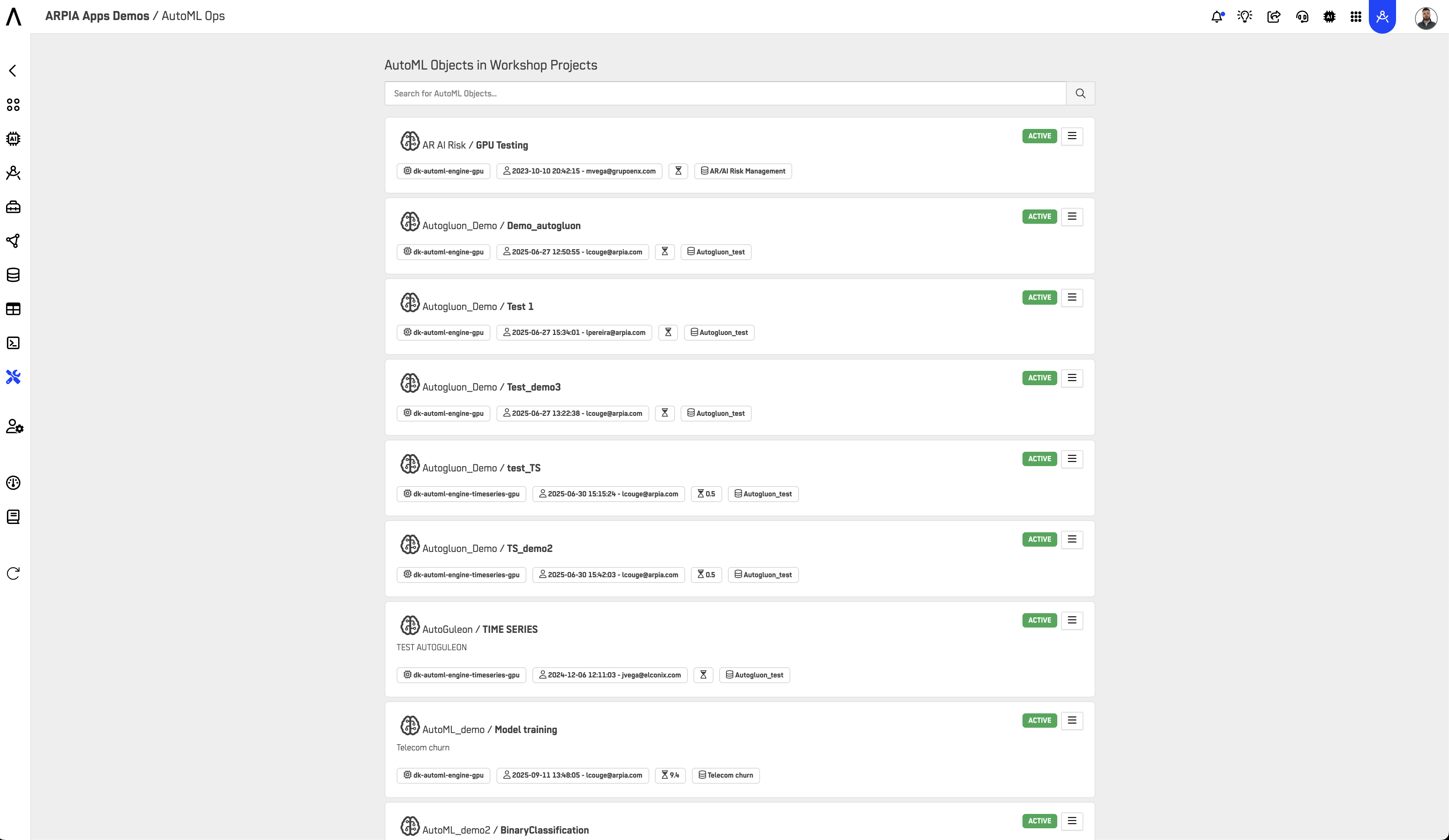
The MLOps section provides a centralized interface where all your AutoML Objects used in Reasoning Flows are listed and managed.
From this dashboard, you can:
- View all AutoML Objects across projects.
- Identify their current status (Active / Inactive).
- See which engine they are running on (e.g.,
dk-automl-engine-gpu). - Check who created or last updated each object.
- Use quick actions to open or manage AutoML Objects directly.
Each listed item gives you a snapshot of key details such as:
- Project name
- Associated dataset
- Creation date
- Owner
- Operational status (e.g., Active)
- Shortcut menu for object-specific actions.
Object Actions
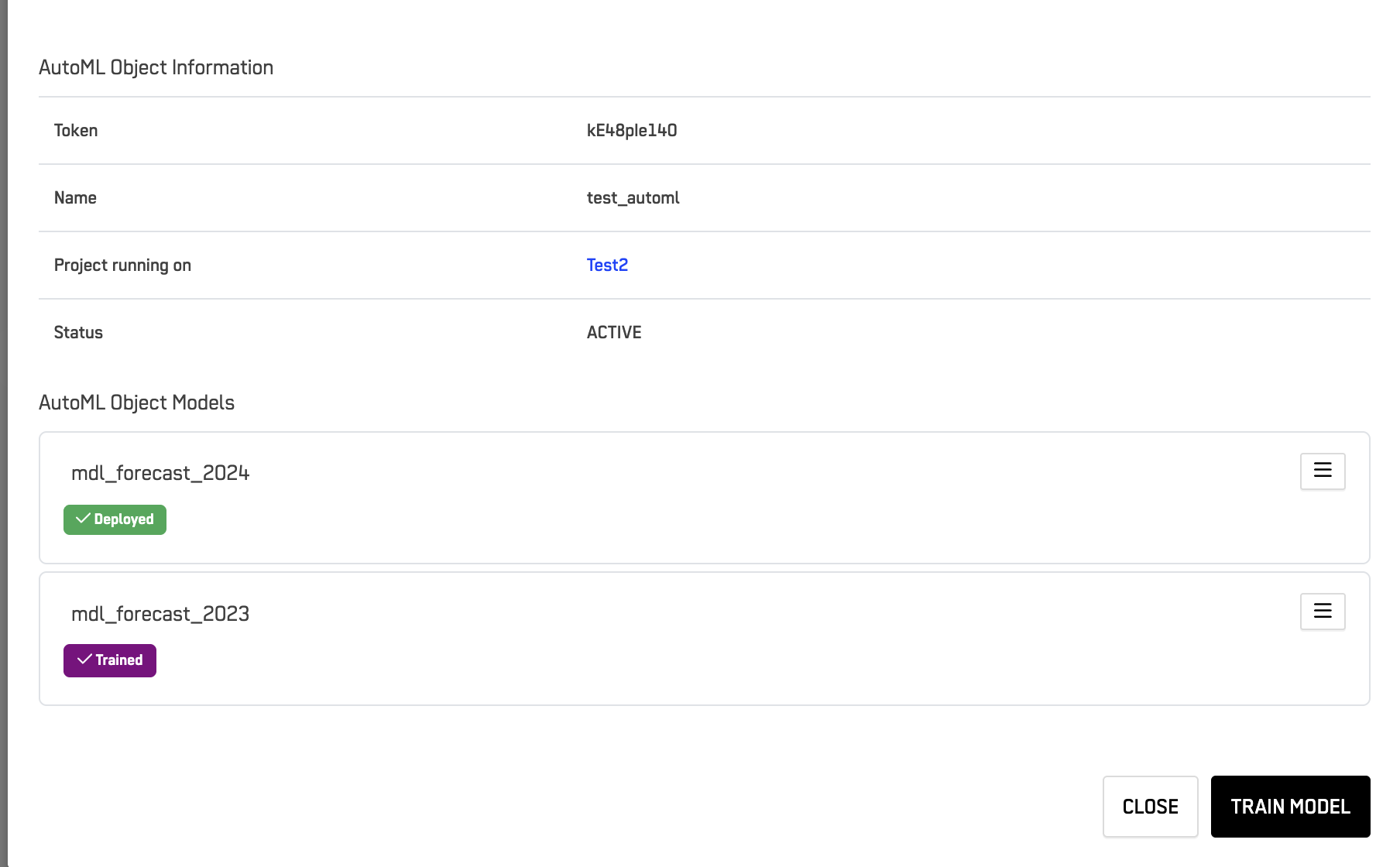
Each AutoML Object includes a quick-action menu (⋮) with the following options:
- Open Object – Opens the AutoML Object details view, allowing you to review its configuration and metadata.
- Manage Models – Opens the models view, where you can monitor, deploy, or remove models associated with this object.
AutoML Object Details

When you open an object, you’ll see the AutoML Object Information panel containing:
| Field | Description |
|---|---|
| Token | Unique identifier of the AutoML Object. |
| Name | Object name, as defined during creation. |
| Project running on | The Reasoning Flow or environment it belongs to. |
| Status | Indicates whether the object is currently active or inactive. |
AutoML Object Models
Below the object information, you’ll find a list of all models associated with the AutoML Object.
Each model entry displays:
- Model name (e.g.,
mdl_forecast_2024) - Deployment status (e.g., ✅ Deployed or 🟣 Trained)
- A context menu (
⋮) with model-level management options.
Model Actions
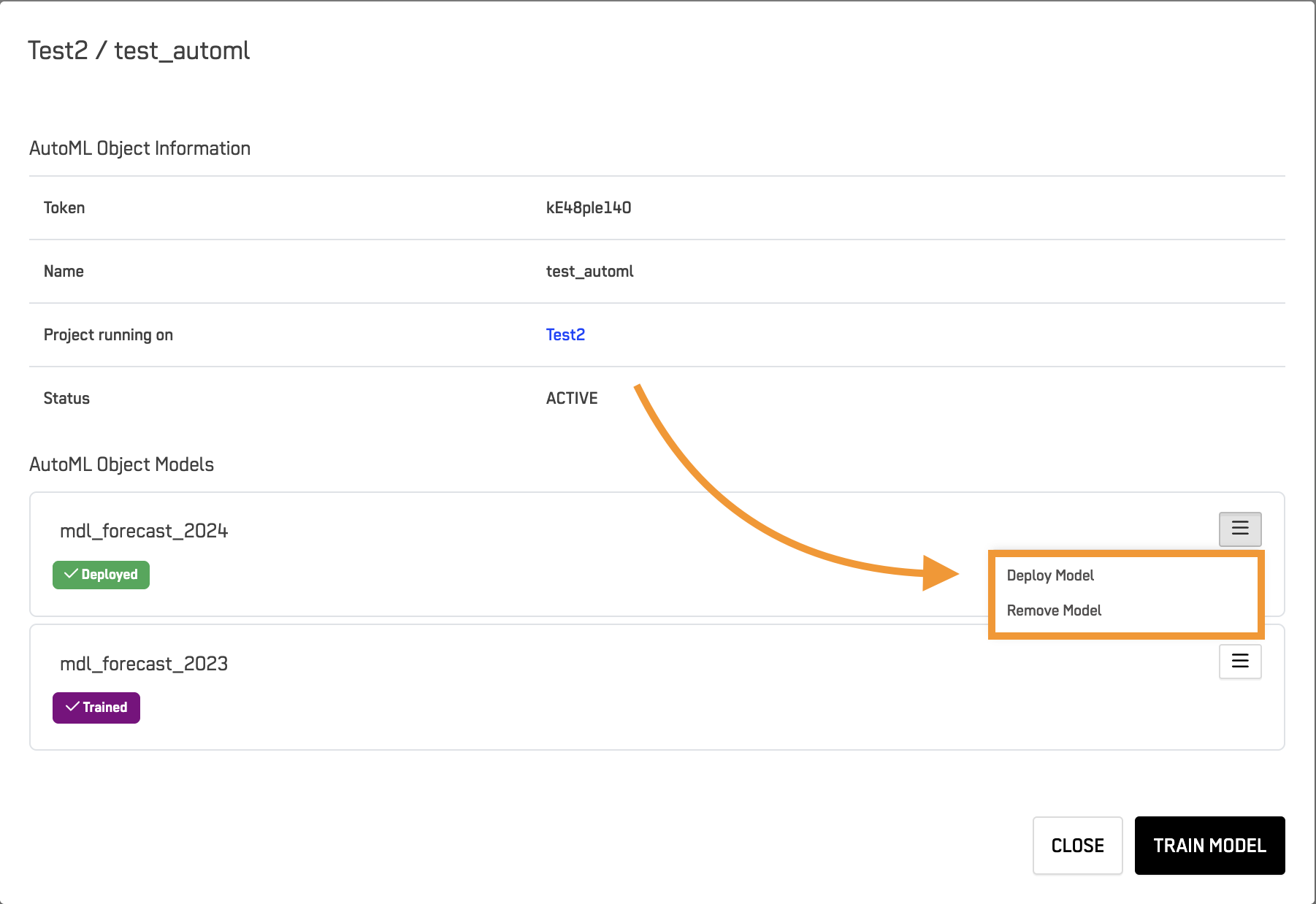
From the model options menu, you can:
- Deploy Model – Makes the selected model active and available for use within its Reasoning Flow.
- Remove Model – Deletes the model from the AutoML Object, freeing resources and keeping your flow organized.
Additionally, you can:
- Train a new model using the Train Model button.
- Close the panel to return to the MLOps main dashboard.
Summary
The MLOps provides a unified workspace to:
- Track, configure, and manage all AutoML Objects.
- Monitor model lifecycles (training, deployment, removal).
- Streamline Reasoning Flow operations for efficient model governance and maintenance.
All tools are conveniently located in one place for faster, more transparent management of your AI automation flows.
Updated 2 months ago
What’s Next
