How to create a Data Repository
Step-by-Step Guide
Step 1: Access the Resources Section
Navigate to the Resources section in your Orchestrator toolbar.
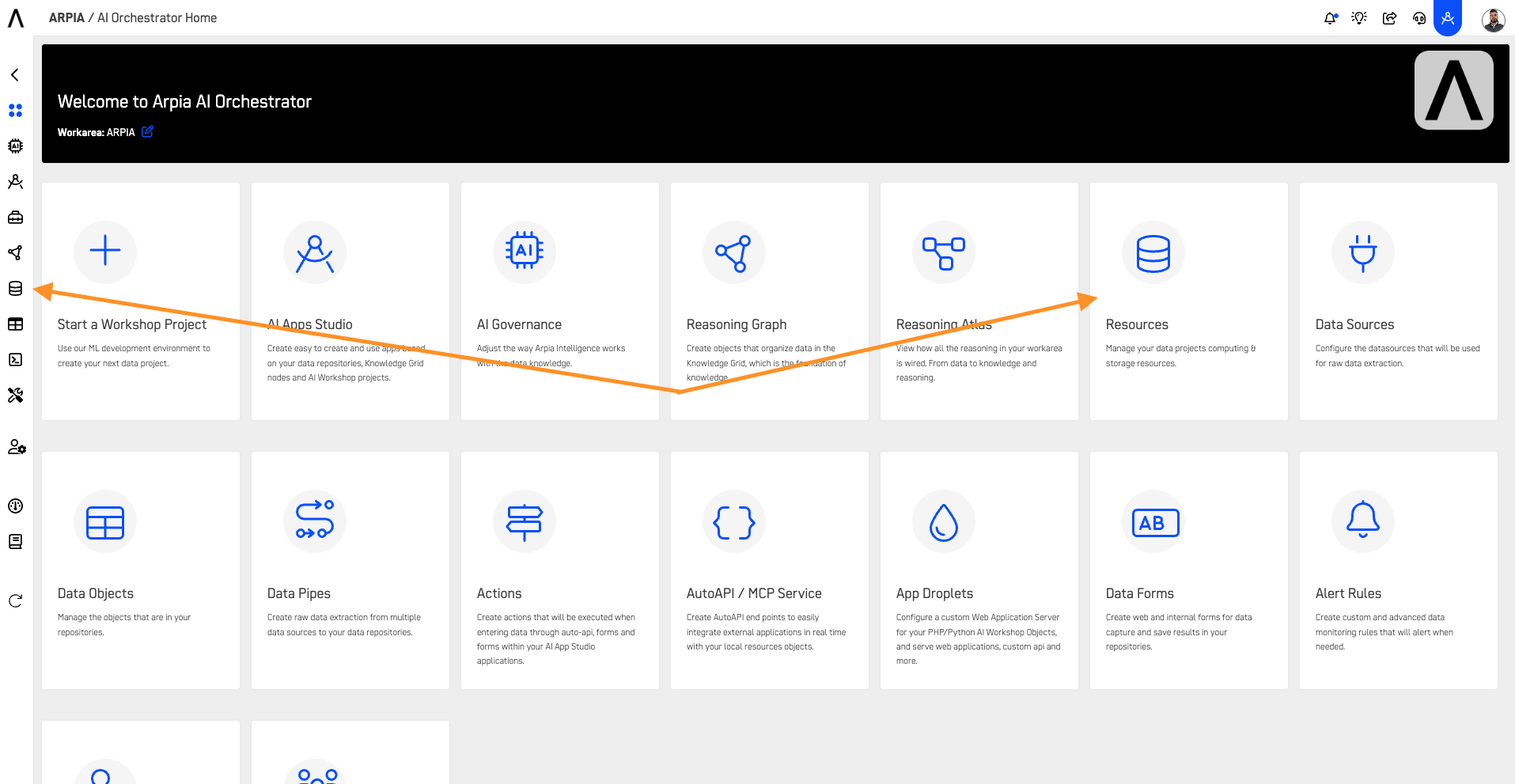
Step 2: Create a New Data Repository
Click the "+ CREATE DATA REPOSITORY" button.
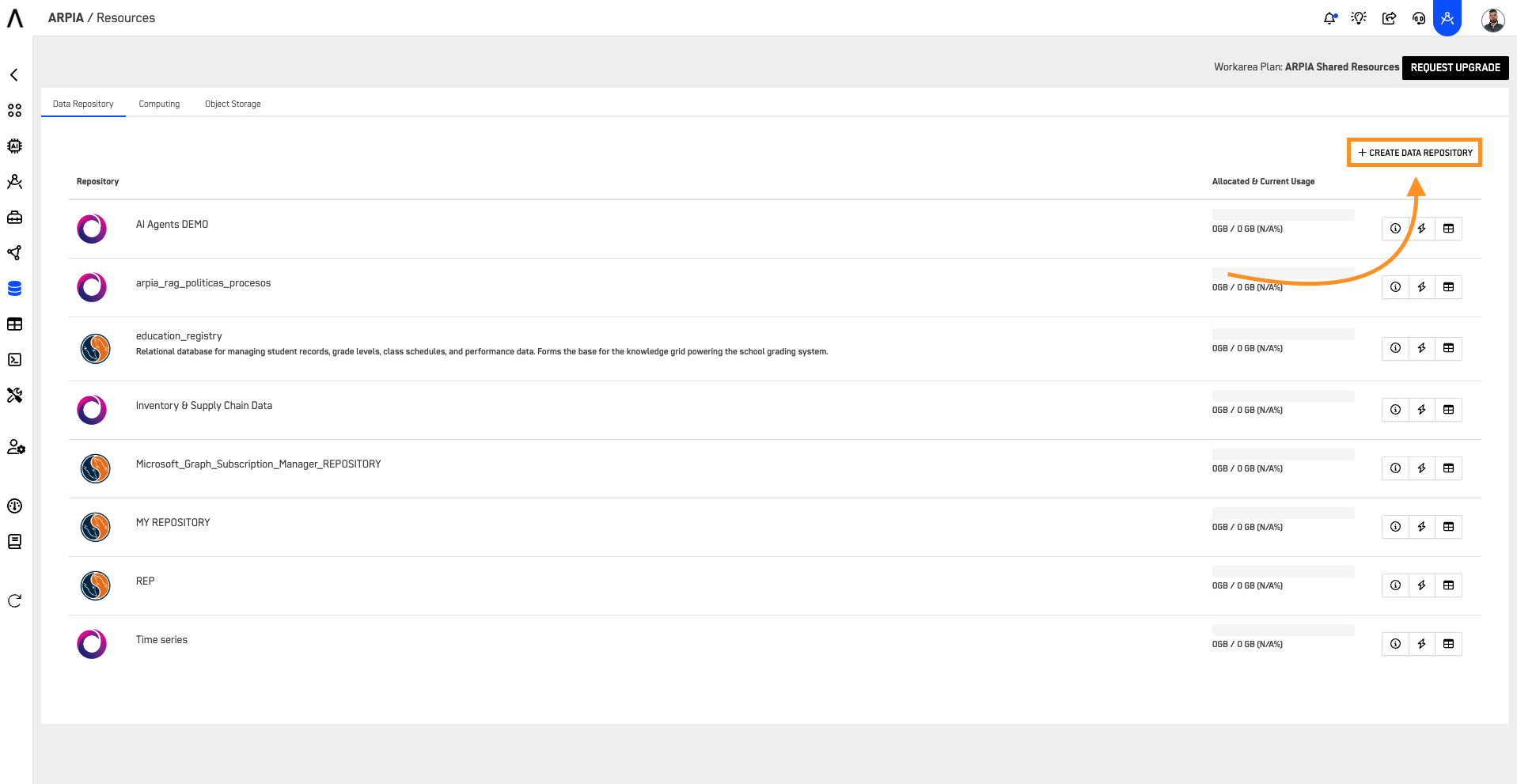
Step 3: Fill Out the Repository Form
After clicking the button, you'll see the following screen. Fill out the form to create your repository. Below is an explanation of each part of the form.
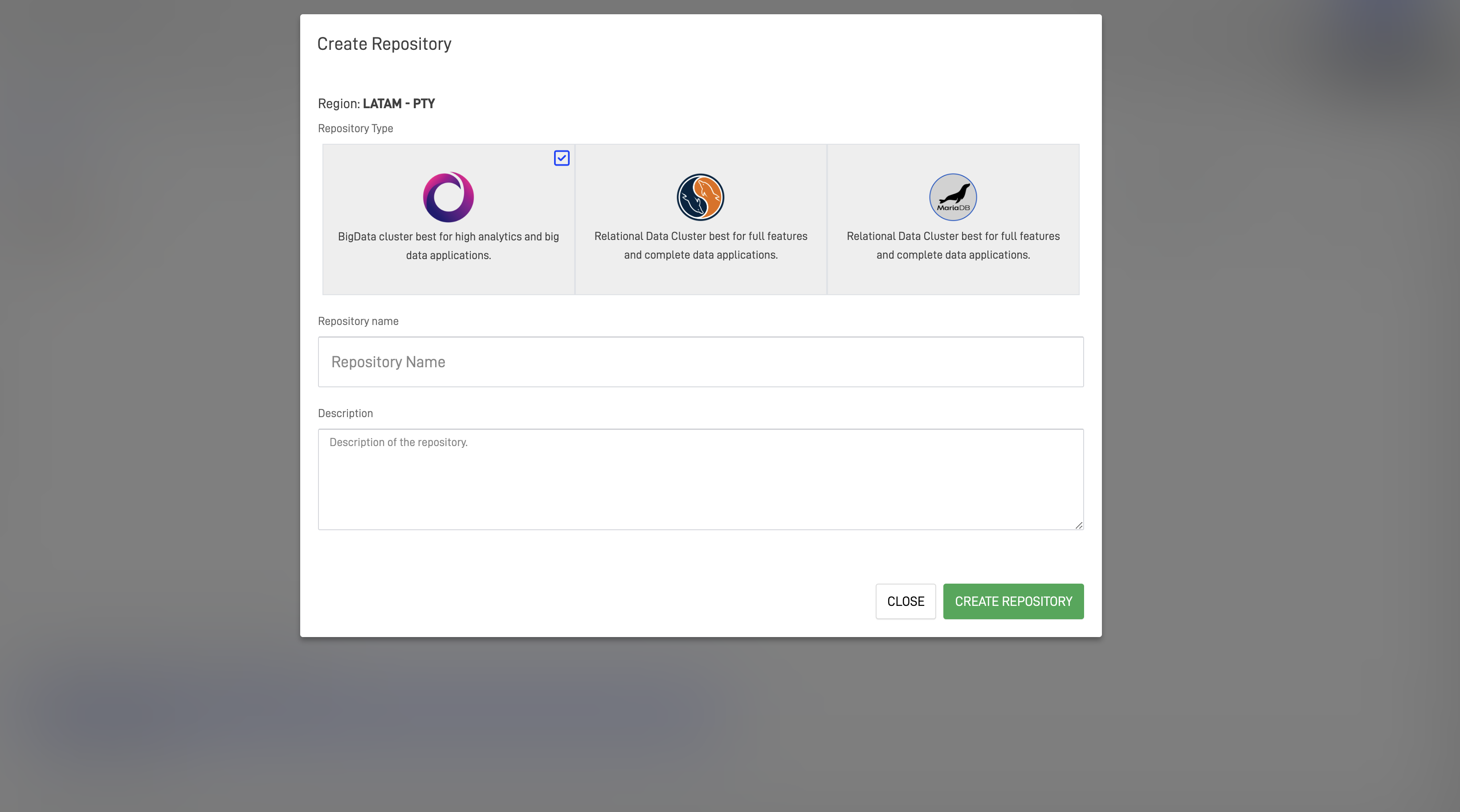
- Repository Type: Choose the engine for your repository. You can select between BigData Cluster (purple), MySQL (orange), and MariaDB (grey).

Choosing Your Repository Type:
| Repository Type | When to Use | Query Language |
|---|---|---|
| BigData Cluster | High-volume analytics, log processing, and big data applications handling terabytes of data. Optimized for distributed parallel processing. | HiveQL / Spark SQL |
| MySQL | Traditional business applications, transactional systems, and structured relational data requiring ACID compliance. Ideal for CRM, ERP, and operational databases. | Standard SQL (MySQL) |
| MariaDB | MySQL-compatible applications with enhanced open-source features. Choose when you need MySQL compatibility without Oracle dependencies or want performance optimizations. | Standard SQL (MySQL-compatible) |
MySQL vs MariaDB
Both MySQL and MariaDB are ~99% compatible MySQL-based databases. Choose MySQL for official Oracle support and ecosystem integrations. Choose MariaDB for open-source licensing and enhanced performance features. For most standard use cases, either option will work well.
Important
Repository type cannot be changed after creation. Plan your architecture carefully based on your data volume and query patterns.
- Repository Name and Description: Provide a name for your repository and, optionally, a description.
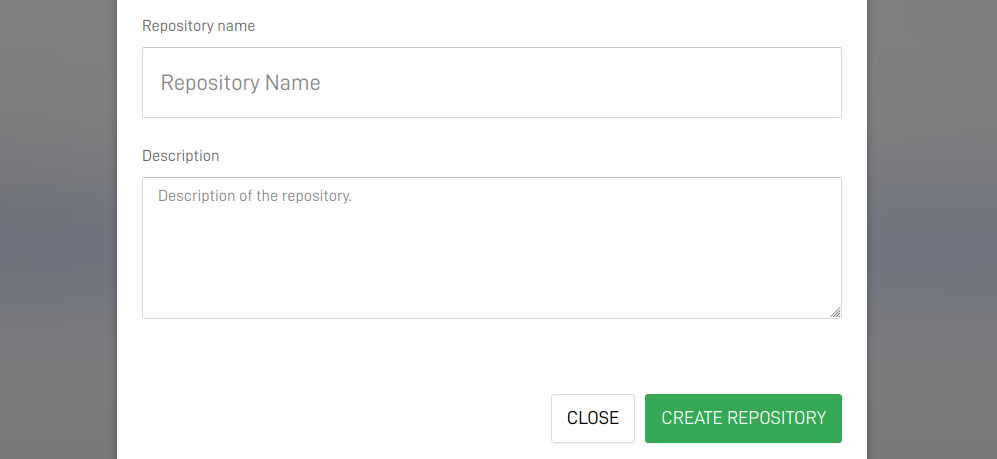
All three database management systems use SQL as their query language, though BigData Cluster uses HiveQL/Spark SQL syntax while MySQL and MariaDB use standard SQL syntax.
Step 4: View Your Repository
After creating your repository, you can view it in the Data Repository section, where it will be listed, and you can monitor its allocated and current usage.

In this view you can additionally use the repository actions, these are:
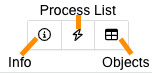
- Info: Here you can see the basic information of the repository, including the ODBC access credentials.
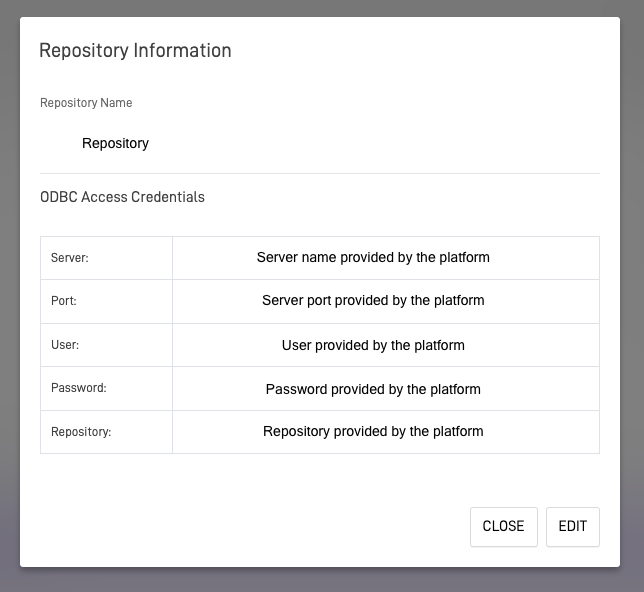
You can only edit the Repository name and description. Repository type cannot be changed after creation.
- Process List: View all processes utilizing the repository data, with options to restart or stop these processes.
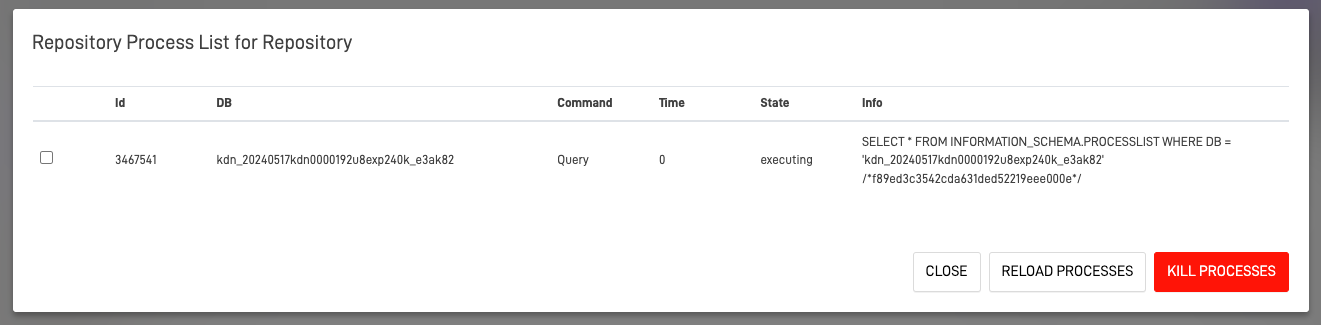
- Data Objects: This takes you directly to the data object section where you can see all the objects that are saved in the repository.
For more information about Data Objects, click here
Updated about 2 months ago
