How to create an AI Market research agent
Guide: Building an AI Market Research Agent in ARPIA
This guide walks you through creating an AI Market Research Agent using ARPIA. This intelligent tool combines generative AI with real-time internet search to deliver market insights through a conversational interface.
Step 1: Open the AI Governance Menu
- In ARPIA’s sidebar, click on AI Governance.
- Select Settings from the dropdown.
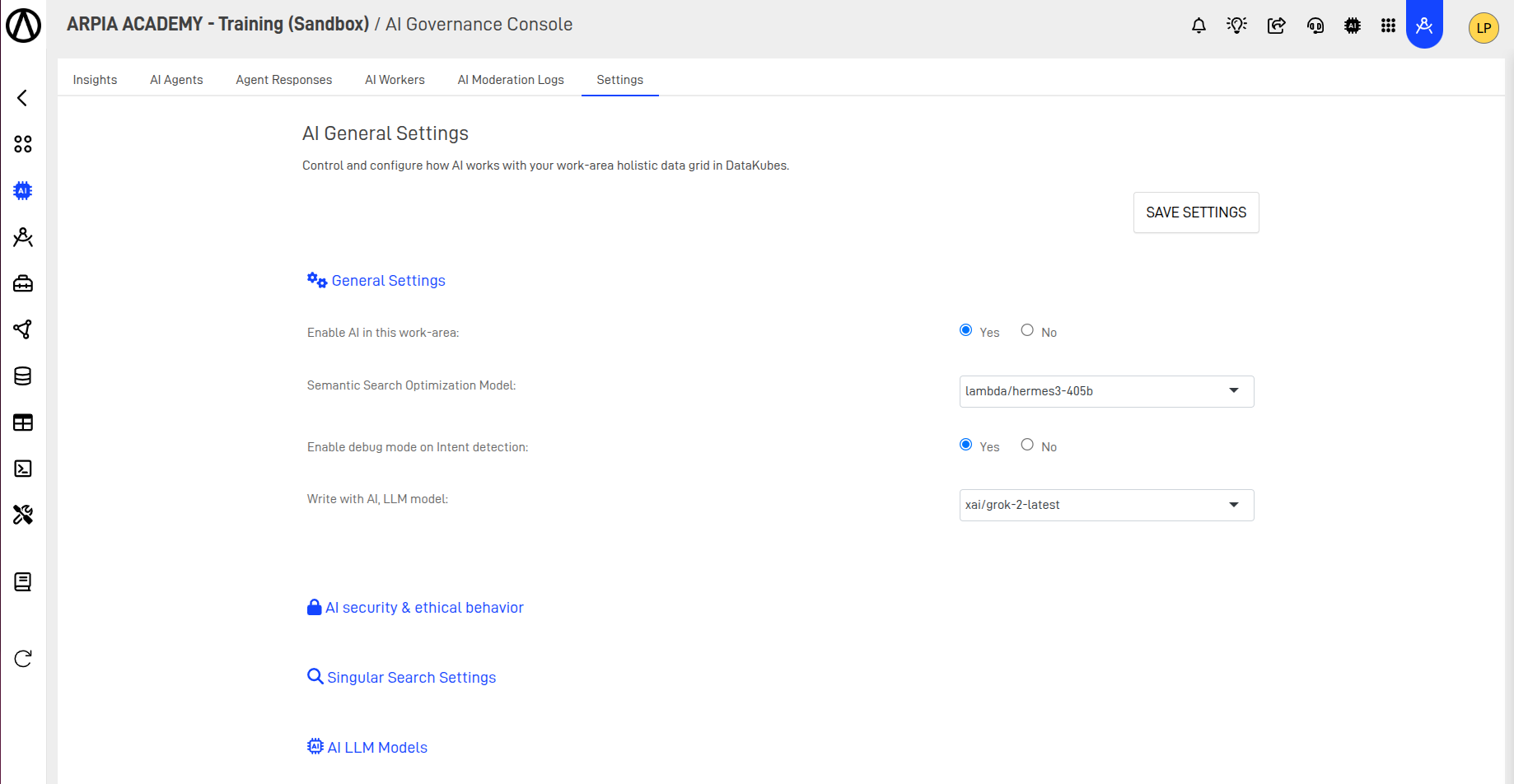
Step 2: Launch AI App Studio
- From the sidebar or the Orchestrator home screen, open AI Apps Studio.
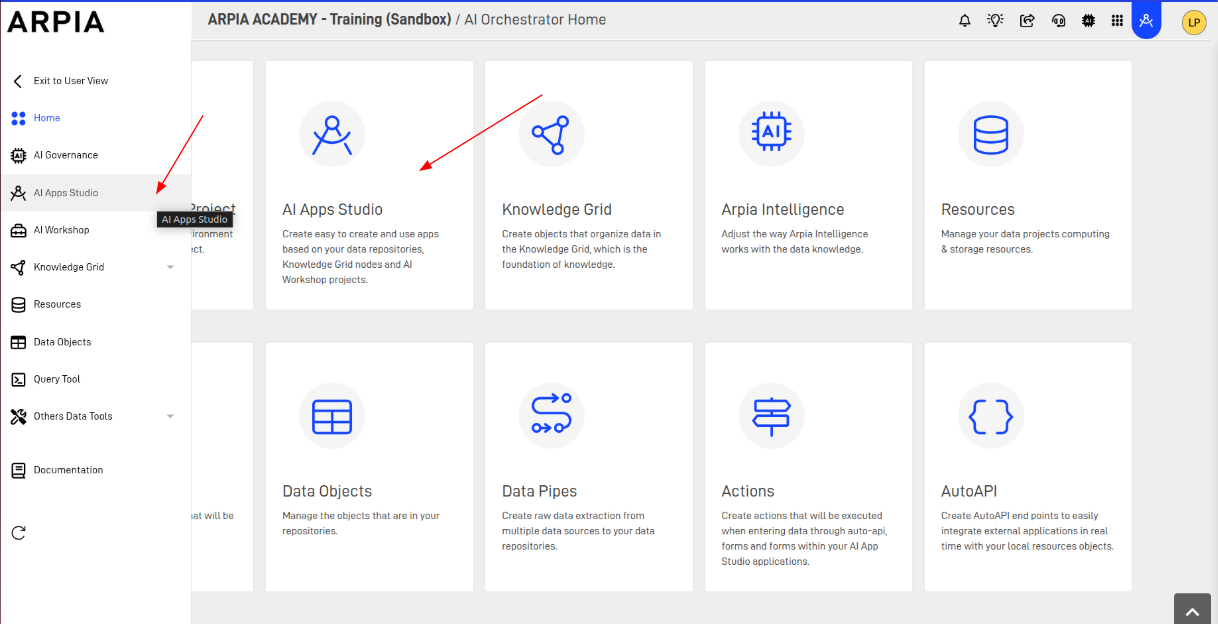
Step 3: Create a New App
- Click on + CREATE APP.
- Fill in the required App Name, Description, and other relevant details.
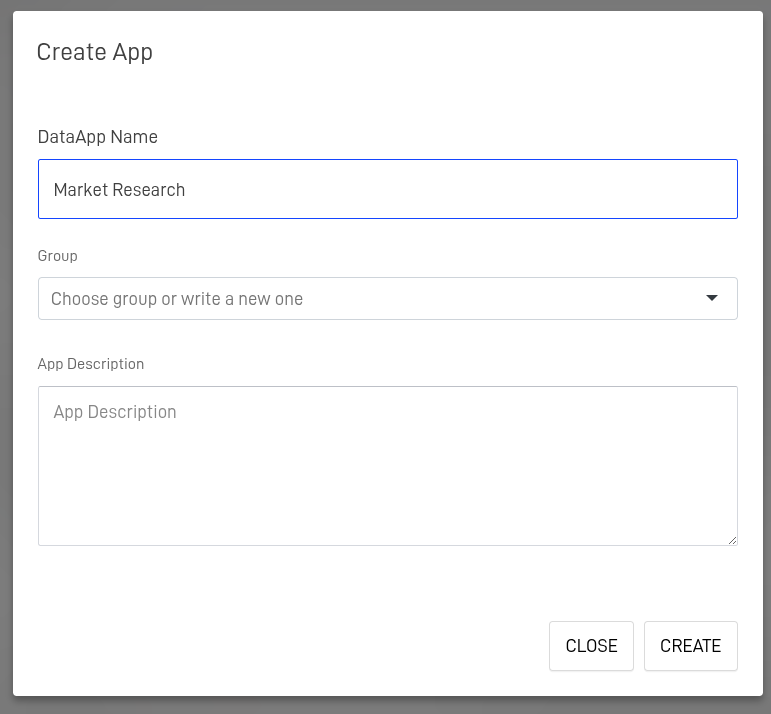
Step 4: Add a Screen
- When prompted, choose AI Assistant as the screen type.
- Provide a name, choose an icon, and click ADD.
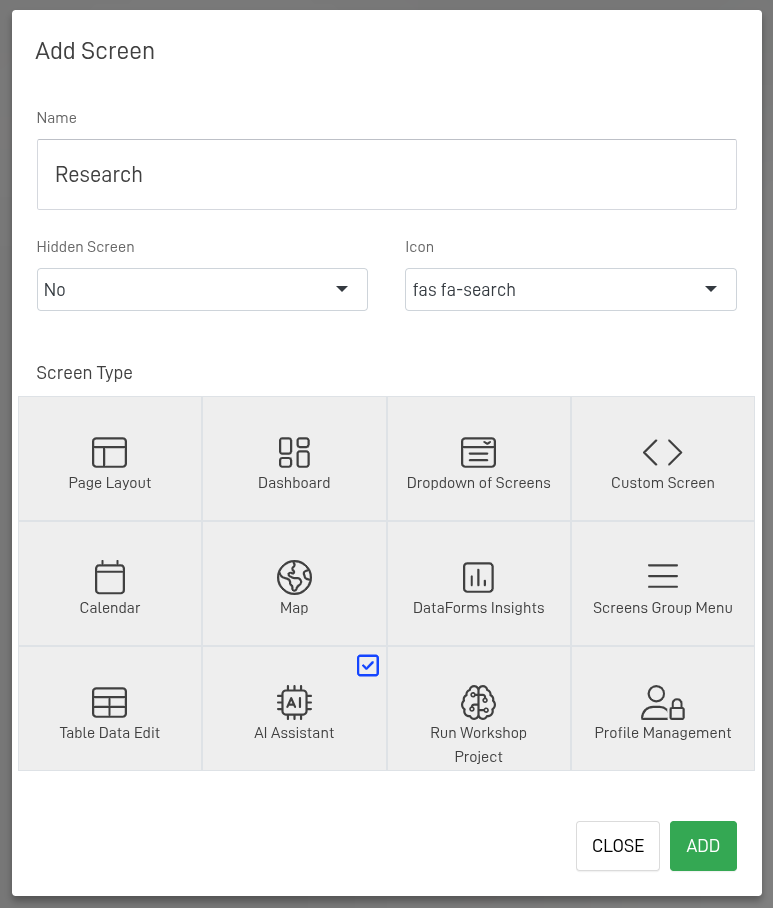
Step 5: Set Up Initial Prompt Engineering
- Write a welcome message for your AI assistant.
- Add prompt examples to guide the assistant’s responses.
- Enable File Management to allow document uploads into the AI search engine.
- Click Save to preserve your settings.
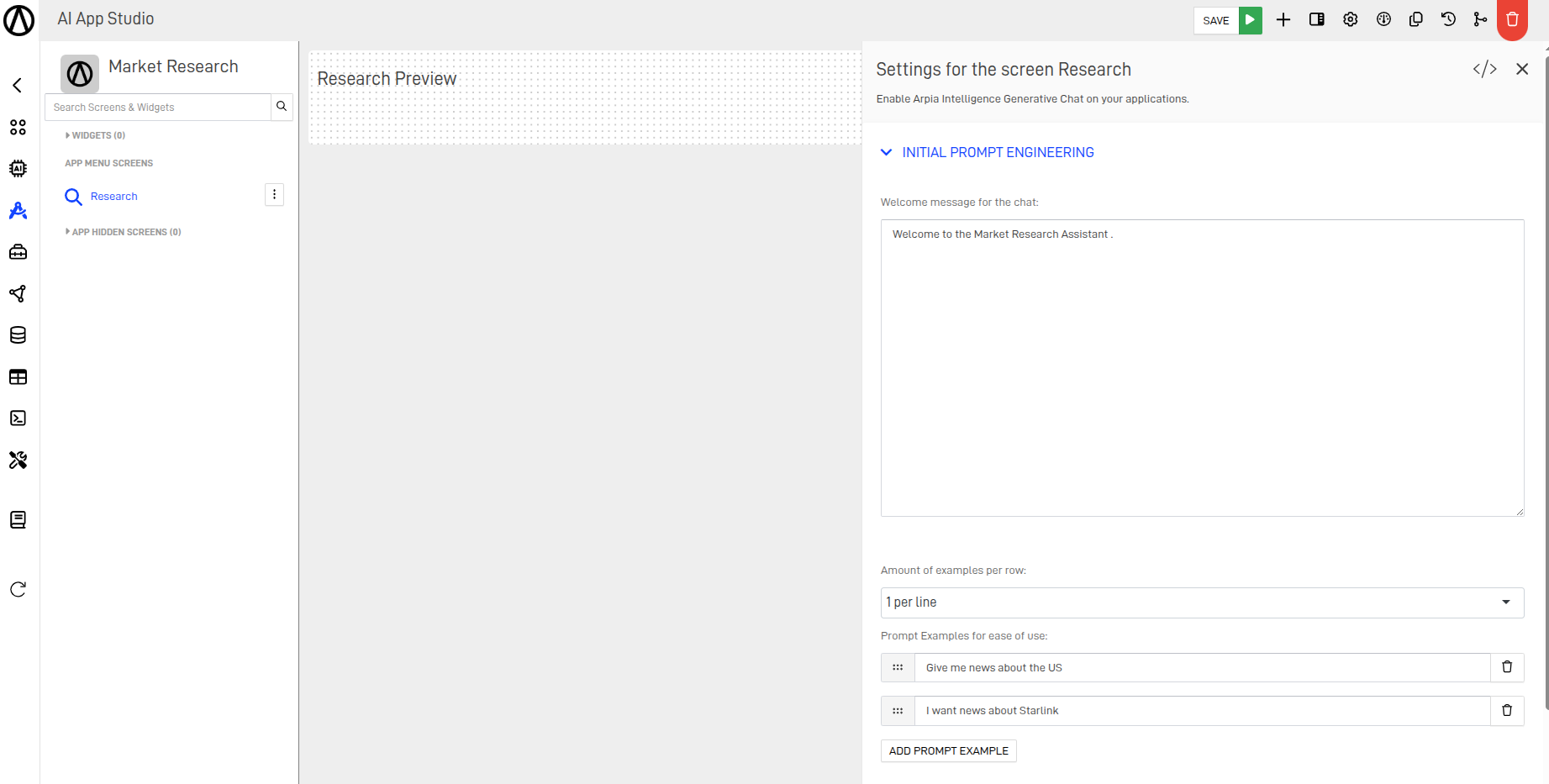
Note: To use file management, you’ll need to create a storage Bucket (explained in the next step).
Step 6: Create a Storage Bucket
- Go to the Resources tab via the sidebar or the Orchestrator home screen.
- Under Object Storage, click + Create a Bucket.
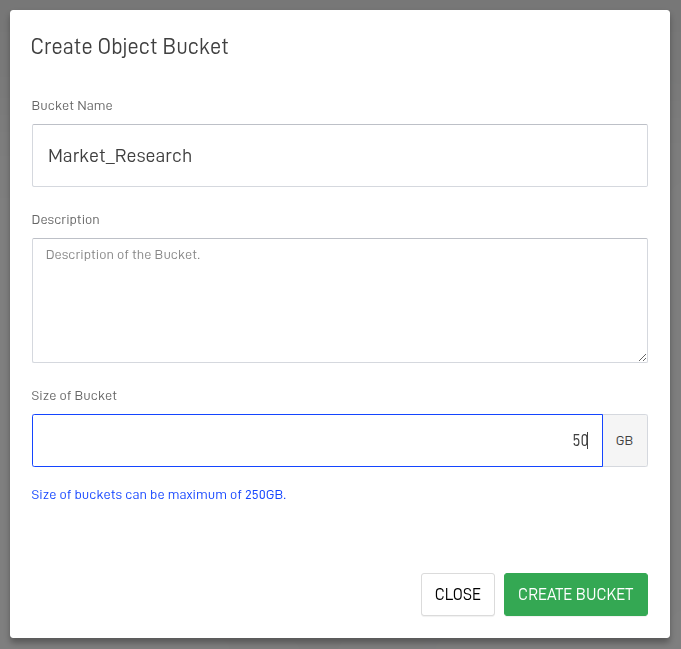
- Return to AI Apps Studio and select your newly created Bucket from the dropdown.
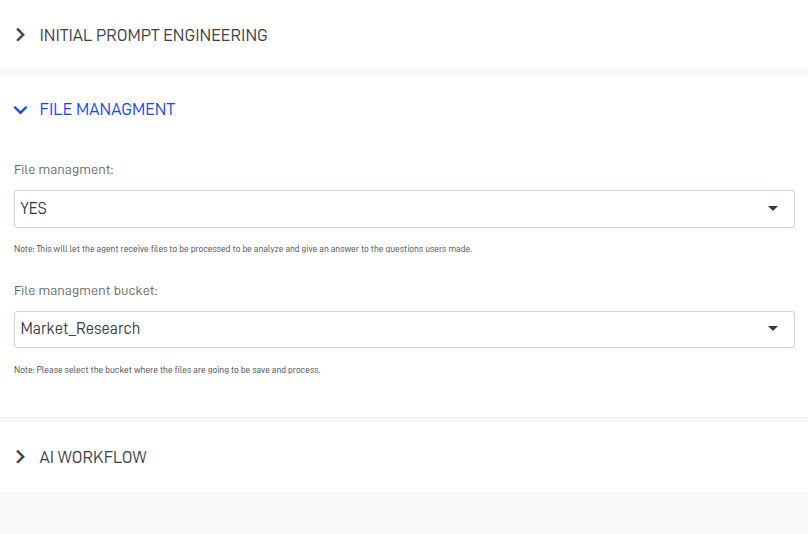
Step 7: Configure the AI Workflow
- Click + Add Tool, then select Internet Search Engine and configure it as needed.
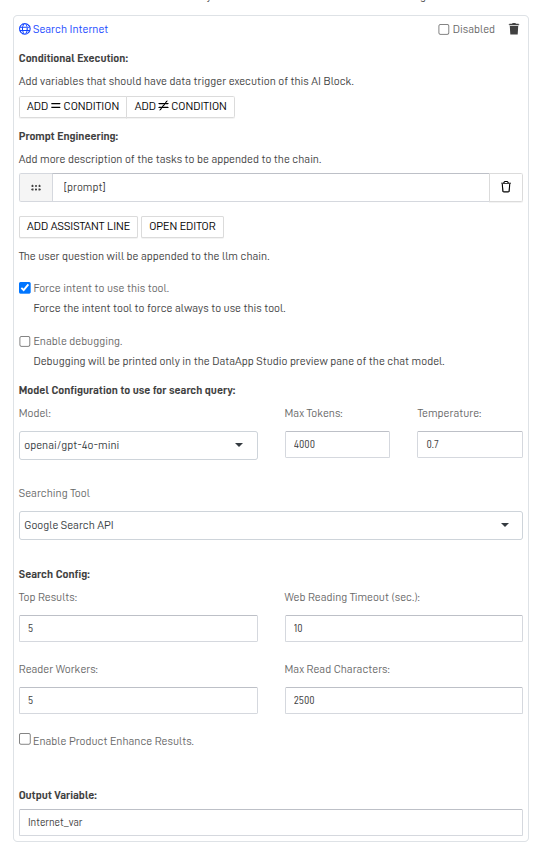
- Click + Add Processor and choose the Add LLM option.
- Configure the LLM settings for your agent.
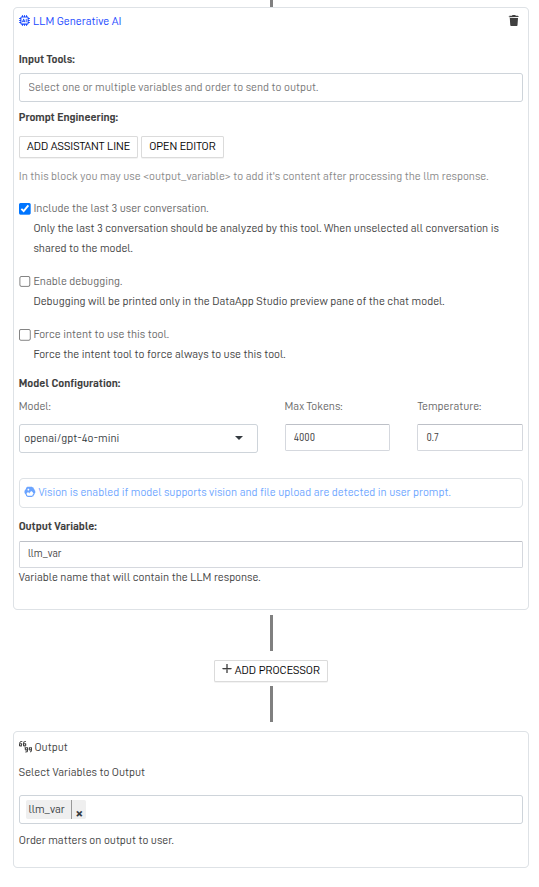
- Save your progress.
Step 8: Preview and Test the Agent
- Click the green Preview App button next to Save.
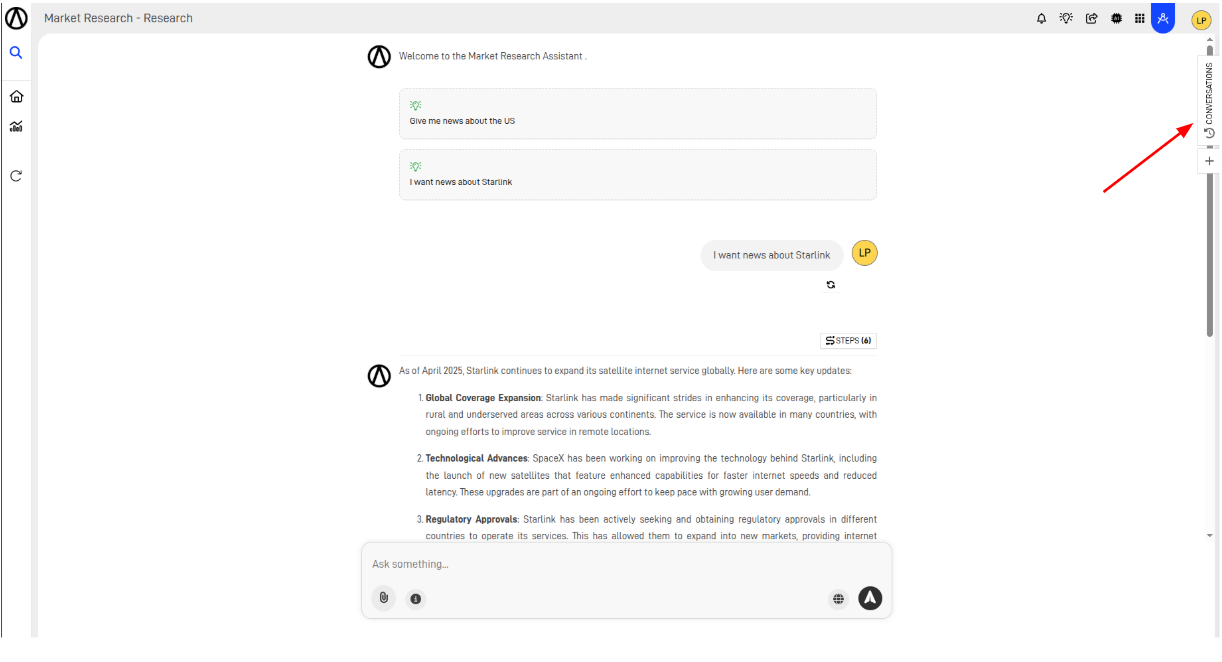
- Use the Conversations button to view prior interactions or start a new one by clicking +.
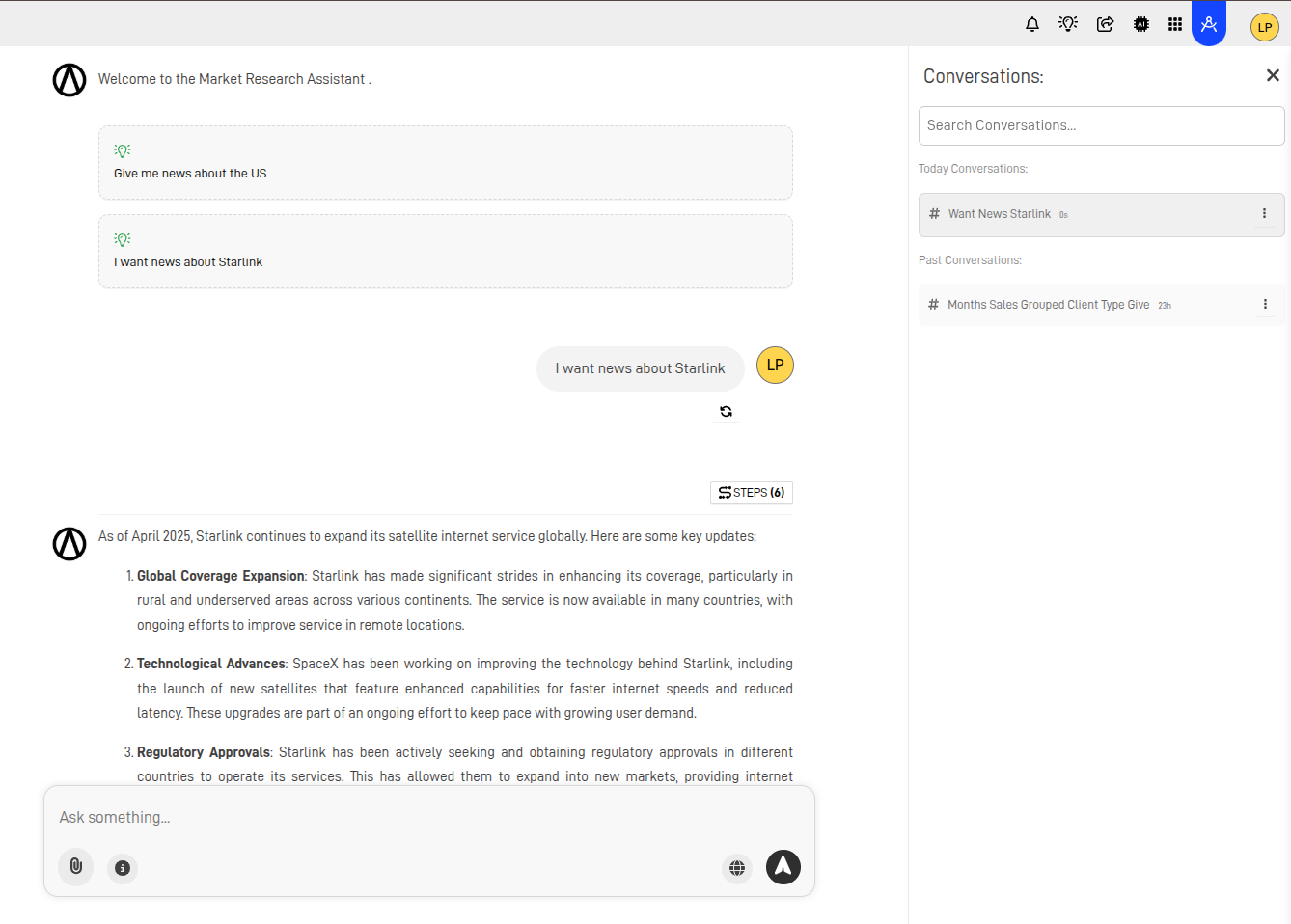
✅ You're Done!
Your AI Market Research Agent is now ready to deliver real-time insights powered by LLMs and internet search. Fine-tune it further with custom datasets or advanced processors to suit your use case.
Updated 9 months ago
