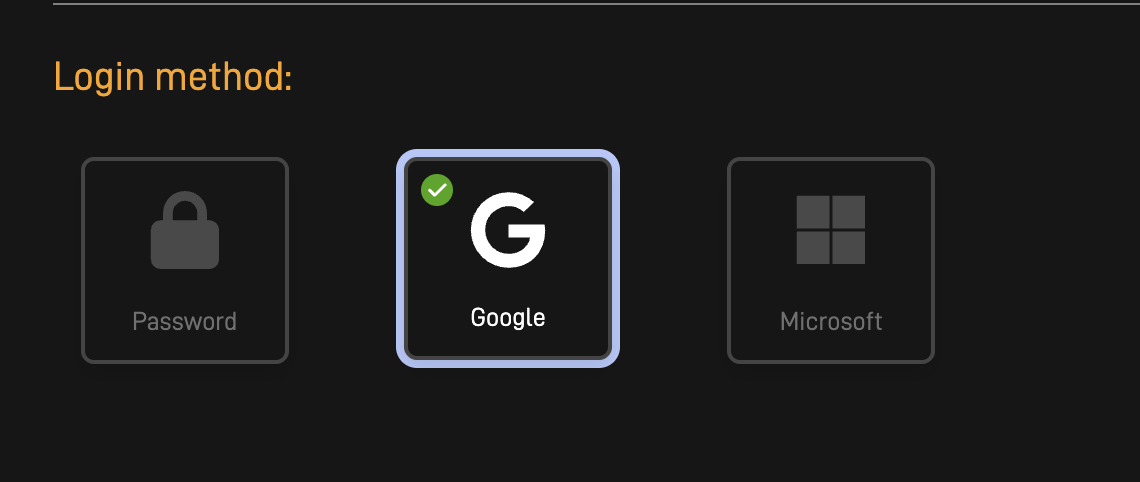🔐 Single Sign-On (SSO) @ ARPIA Platform
This guide explains how Single Sign-On (SSO) works within the ARPIA Platform, including supported providers, login options, account management, and administrative capabilities.
🔐 What is SSO (Single Sign-On)?
SSO = One login for everything.
With SSO, you log in to ARPIA using your Google or Microsoft account.
✅ Faster access
✅ Better security
✅ No more password headaches
Important: In order for SSO to work, the ARPIA link must be authorized in your organization’s Whitelist.
Ask your IT admin if you’re unsure.
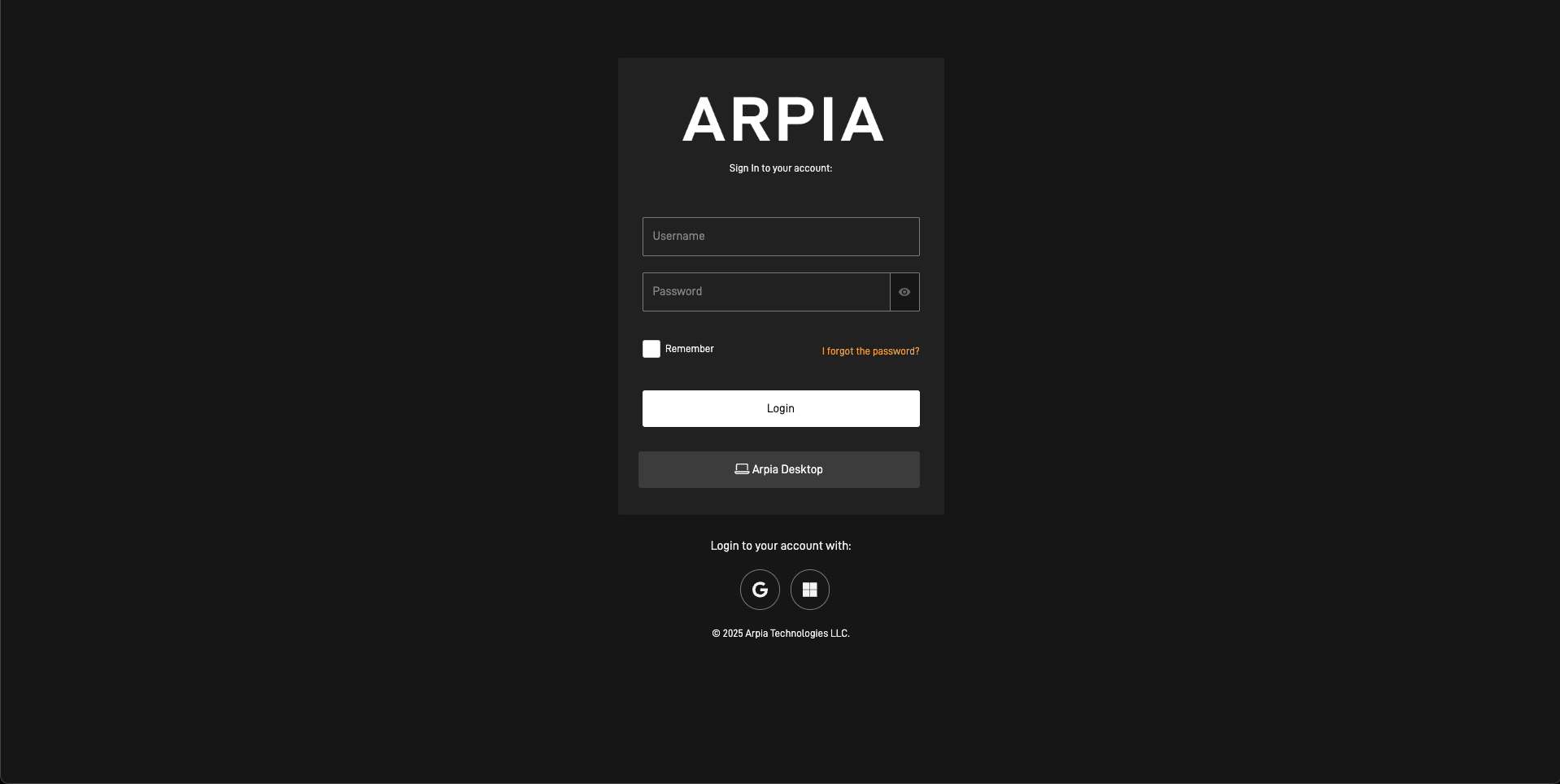
🌍 Which Accounts Can You Use?
ARPIA works with these account types:
✅ Google Workspace
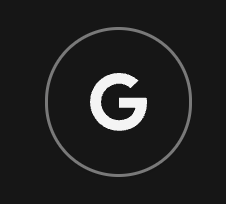
✅ Microsoft 365 / Azure Active Directory
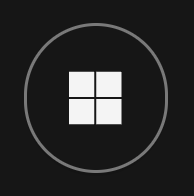
🚪 How to Log Into ARPIA with SSO
✅ Step 1: Go to the Login Page
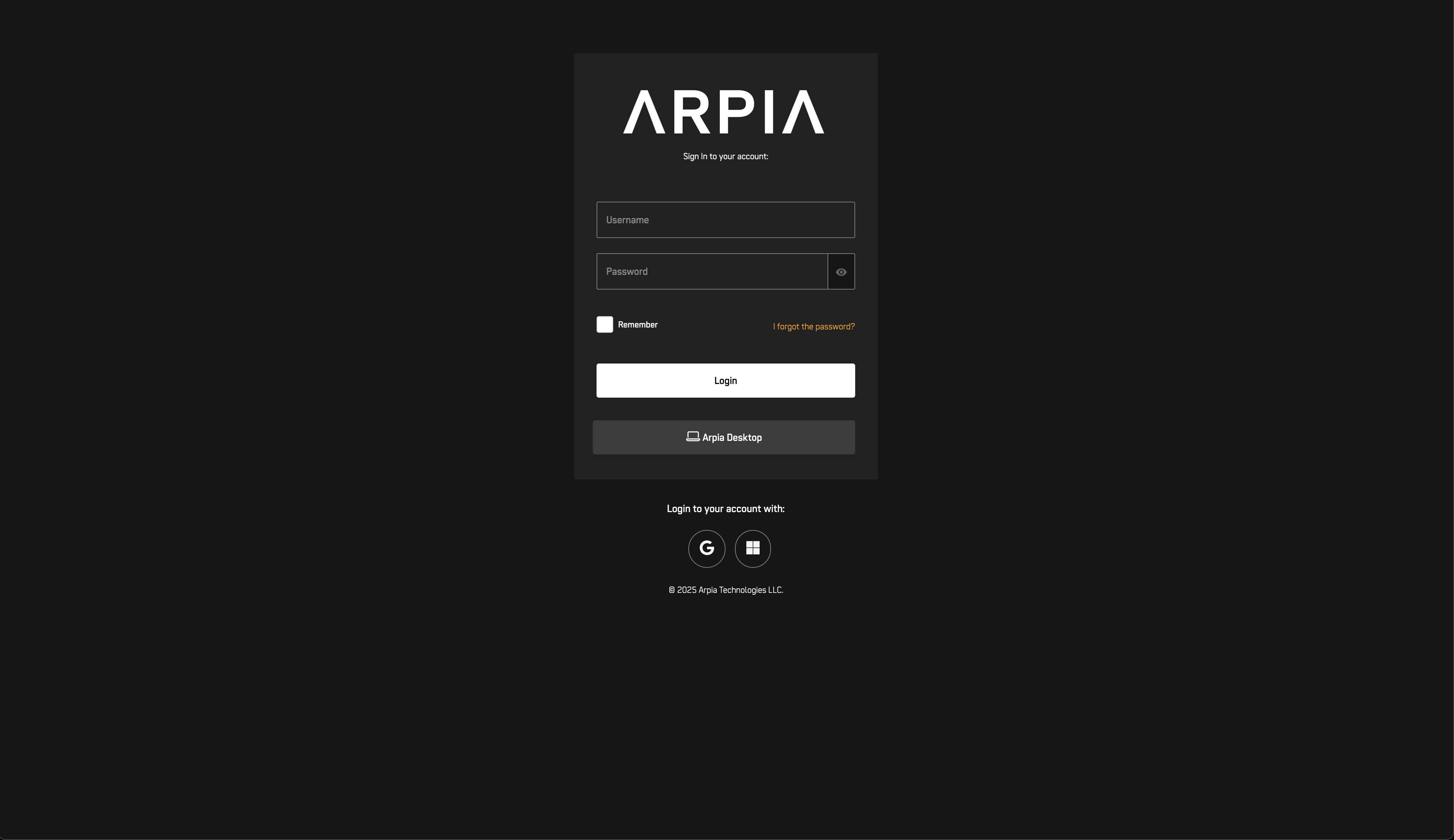
✅ Step 2: Choose Your Login Option
Click Google or Microsoft
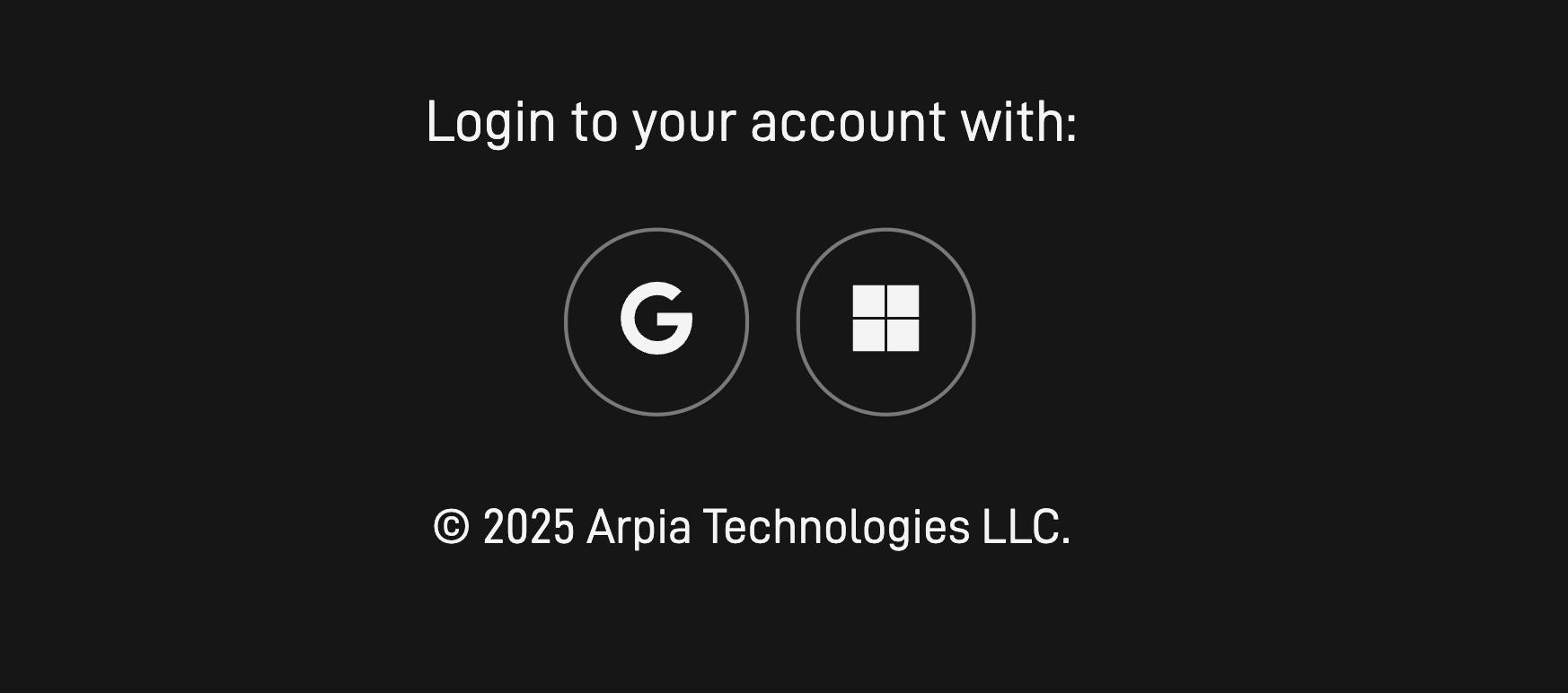
✅ Step 3: Sign In with Your Account
👉 If You Picked Google
Choose your account:
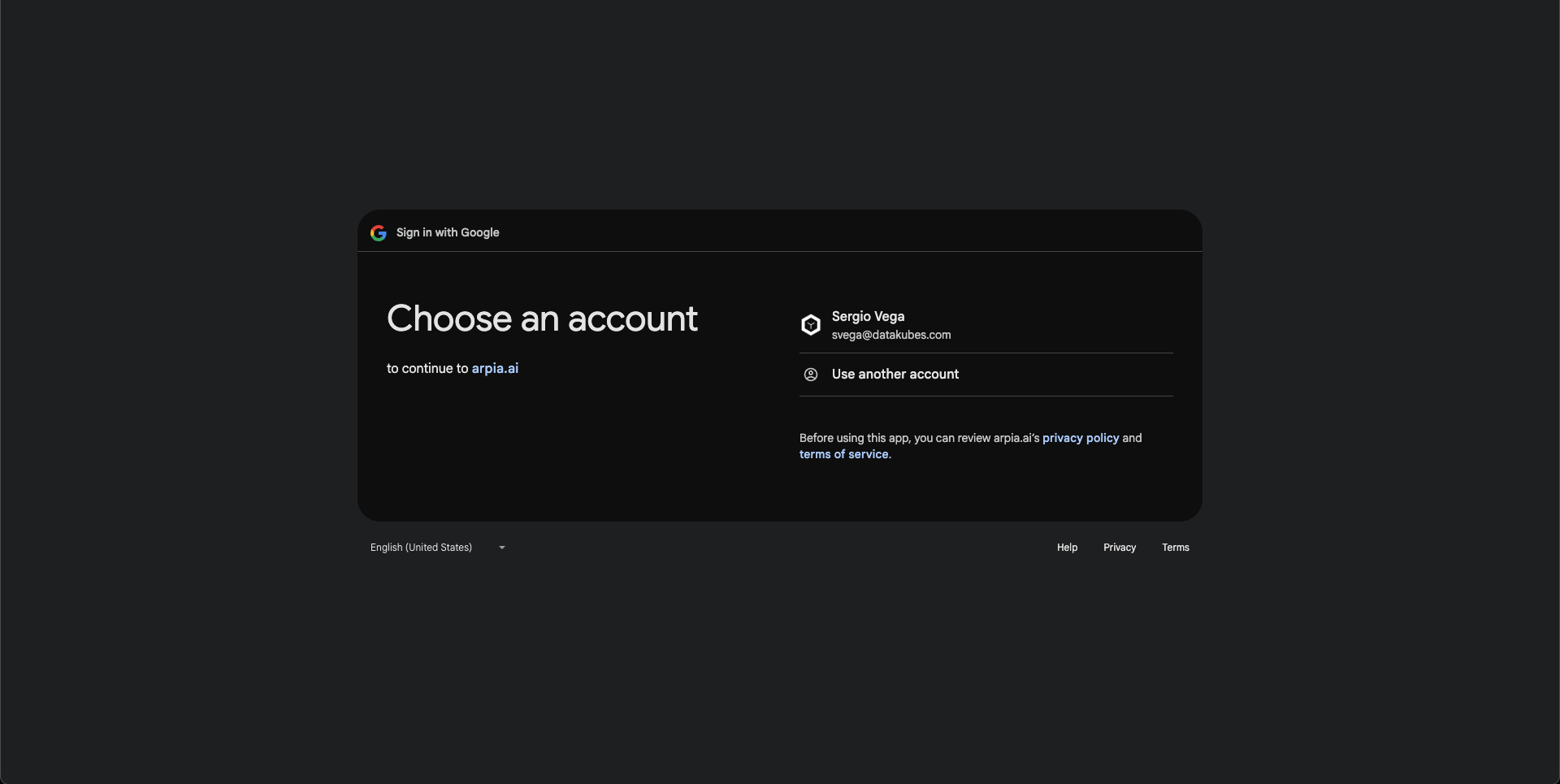
👉 If You Picked Microsoft
You’ll be redirected to sign in:
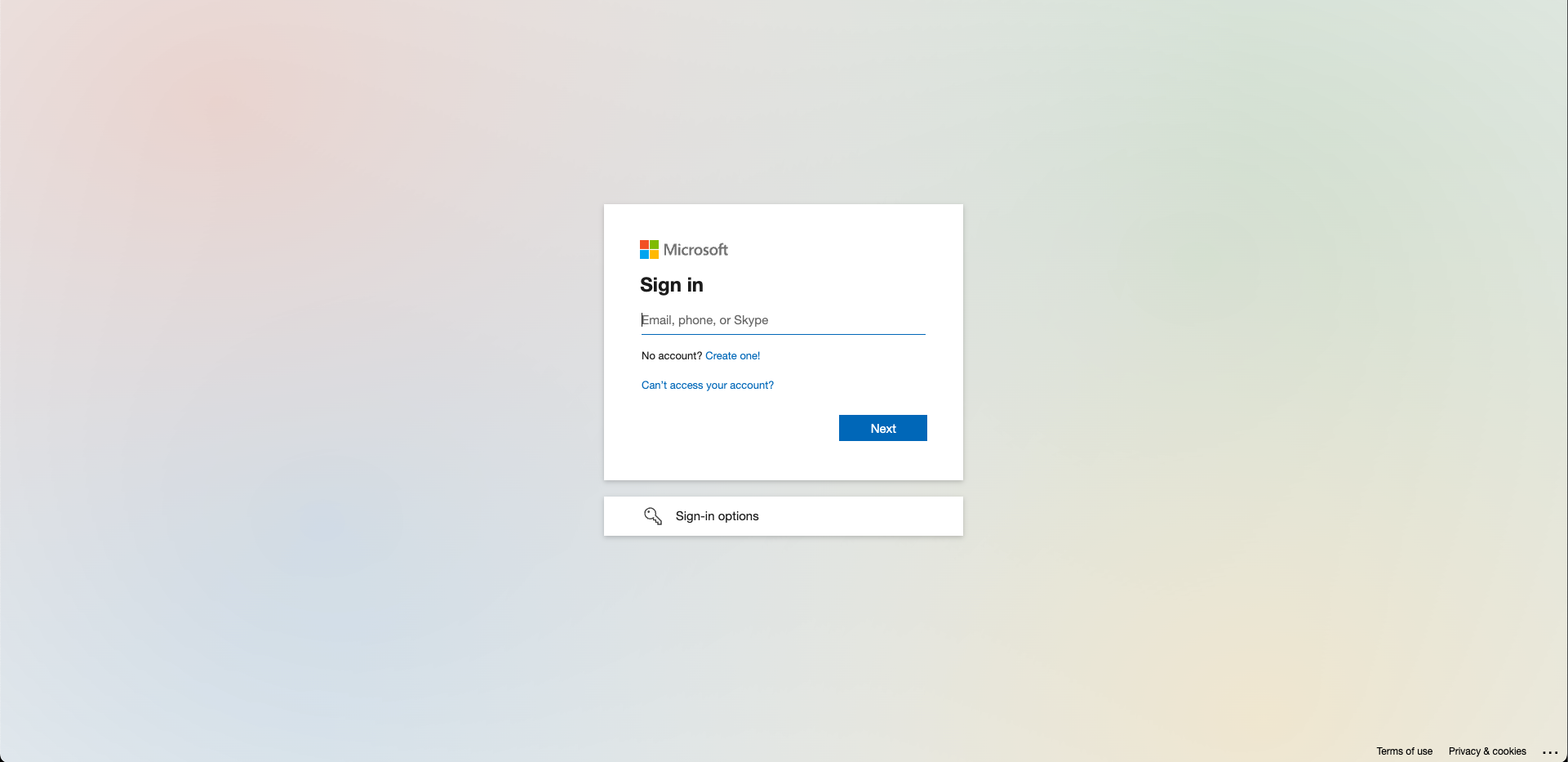
✅ That’s it! You’re logged into ARPIA.
🔁 Future Logins
Just click your SSO provider again — no need to re-enter anything.
👤 How to Add a New SSO User in ARPIA
Step 1: Go to Users
From the Home page, click USERS & SECURITY > USER
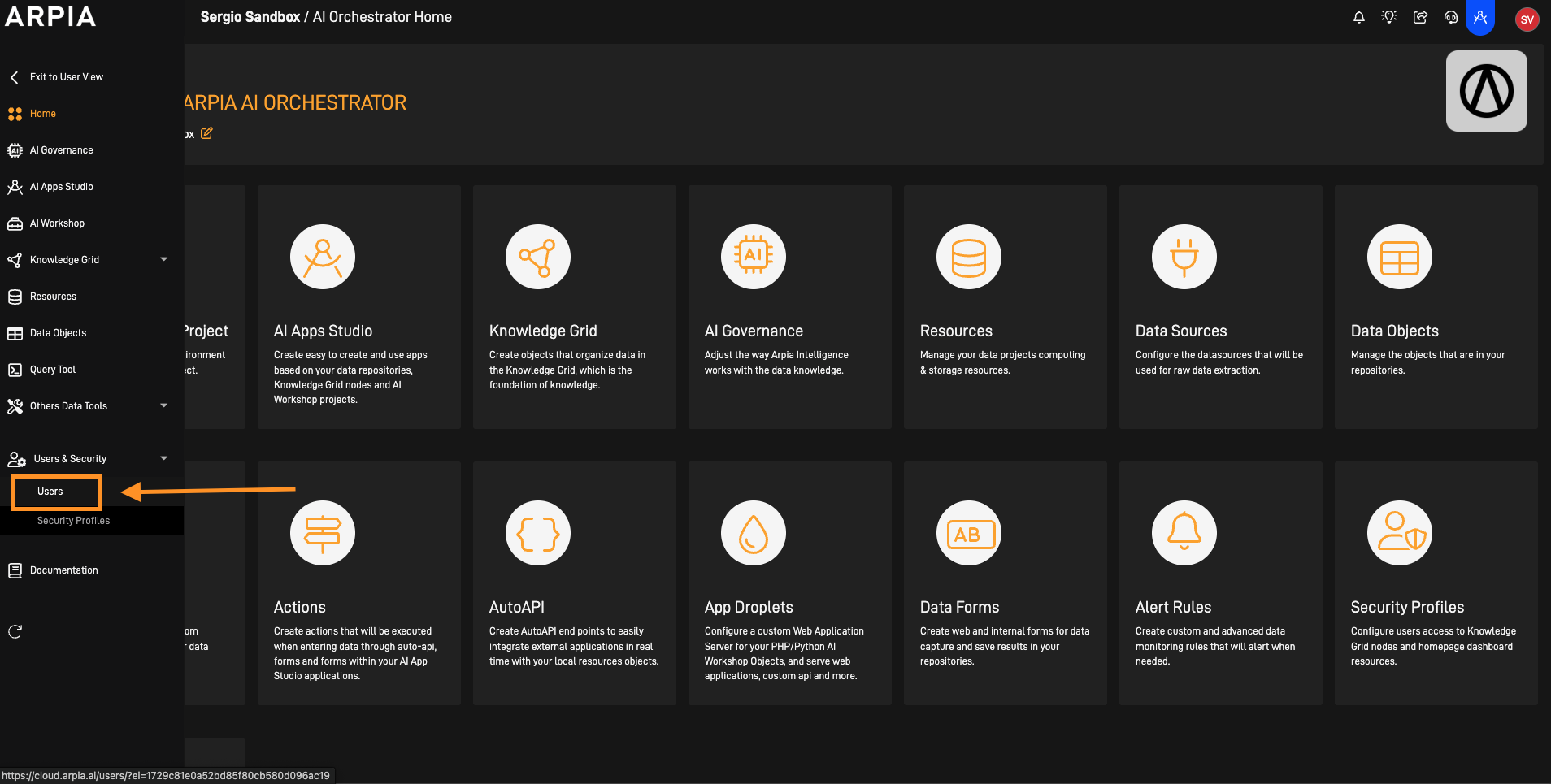
Step 2: Click "+ ADD USER"
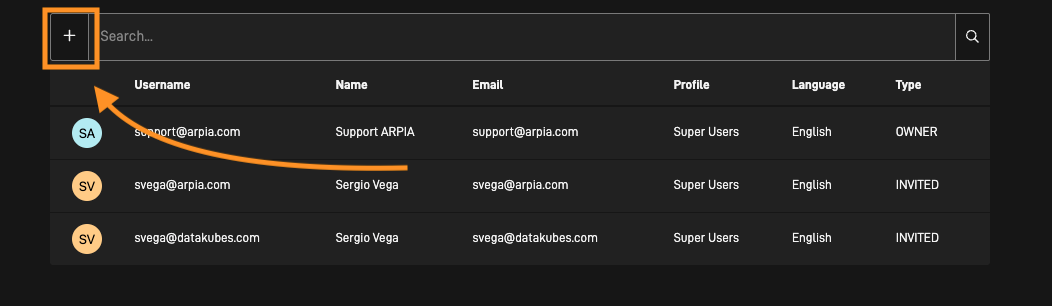
Step 3: Fill Out the Form
- Name
- Phone
- Login Method: Choose
- Google SSO
- Microsoft SSO
- (or Password if needed)
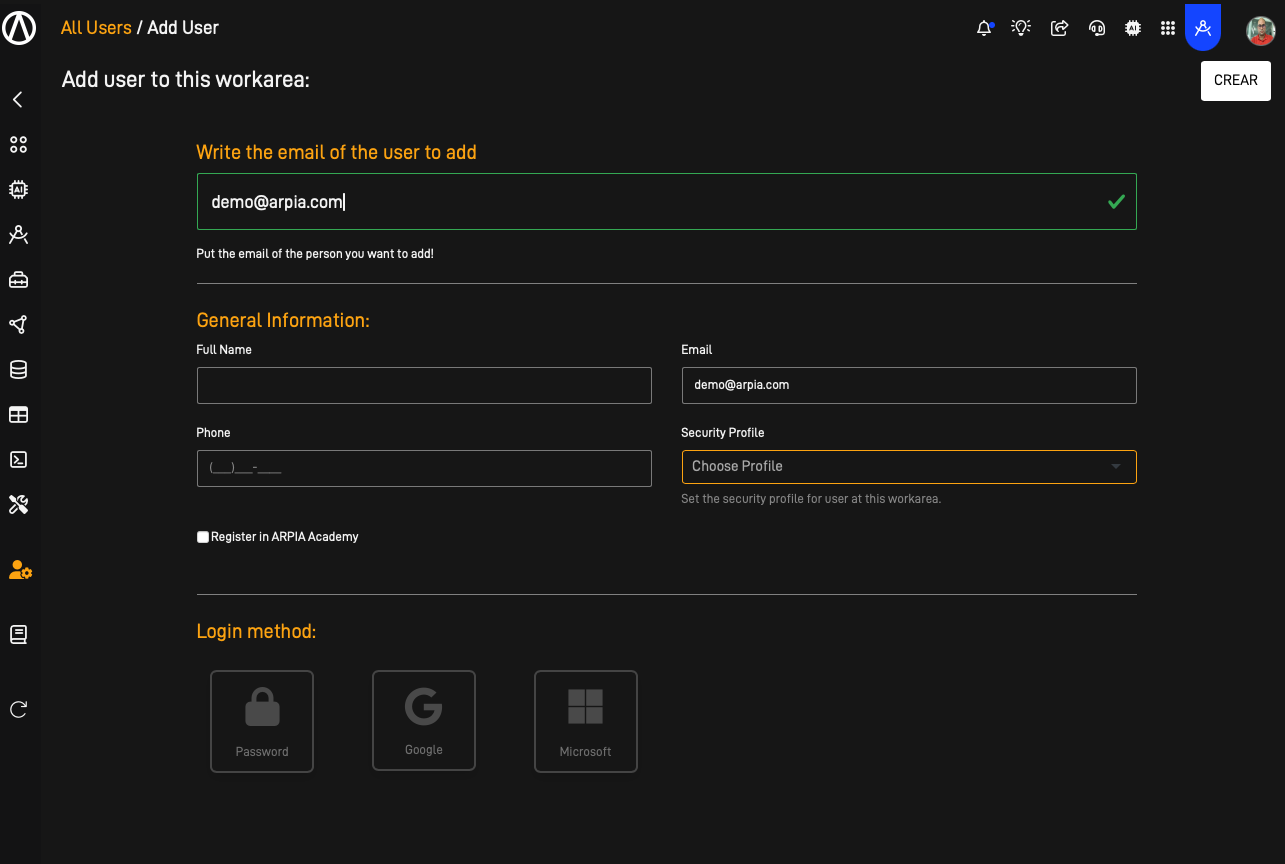
Choose SSO Option
✅ No password needed — login is automatic with the provider.
Step 4: Assign a Security Profile
This defines what they can see/do.
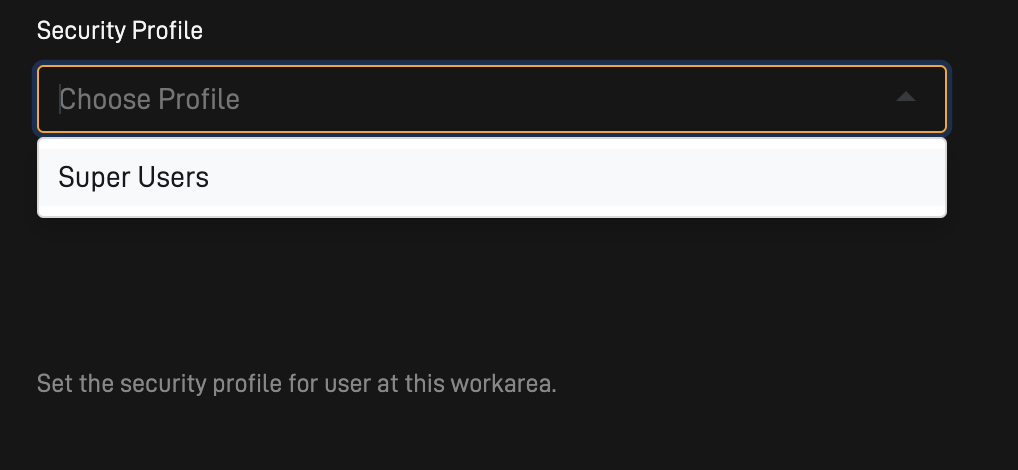
🔗 How to Create a Security Profile
Step 5: Check the User Appears in the List
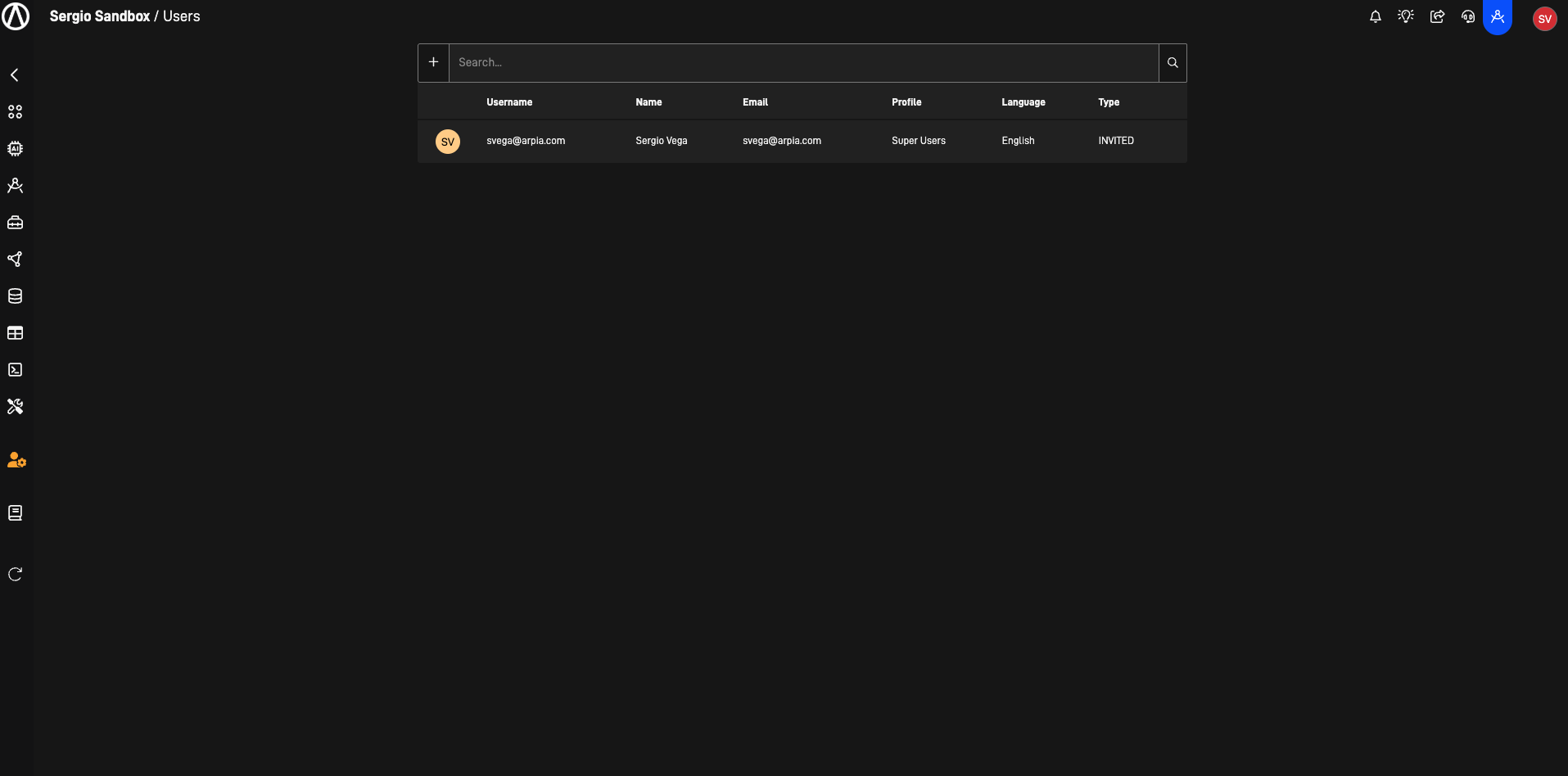
🔄 How to Switch an Existing User to SSO
Already using email & password? You can switch them to SSO:
Step 1: Go to Users
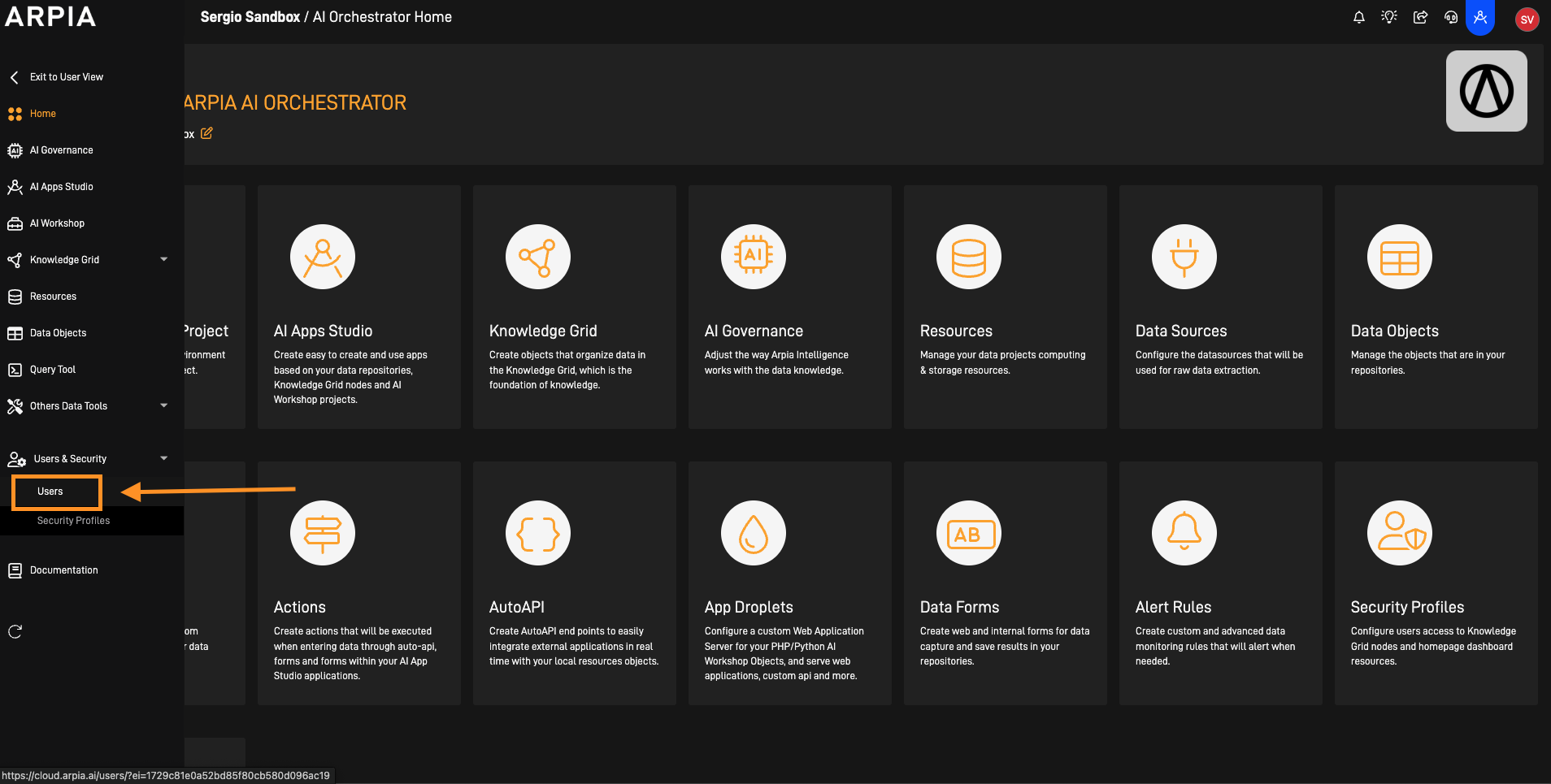
Step 2: Click on the User's Name
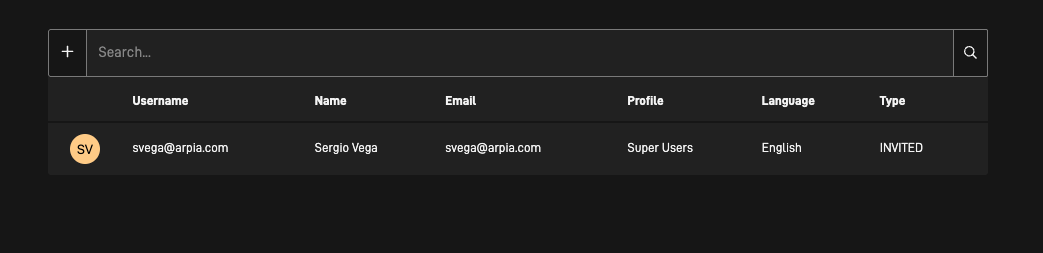
Step 3: Click Edit
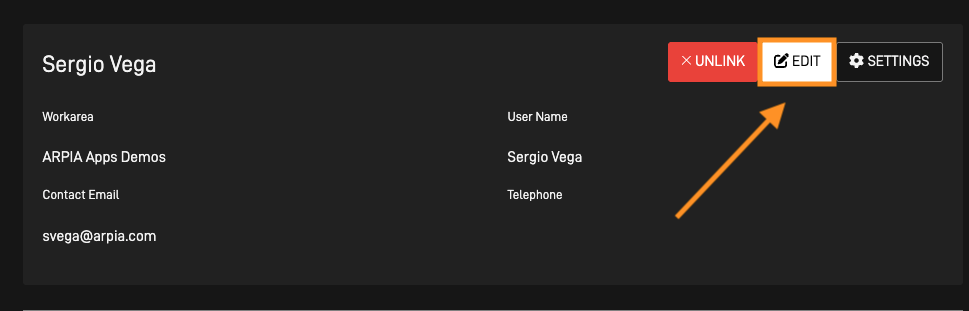
Step 4: Change Login Method
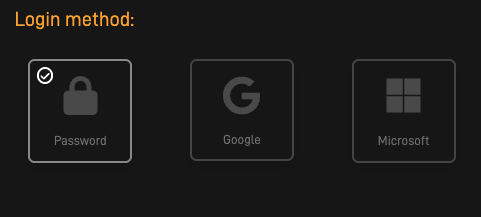
Select Google SSO or Microsoft SSO
Step 5: Save Changes
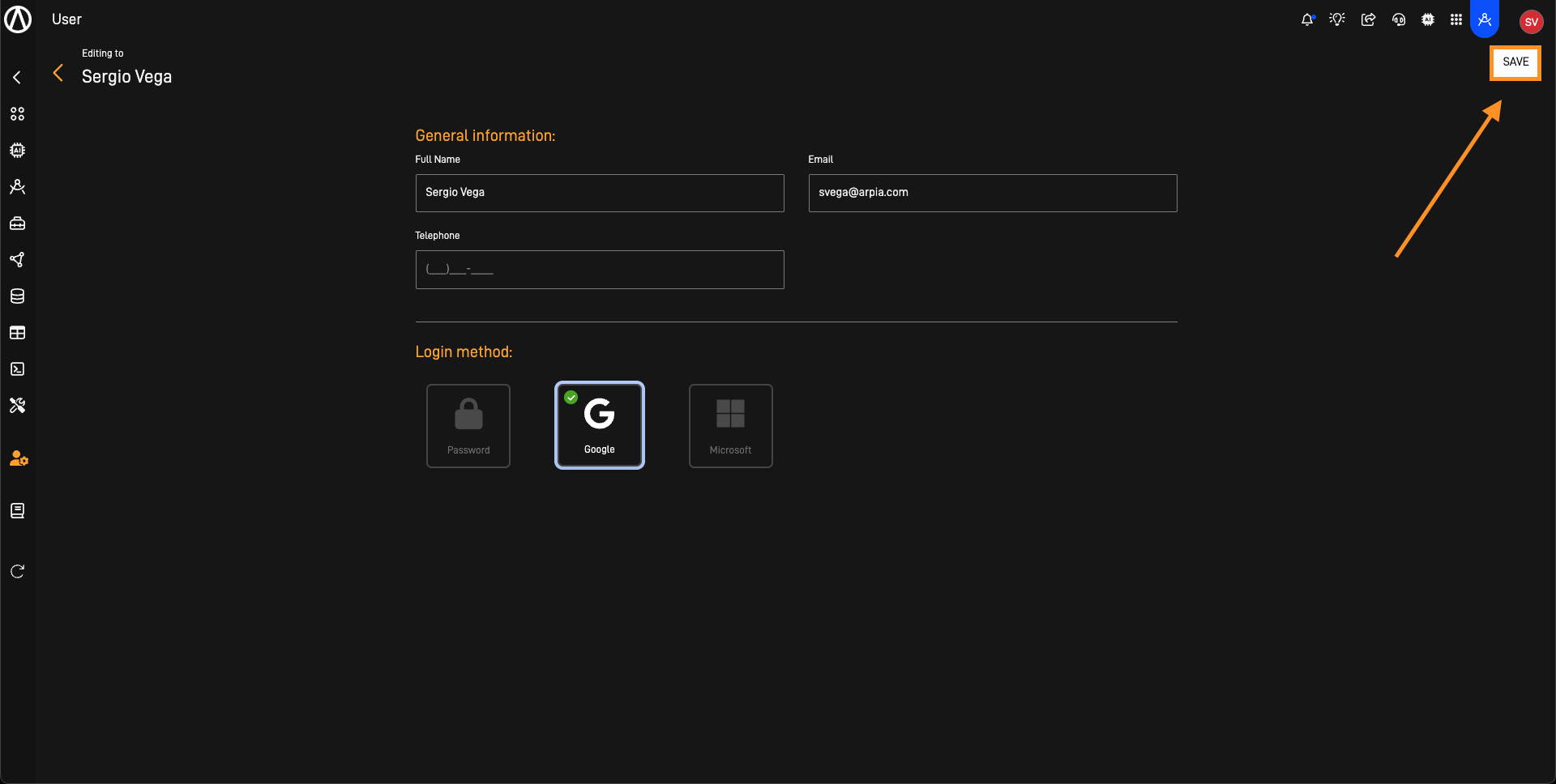
✅ Next time they log in, they'll use SSO — no password required.
📌 Final Tips for Admins
- ✅ Use SSO to simplify and secure user access
- ✅ Assign clear Security Profiles
- ✅ Encourage users to complete their ARPIA training
- ❓ Need help? Reach out to your ARPIA Administrator
Updated 4 months ago