How to give access to a Node
Step-by-Step Guide
If you want to give a user access to a node without changing their security profile settings, follow these steps.
Node Access Request
For these steps to work, the user must first send an access request to the desired node. You can follow this guide if you need further assistance on how to do this.
Step 1: Access the Node Access Request Section
On the toolbar of the Orchestrator, select the Knowledge Grid icon, and from the dropdown list, select the Node Access Request tool.
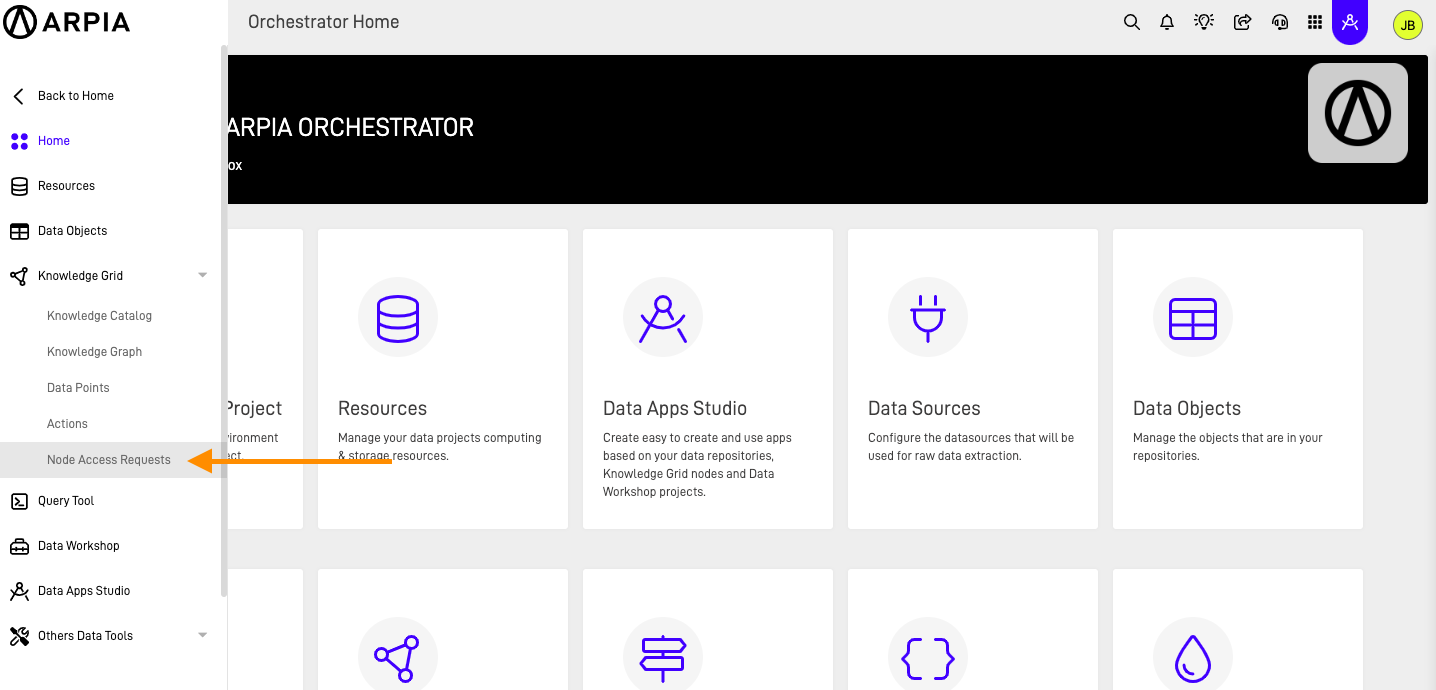
Step 2: Check the Request List
The Node Access Request screen will appear, showing a summary of access requests by user, status, and nodes. It will also display a detailed list of all requests made, including request ID, date, node requested, and who sent the request. The user needs to provide the request ID given to them during the access request process so you can identify the specific request to address.
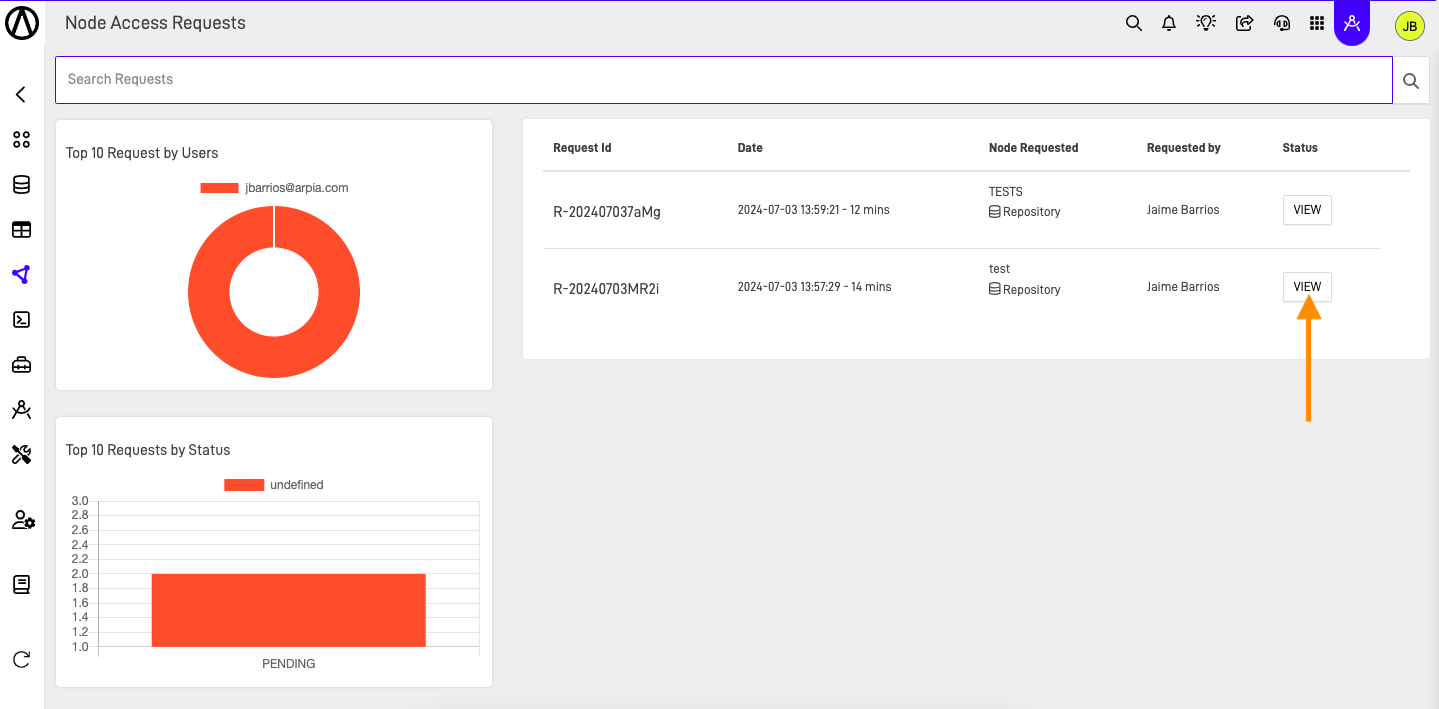
After identifying the desired request, click on the VIEW button.
Step 3: Review General Information of the Request
After clicking on "VIEW", the request information will be displayed, showing a summary of the node and request details, the user, and the reason for the request. You can then choose to APPROVE or REJECT the request.
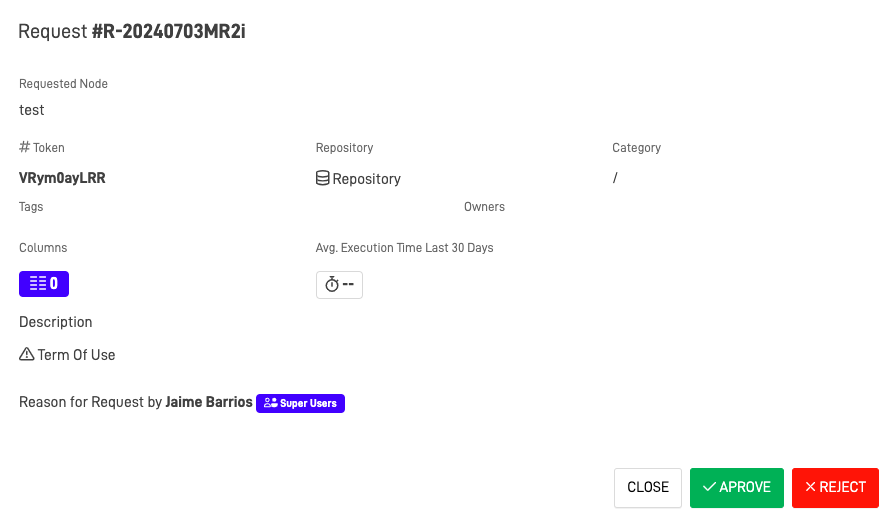
Step 4: Approve or Reject the Request
After selecting APPROVE or REJECT, a confirmation message will appear.
Approve or Reject
To approve or reject a request, you need to have access to the node that is being requested.
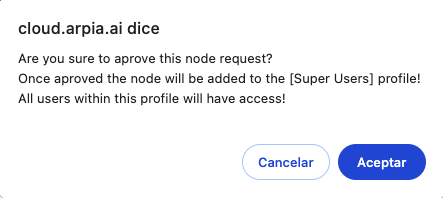
Approving Access
If you approve access for a user, all users with the same security profile will also gain access.
Updated over 1 year ago
