How to use Data Object Actions
How to Use Data Object Actions
The ACTIONS dropdown menu in the Data Objects interface provides powerful tools for managing your tables. Access these actions by clicking the ACTIONS button next to any table in your repository.
View Object
View detailed information about a created object, including columns, indexes, sample data, and the SQL query used to create the object.
What you can view:
-
Columns - Data structure including name, type, and field information
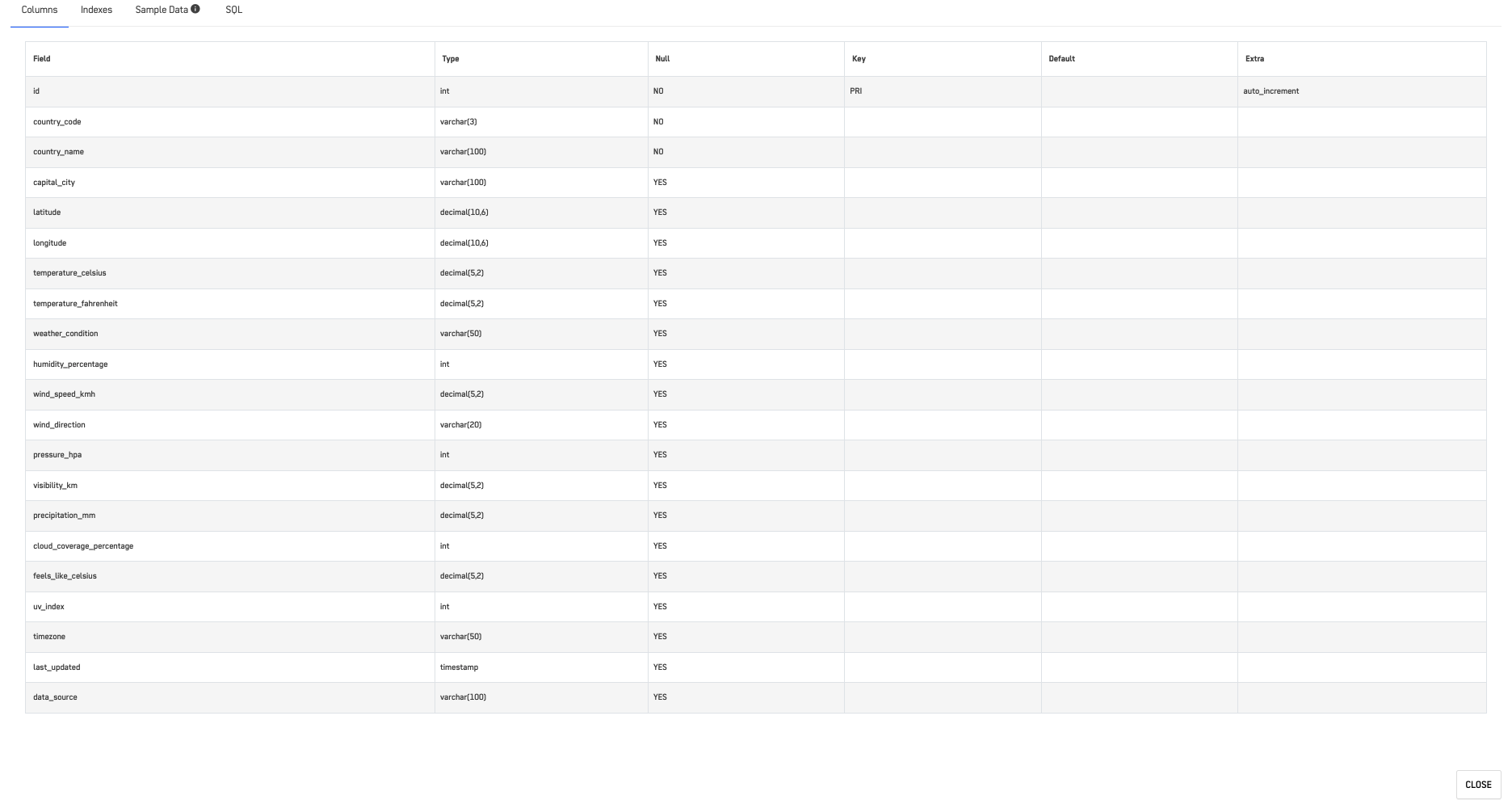
-
Indexes - Efficiency settings for data access

-
Sample Data - Preview of how data is stored
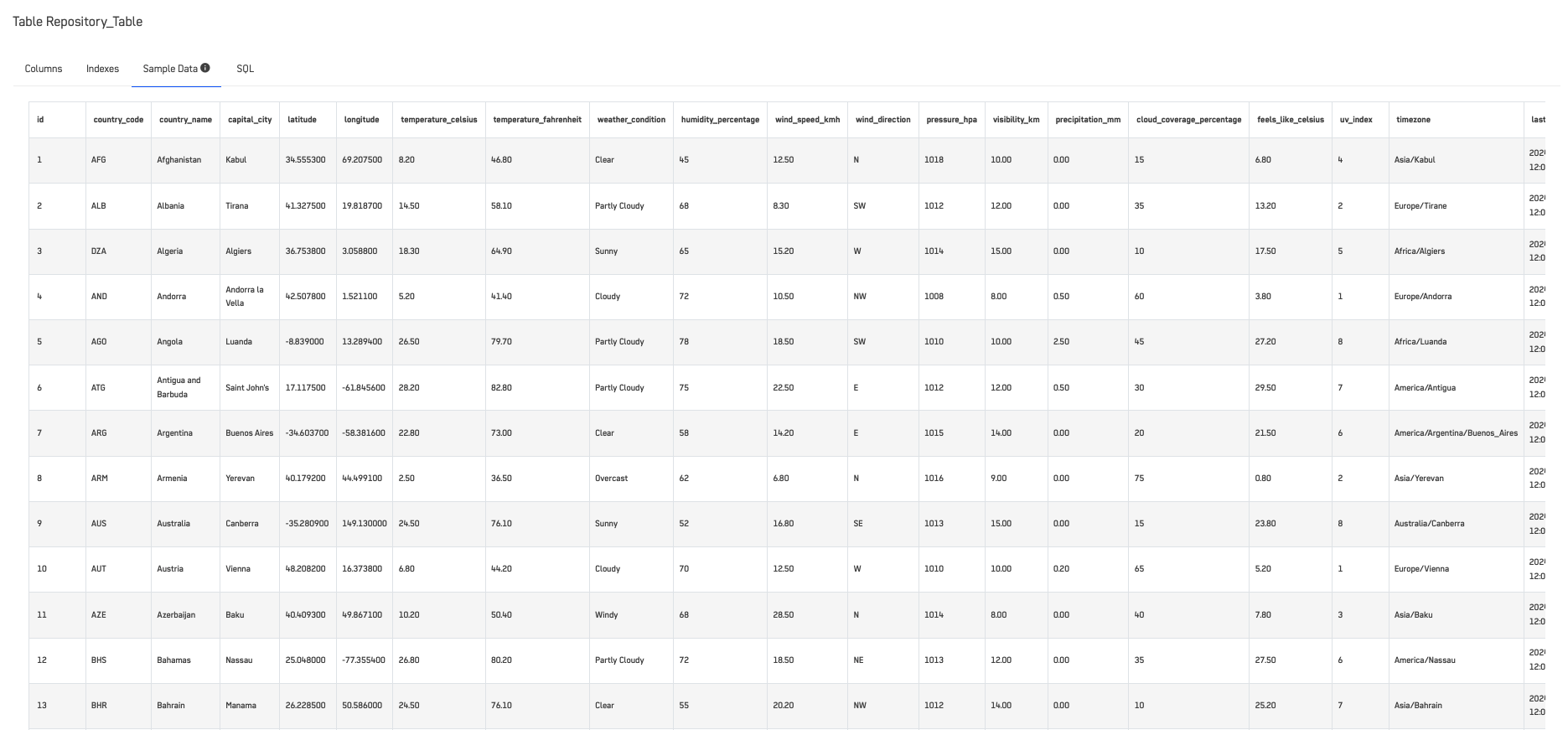
-
SQL - The CREATE statement used to build the object
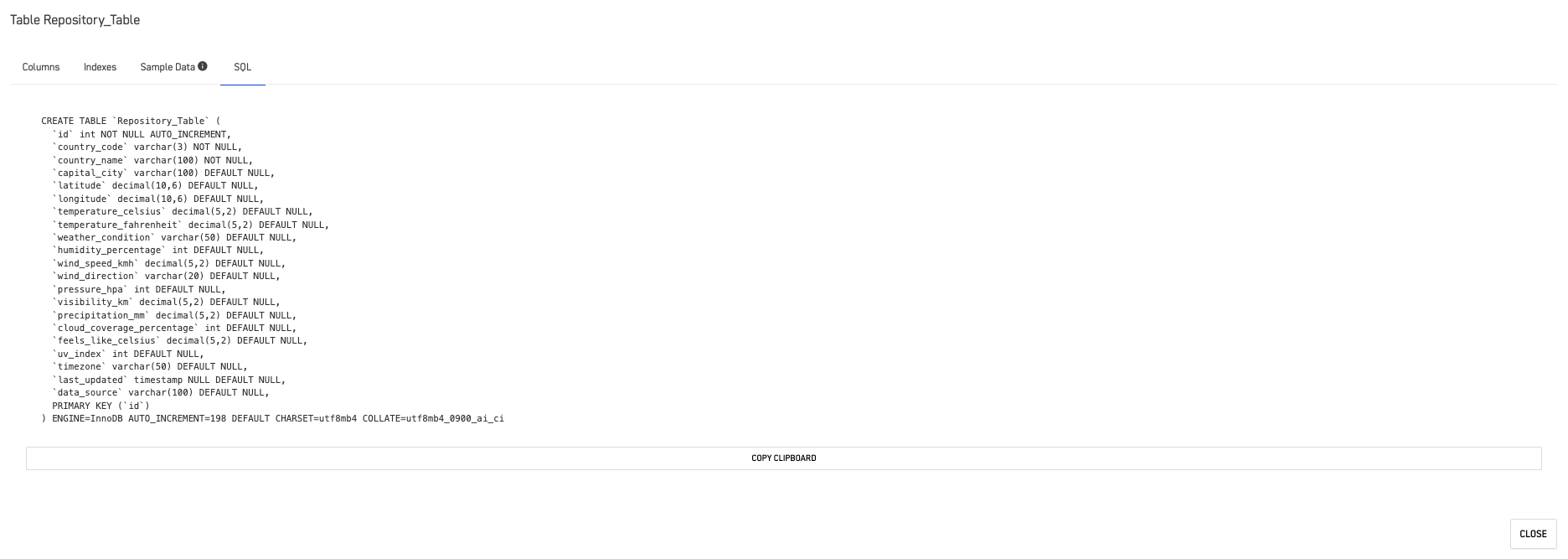
Edit Data
Import data from CSV and TXT files, add new rows, and display an editable preview of the table. You can adjust the number of visible rows, apply filters, update the table, and edit or delete existing rows.
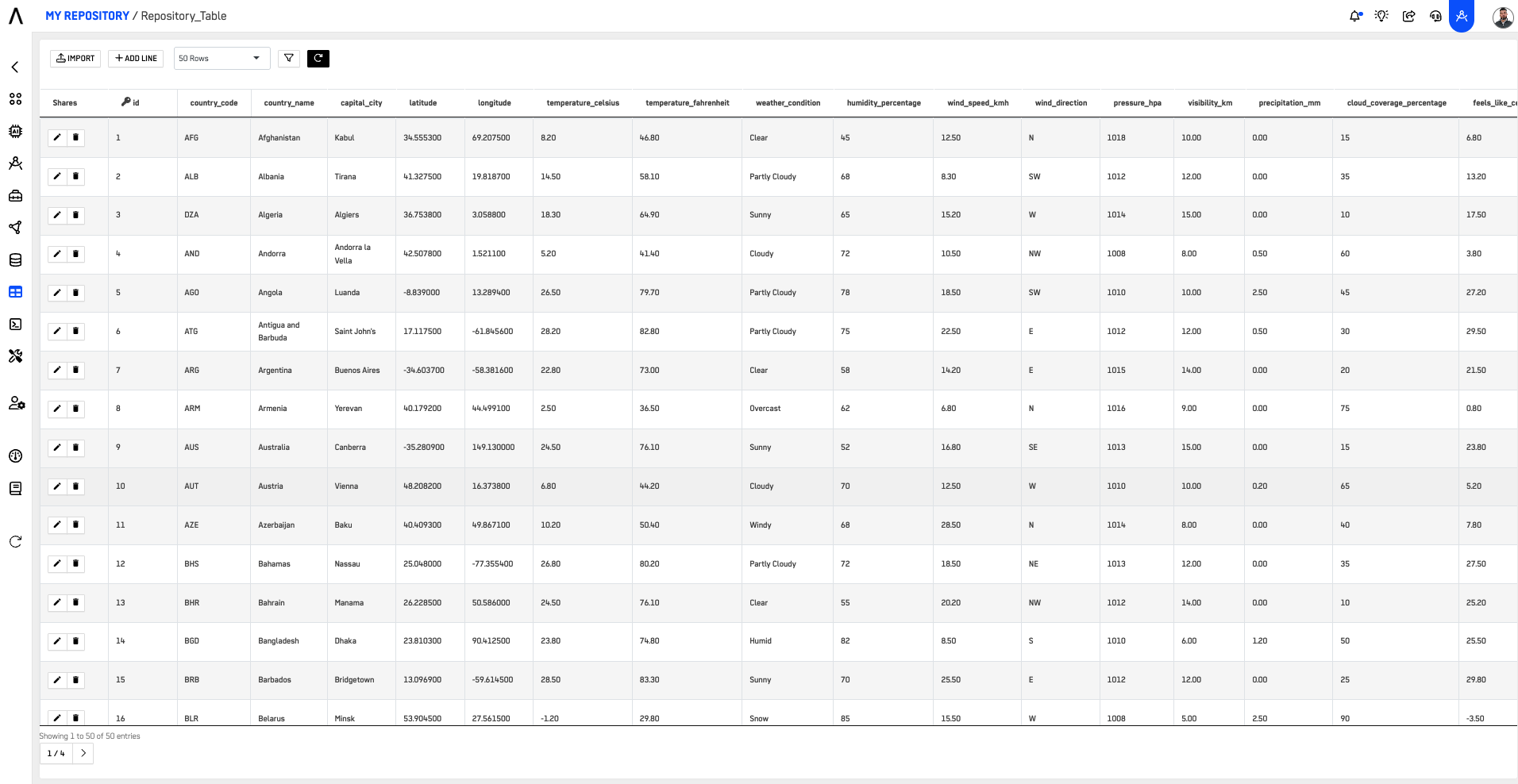
Edit records from your tables:
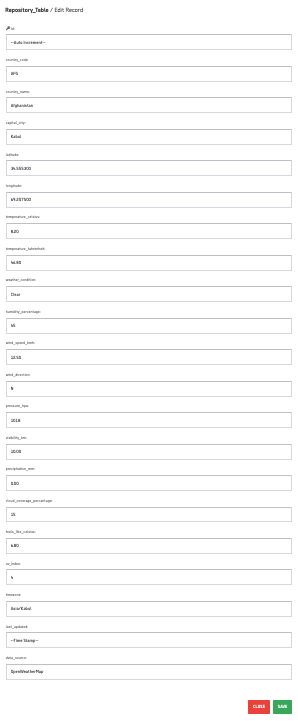
Import
Import data from CSV or TXT files into a table. Files must have the same structure as the destination table.
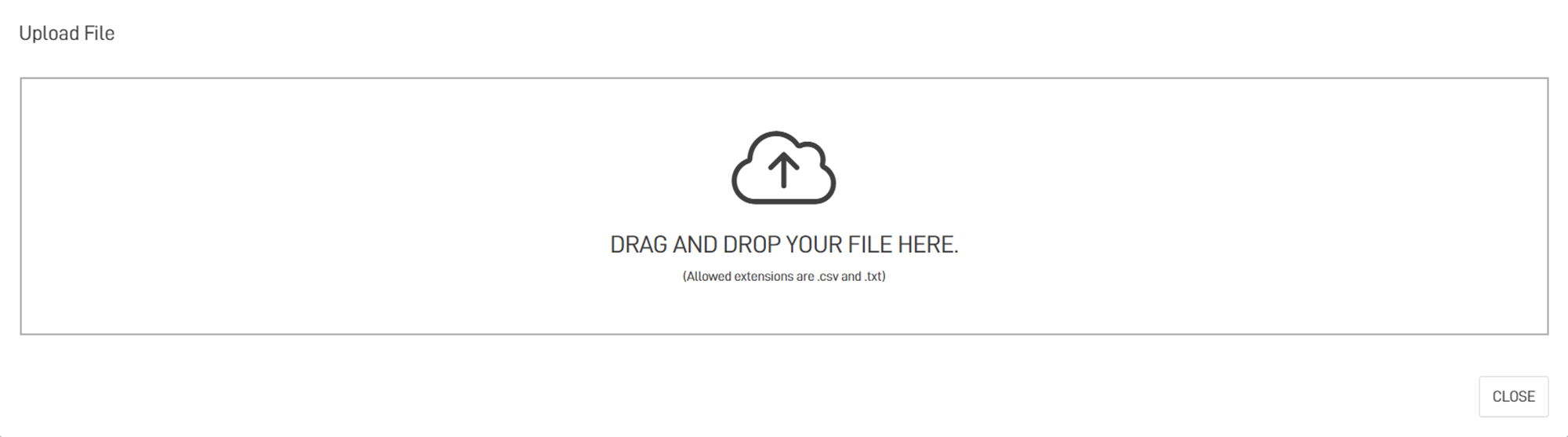
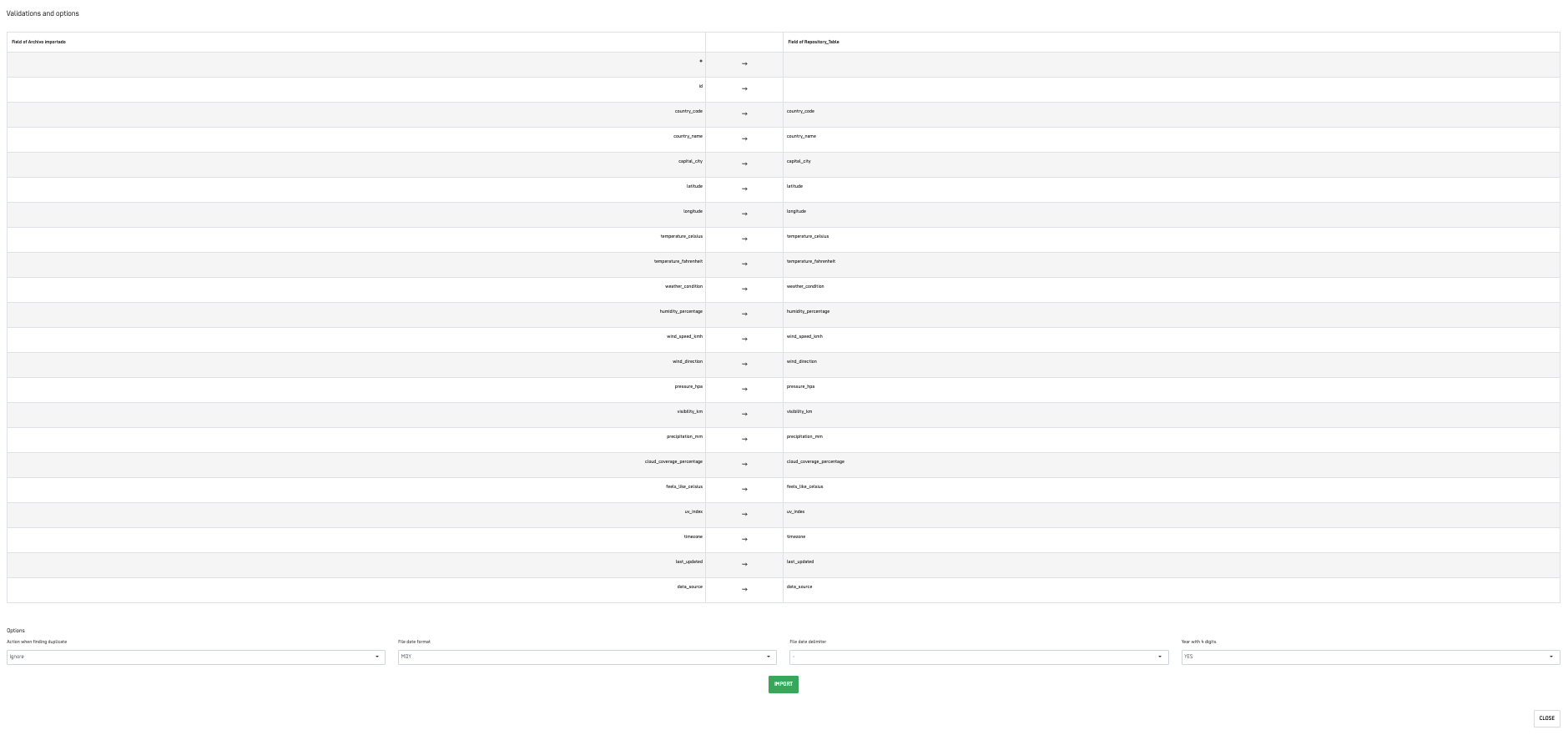
Configuration options:
- Handling Duplicate Records - Overwrite duplicates or insert at the end of the table
- Date Format - Choose between month, day, and year
- Date Delimiter - Use '-' or '/' as the delimiter
- Year Format for Dates - Choose 4-digit or 2-digit year format
Table Data Profile
Preview the first 5 rows and explore detailed column profiles.
For numeric columns:
- Chart of the 50 most common unique values
- Data type
- Sum and average
- Maximum and minimum values
- Mean, variance, and standard deviation
For string columns:
- Data type
- Categorization tool with values and categories
See Token
Obtain the access token needed to authenticate and access the specified table through the API. The access token is a securely generated random string that enables API requests.
Design Object
Manage your table structure with complete control. Add, edit, or delete fields as needed. Options include deleting the entire table, clearing all data, and closing the window for convenient data management.
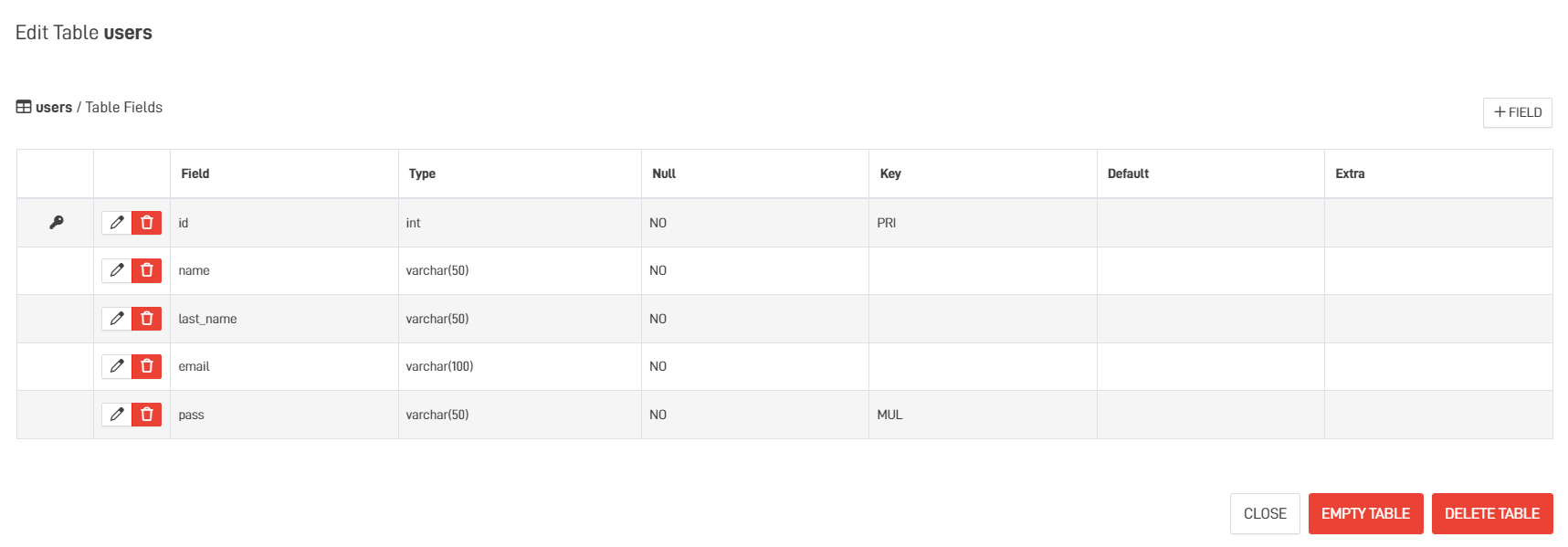
Duplicate
Create a copy of the selected table.
Options:
- Enter a name for the new table
- Choose compression type (compressed or uncompressed)
- Create empty copy (structure only) or complete copy (structure and data)
Create Snapshot
Create a compressed copy of an existing table.
Two snapshot types:
- Compress Only - Faster to create, optimized for queries
- Compressed Snapshot for Backup - Comprehensive format for backing up or archiving data
Create Knowledge Node
Create a Knowledge Node using the selected Data Object as the primary table. If a Knowledge Node already exists with this table as the primary key, an additional option will appear to open the existing Knowledge Node.
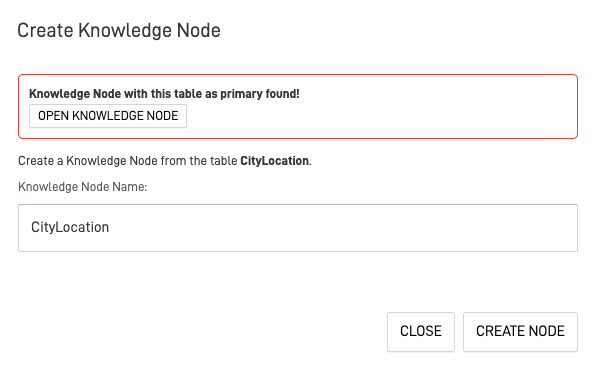
Add Trigger
Add a Trigger to execute automated actions when specific table events occur.
Available trigger types:
| Type | Purpose |
|---|---|
| Replication | Record changes made in a database. Triggers can be configured for INSERT, UPDATE, and DELETE statements, specific columns, or rows. |
| Notification | Send specific notifications to users and trigger workflows based on data changes. For example, notify the sales team when a new product is added. |
| WebHook | Send data from a table in a JSON payload to external web hooks via HTTP POST requests. For example, send order data to an e-commerce platform when a new order is placed. |
| Audit Log | Record all changes made to a table, such as INSERT, DELETE, and UPDATE statements. Useful for auditing changes or troubleshooting issues. |
| Manual Trigger | Create custom triggers for specific table actions. Write custom SQL code to execute when the trigger is activated. |
Updated about 1 month ago
