How to create an AI Worker
Step by Step Guide: AI Worker in ARPIA
In this guide, we explore how to create an AI Worker in ARPIA, an autonomous agent powered by machine learning and artificial intelligence techniques designed to perform specific tasks efficiently and at scale. AI Workers can automate routine processes, analyze large datasets, or adapt to dynamic environments, providing significant improvements in productivity and decision-making.
Step 1: Access the AI Workshop
- From your Home page in the Orchestrator, navigate to the AI Workshop.
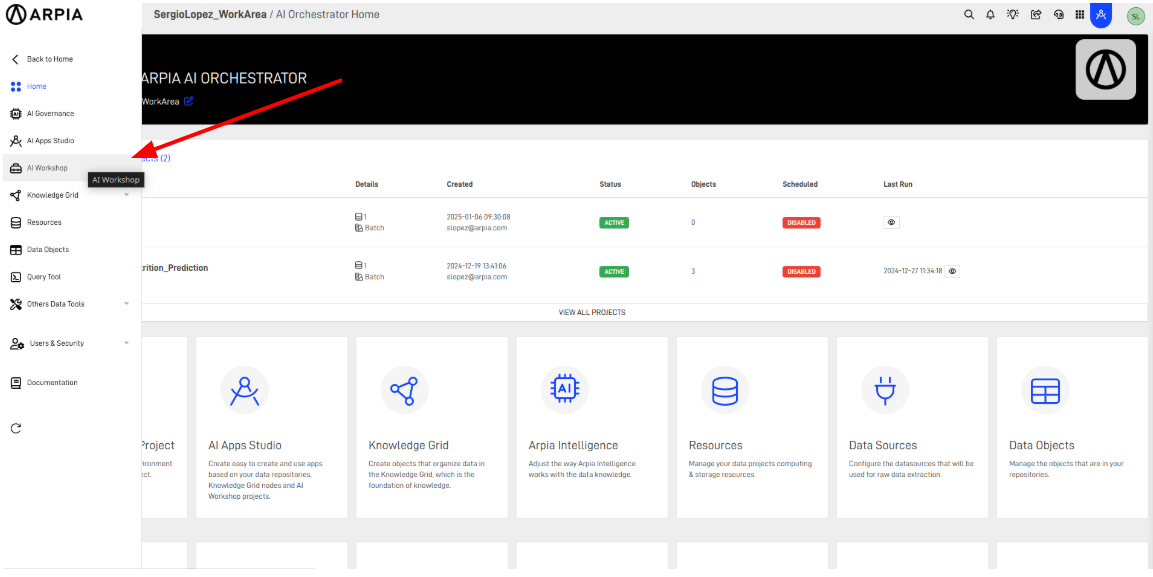
Step 2: Select or Create an AI Project
- Choose or create the project where you want to create the AI Worker.
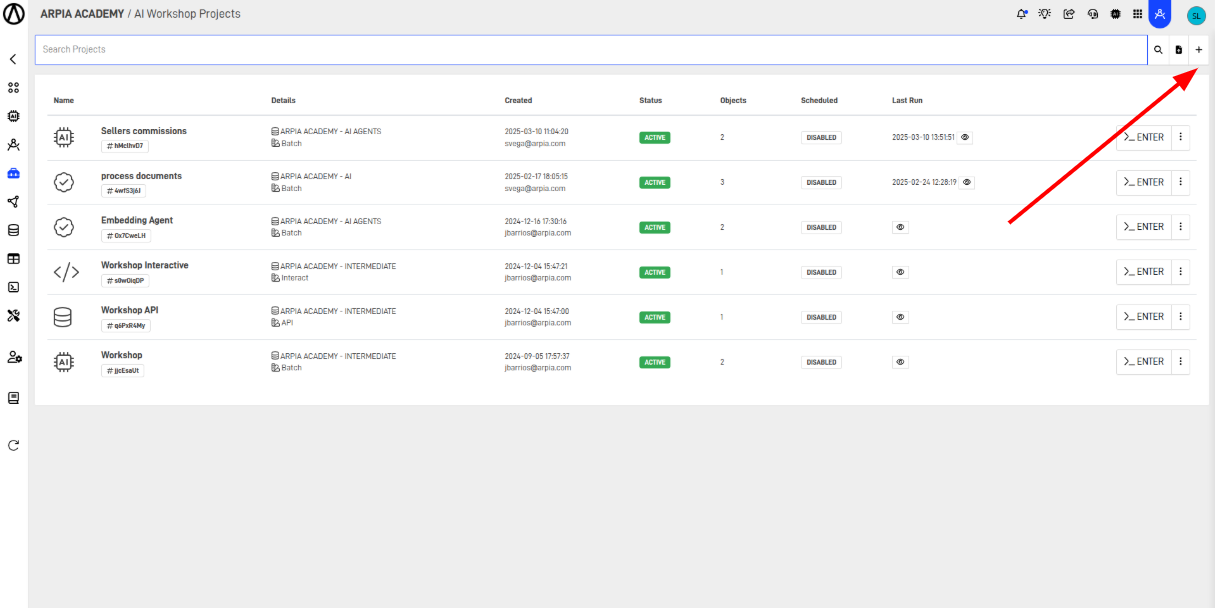
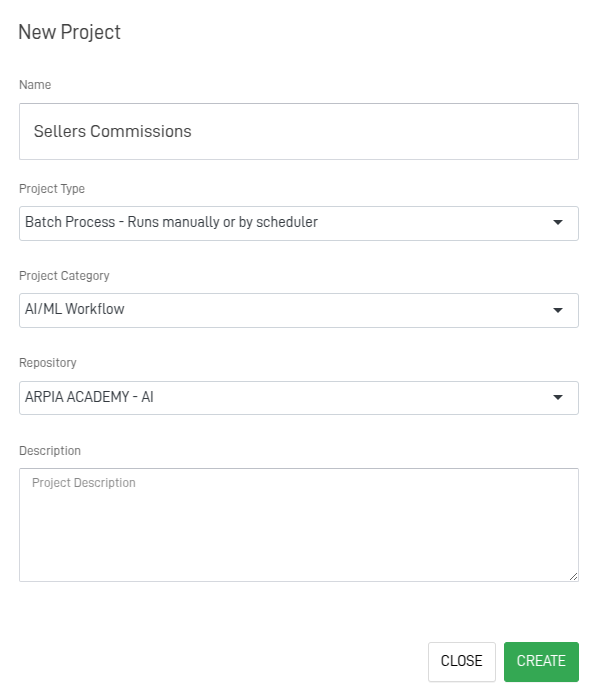
Step 3: Prepare and Preprocess the Data
This step is optional, depending on your project’s requirements. However, you can leverage other data objects to preprocess the data that will be used by the AI Worker. In this step, for example, you might choose to implement objects such as a Python environment or a PHP application object to structure and process the data. One such implementation could involve constructing a table, which will act as the foundation for the AI Worker’s functionality. By utilizing these objects, you can adapt the data format to meet the specific needs of your AI Worker, improving its accuracy and efficiency in performing tasks.
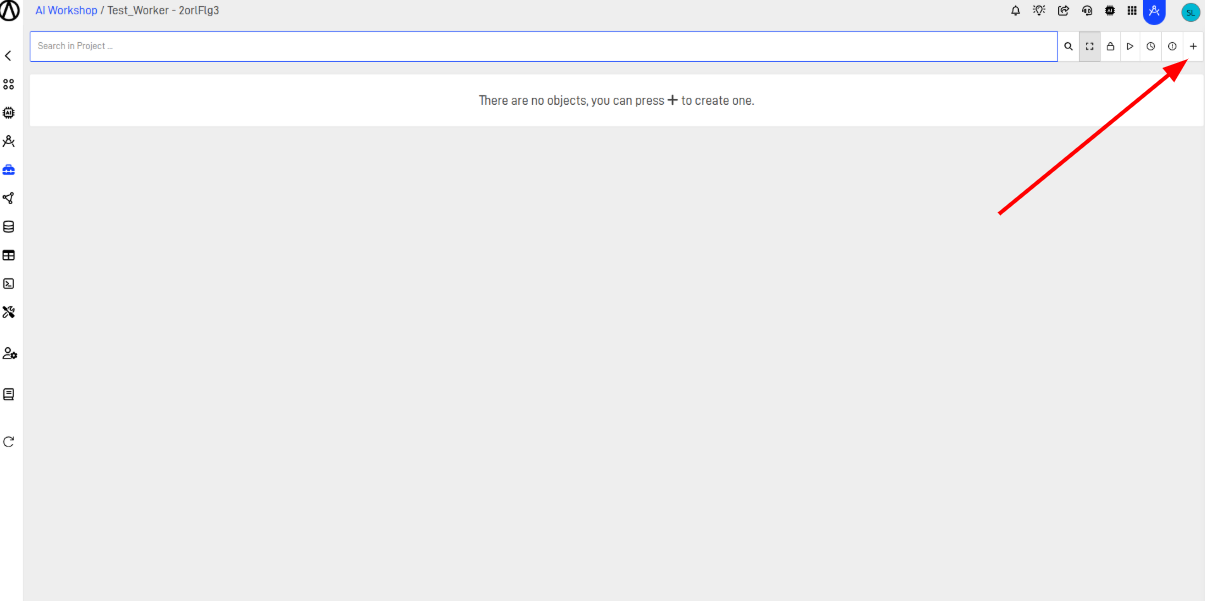

Step 4: Create an AI Workflow object
To build an effective AI Worker, we need to implement an AP Generative AI Workflow. This workflow acts as the framework that defines the sequence of tasks the AI Worker will execute and how it interacts with various data inputs. Through this workflow, you can provide the AI Worker with the necessary steps and logic to handle complex tasks, allowing it to generate high-quality, actionable results tailored to your project's specific needs.
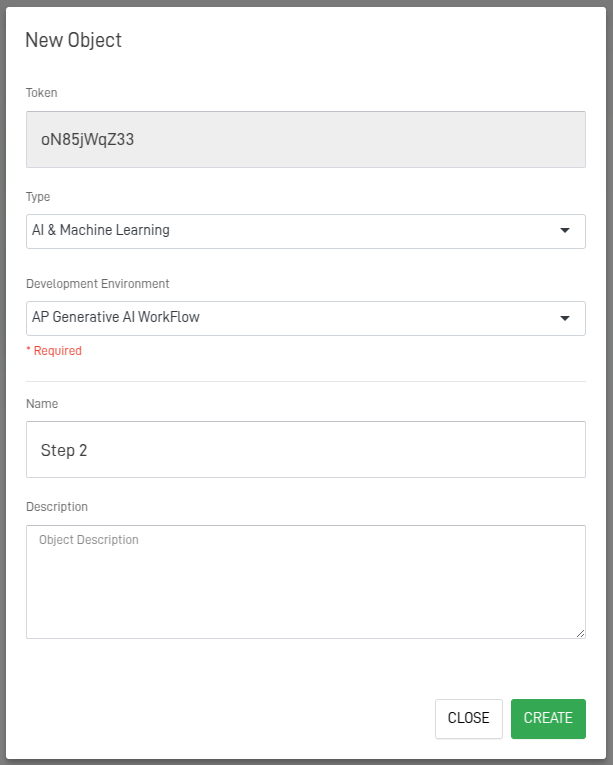
Step 5: Set Up the Input block from the AI Workflow
To configure the input for the AI Workflow, we first need to select the table that will serve as our data source. Next, we must set the primary key of that table in the Primary Key field. Additionally, it is essential to add all the columns that will be used in the prompts to the Prompt Column field. These columns will define the data that our AI Worker will use to carry out the required tasks effectively. Additionally, we can apply an SQL filter using a WHERE clause to refine our data selection.
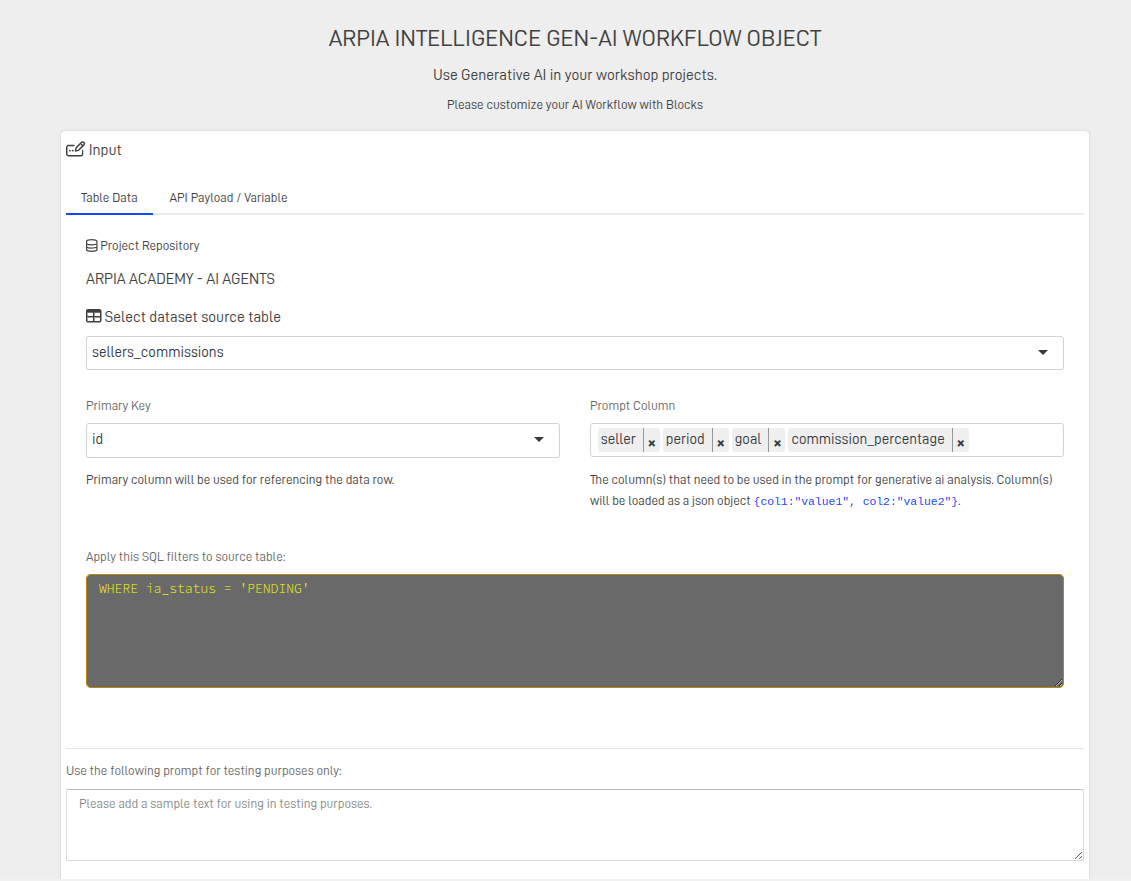
There is also the option to configure the input block using an API load for API workshops or by utilizing global variables. Additionally, we can provide a test input, preferably in JSON format, to analyze the AI Worker's behavior and make any necessary adjustments.
Step 6: Add AI Blocks
The choice of blocks to include in the AI workflow is directly related to the goal that the AI Worker you're implementing needs to achieve. Each block serves a specific function, so it is important to make the right decision when selecting them. In this case, we will be implementing two blocks: Generative Query and LLM.
Step 6.1: Setting Up a Generative Query Block
Configuring the Generative Query Block
To configure the Generative Query block, start by entering the prompt lines. This step is critical to the functionality of the AI Worker, as it defines the specific query to be executed. The more detailed and precise the instructions, the more accurate and relevant the results will be. The first line of the prompt must be [prompt] to indicate that the following lines belong to a prompt; otherwise, it can be added inline.
Next, select the node where the AI-generated query will be applied. This node should be configured as mentioned in Unlocking AI Potential.
- If no aggregating function is found in the prompt, specify a column limit.
Additionally, configure the AI model settings:
- Choose the AI model.
- Set the maximum number of tokens and response temperature.
- Define the output data type and name it accordingly.
- If a JSON object is required, ensure the desired structure is included within the prompt.
By following these steps, the Generative Query block will produce accurate and relevant results.
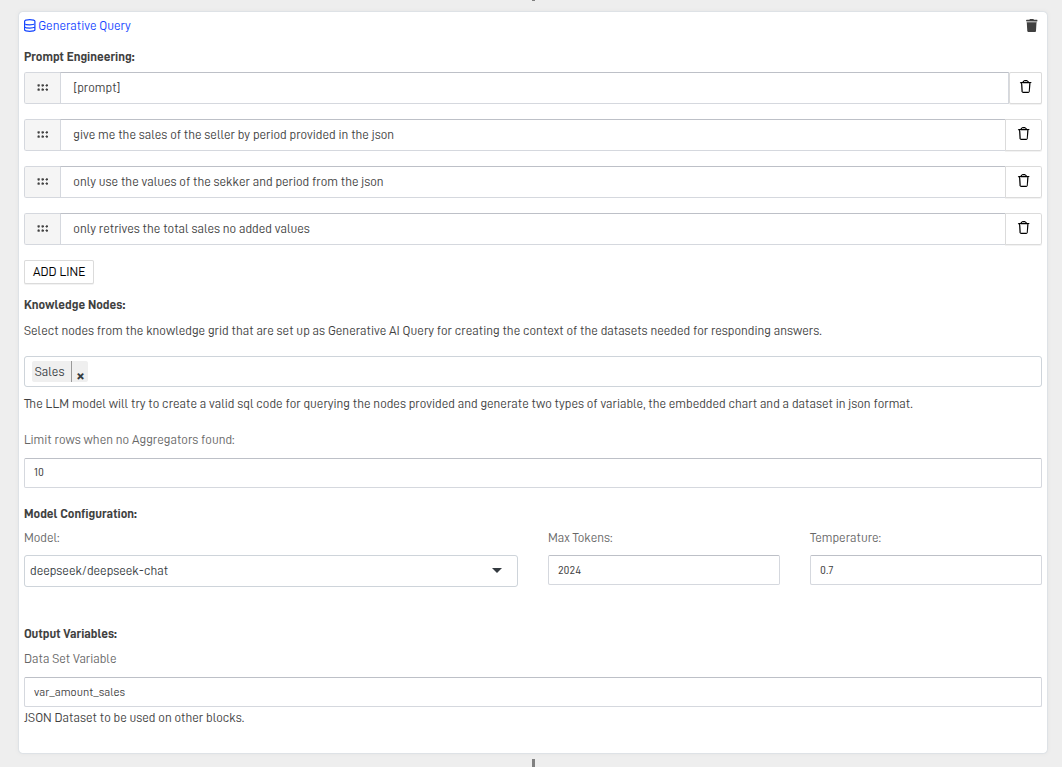
Step 6.2: Setting Up a LLM Block
The configuration of this block will be similar to the previous one; however, this block will be used to process the information resulting from the query created by the AI model. Similarly, the prompts must be added, keeping the [prompt] command to indicate the start of the prompt, and it is important to be specific about the expected results.
You must select the AI model to be used, the maximum number of tokens, and the response temperature. Additionally, the name and type of the output variable should also be specified.
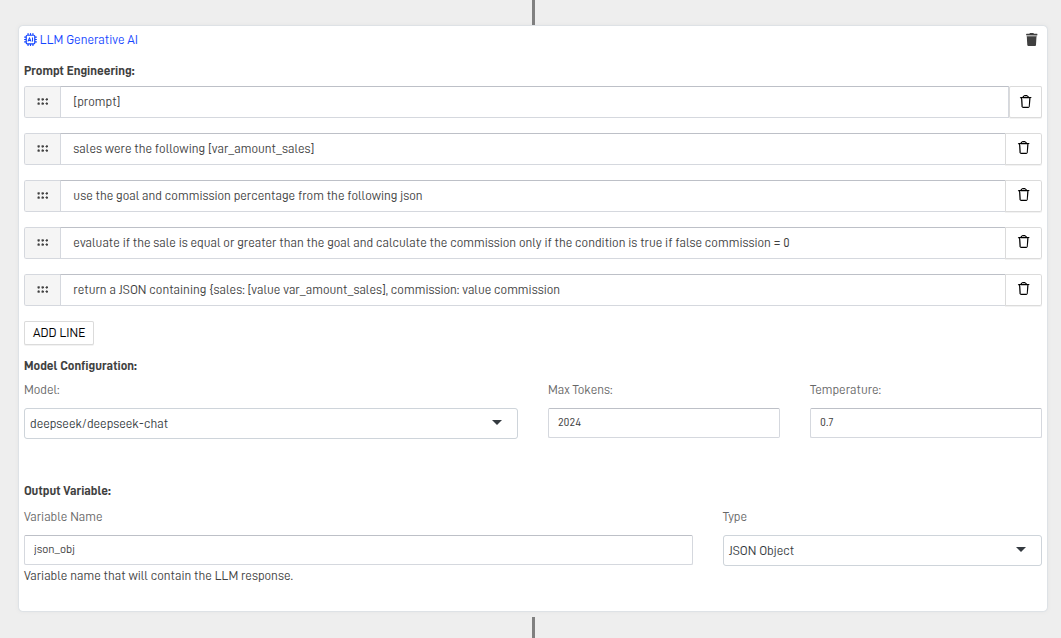
Step 7: Set Up the Output Block
In the output block, we will add the variables or columns from our table where we want to store the results of our workflow. On the left side, we place the columns or variables, and on the right side, we place the variables created in the workflow. If our resulting variable is a JSON object, we specifically reference the fields using the format Variable_Name.field. For a string, we enclose the string in single quotes.
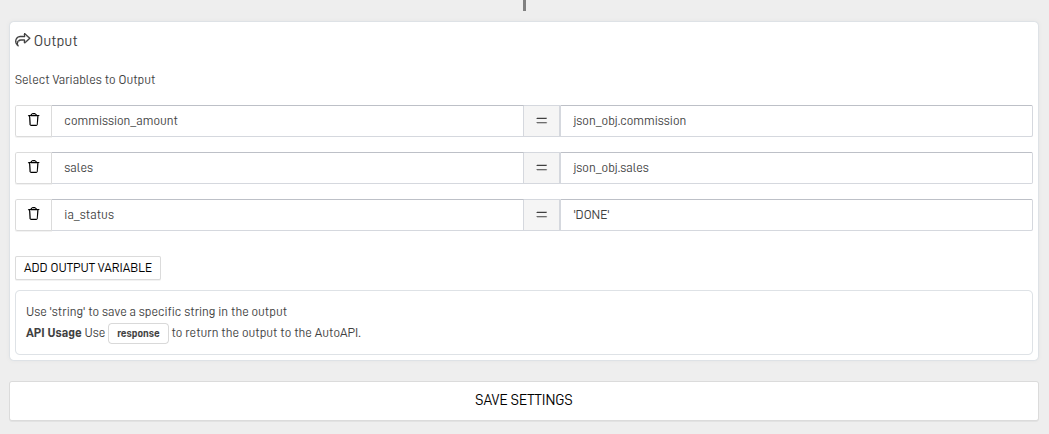
Finally, click on Save Settings to apply and save the configurations.
Step 8: Testing the AI Worker
To test our AI Worker, we will use the Debug mode. For this, in the input block, we will enter a JSON-formatted string with the fields expected by the AI Worker to operate. It is important to enable Debug Mode by checking the box below the text area.

After this, save the settings again and run the workshop object. When running the object in Debug Mode, the console will display the input and output of each block throughout the entire AI workflow. This allows you to analyze the AI Worker's behavior and make any necessary adjustments.
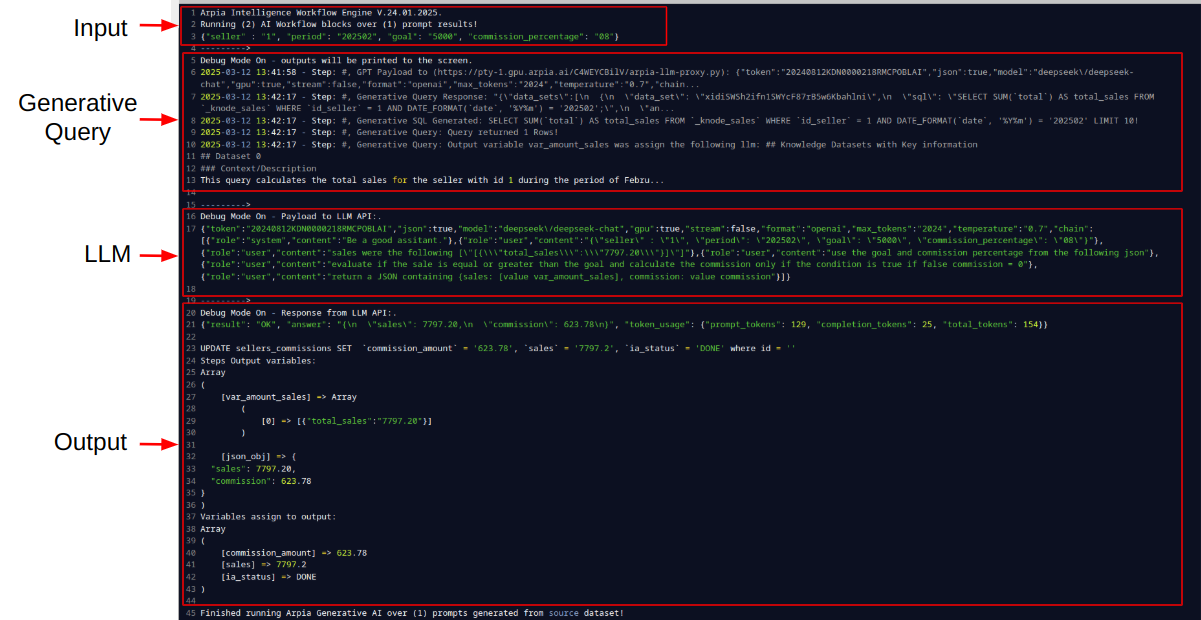
Conclusion
Creating an AI Worker in ARPIA is a structured process that enables automation and data processing through AI-driven workflows. By carefully configuring the Input, AI Blocks, and Output, you can tailor the AI Worker to meet specific project needs. Testing in Debug Mode allows for real-time analysis and fine-tuning, ensuring optimal performance. With a well-configured AI Worker, businesses can enhance efficiency, improve decision-making, and streamline complex workflows within the ARPIA platform.
Updated 9 months ago
