Header Menu
🌐 ARPIA Overview
ARPIA provides easy access to a variety of tools directly from the header.

📋 Header Tools Menu
From left to right, these are the header tools:
⚠️ Alerts
This icon displays all alerts and notifications generated by the Alert Rules in your Work Area.
🌙 Dark Mode
The Dark Mode tool switches your User Interface to a dark background with light text, reducing eye strain and providing an alternative aesthetic.
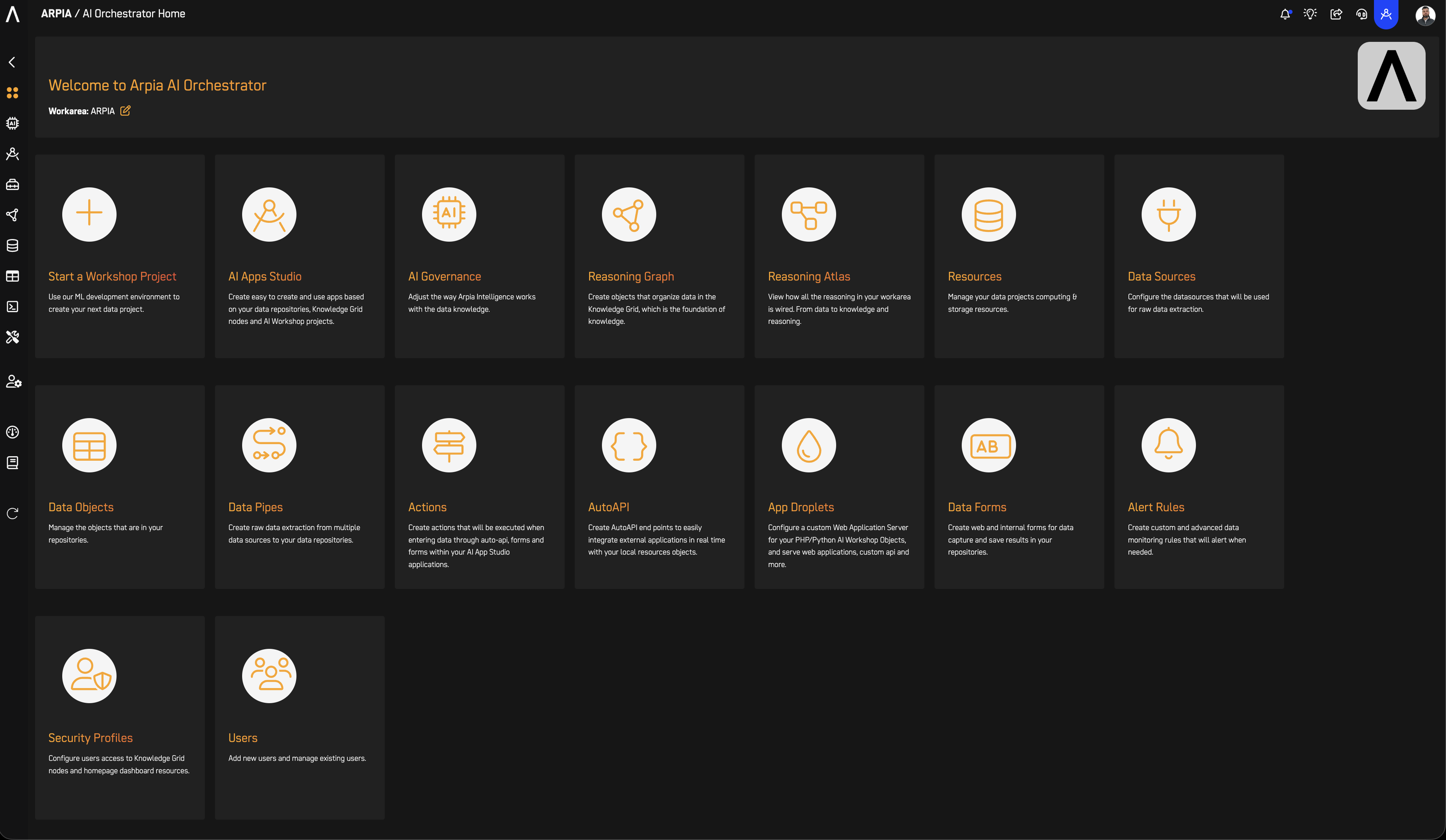
🔗 Share URL
The Share URL tool allows you to share your current Work Area view with others.
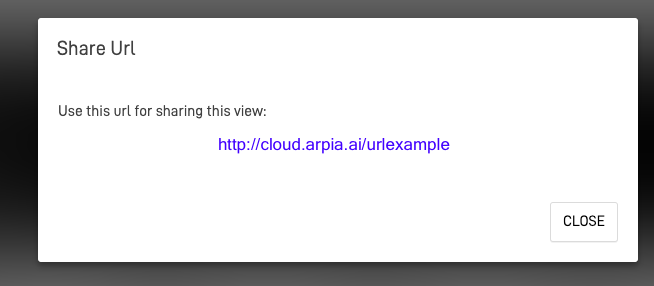
🔍 Search Data Apps
This tool allows you to easily search for your Data Apps by name, helping you locate them quickly. Additionally, you can organize your Data Apps by dragging and dropping them into your preferred order. This arrangement will be reflected on the ARPIA Home screen.
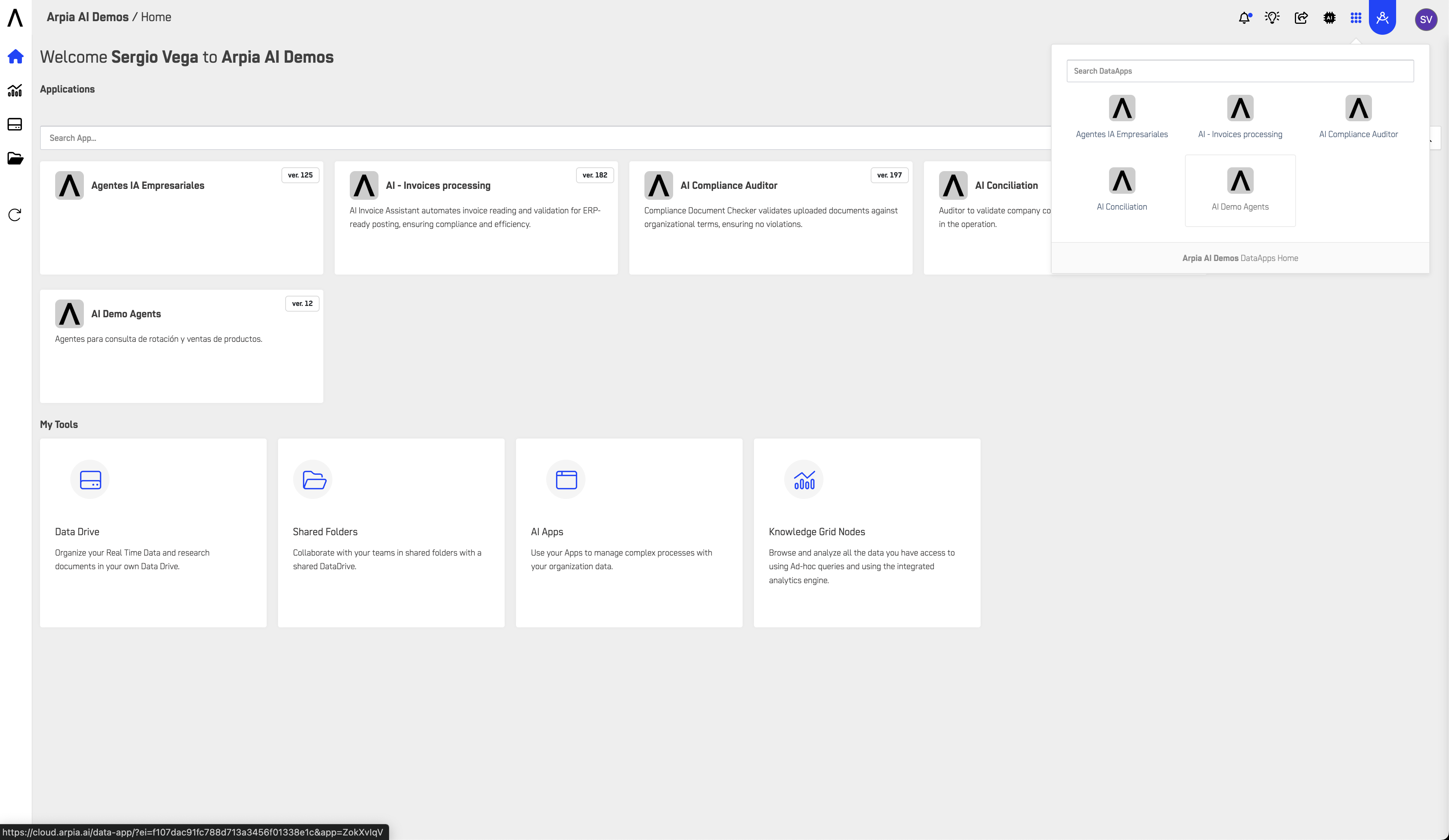
🛠️ Orchestrator
The Orchestrator icon provides access to the Orchestrator main menu and developer tools.
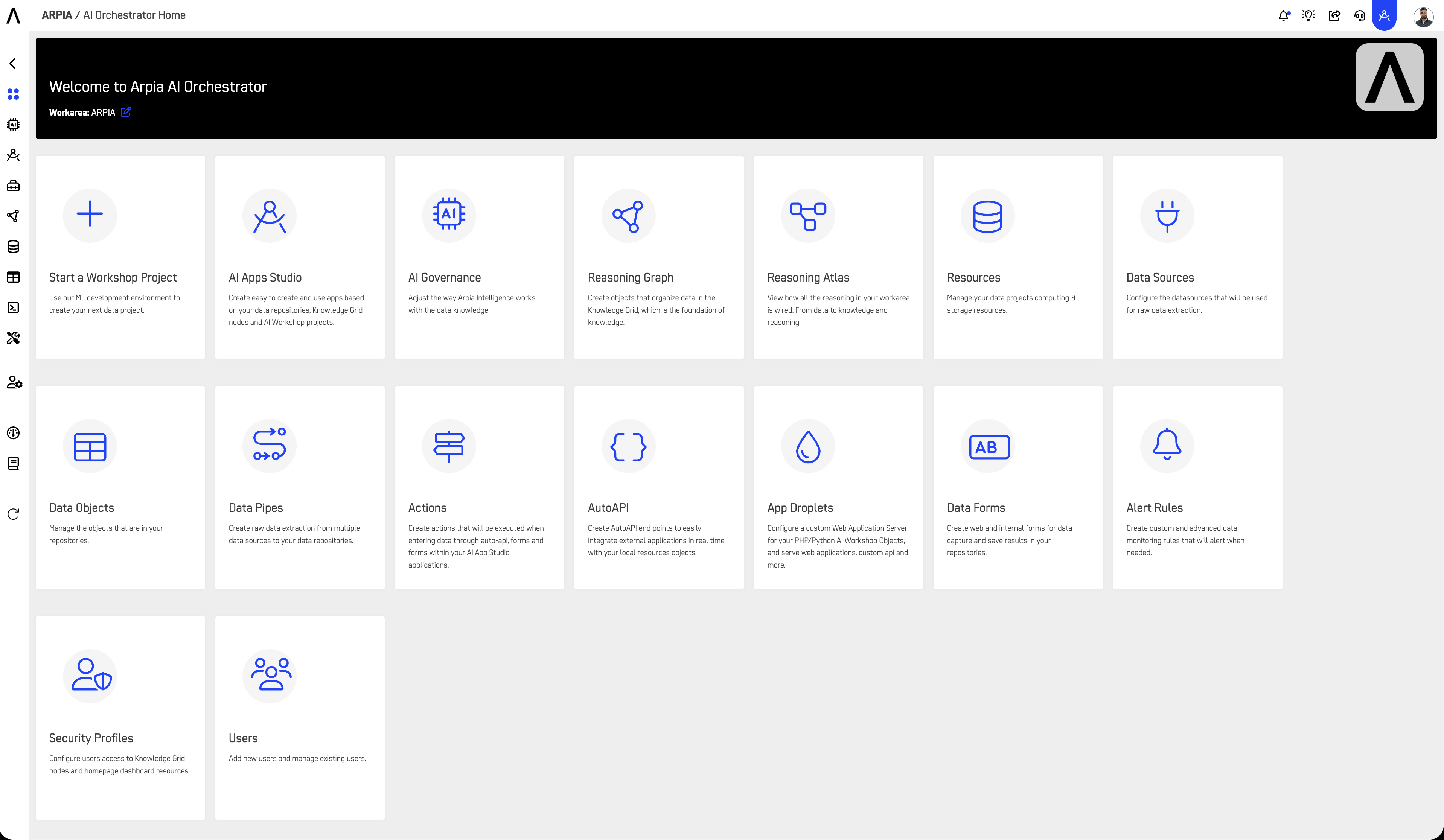
👤 User Menu
The User Menu offers easy-to-use options for managing your account:
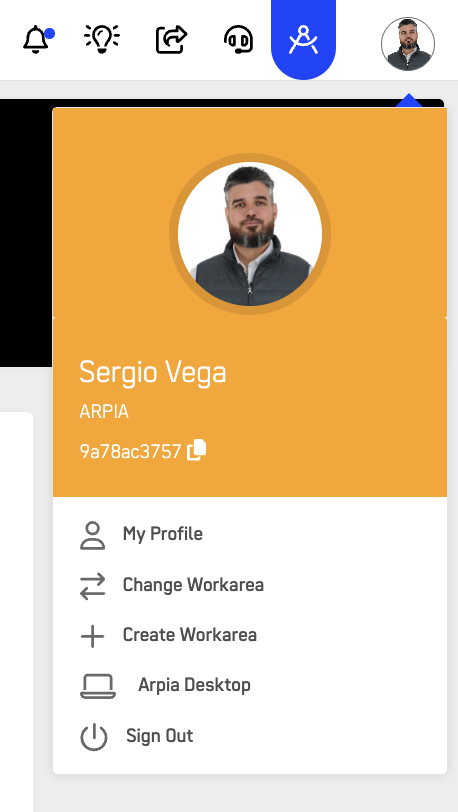
- My Profile: Access and configure your name, email, phone number, password, and language settings.
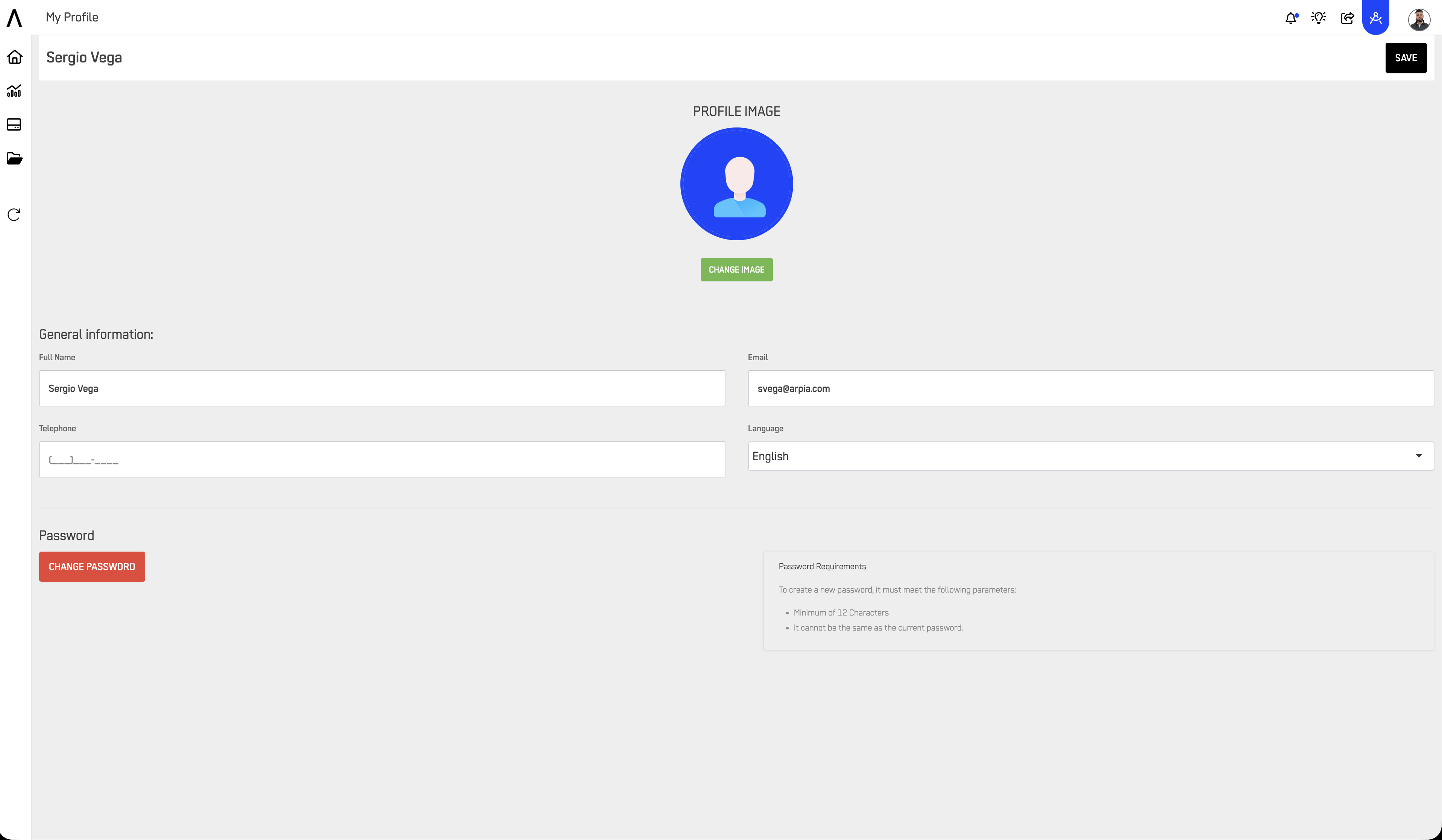
Language Options
Currently, only English and Spanish are available.
- Change Workarea: Switch between Work Areas you have access to.
- Create Workarea: Create a new Work Area.
- ARPIA Desktop: Download the desktop version of the ARPIA platform.
- Sign Out: Log out of your current session.
Updated about 2 months ago
