How to add Nodes to Folders in Data Drive?
Step-by-Step Guide
Step 1: Adjust the Insight you want to save
In the case of adding pre-configured Node to folders in My Objects, you only need to be inside the desired Node, accessed from the Insights option. For example, in the case of clients, you can build the Node according to the specifications you want to analyze. In this case we have adjusted our list of clients to show a pie chart with clients by country.
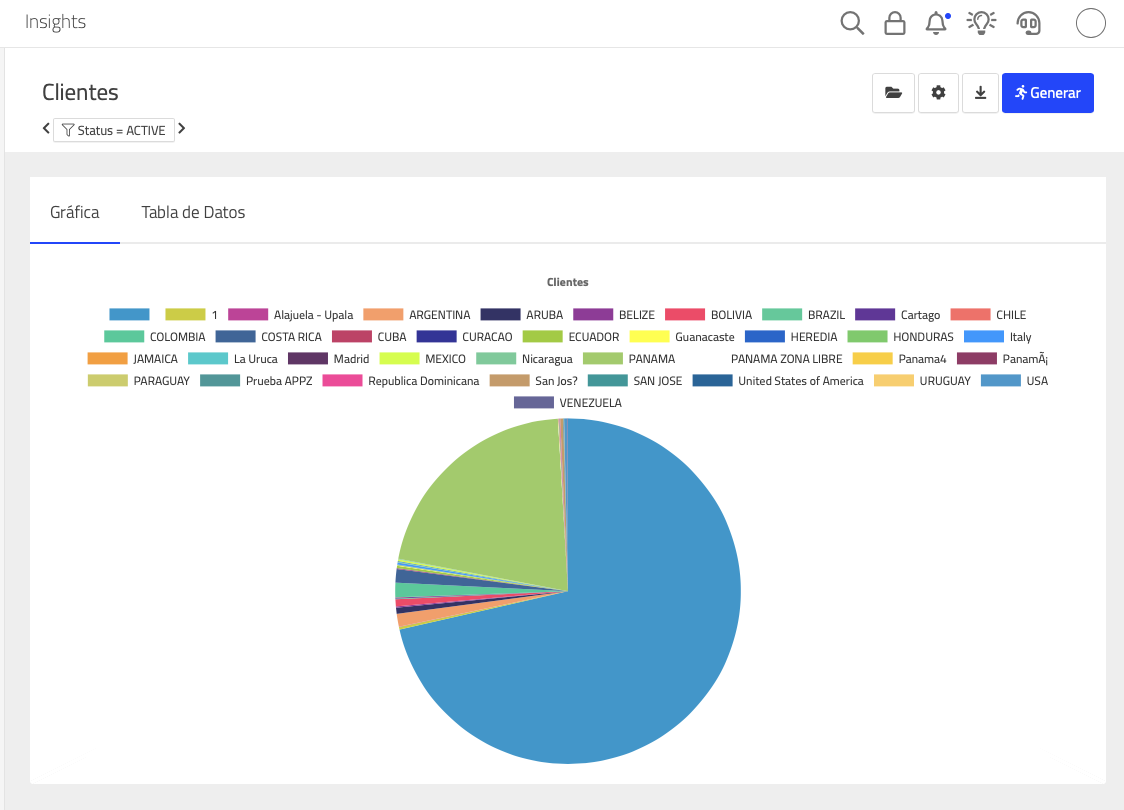
Step 2: Select the favorites button
Once we have the Node as we want it, we can save it in My Objects using the button:
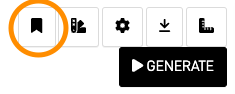
Step 3: Fill out the Save Object Form
Fill out the fields of the form by specifying the location where you want to place the object, entering the desired name for the object, and optionally adding a description.
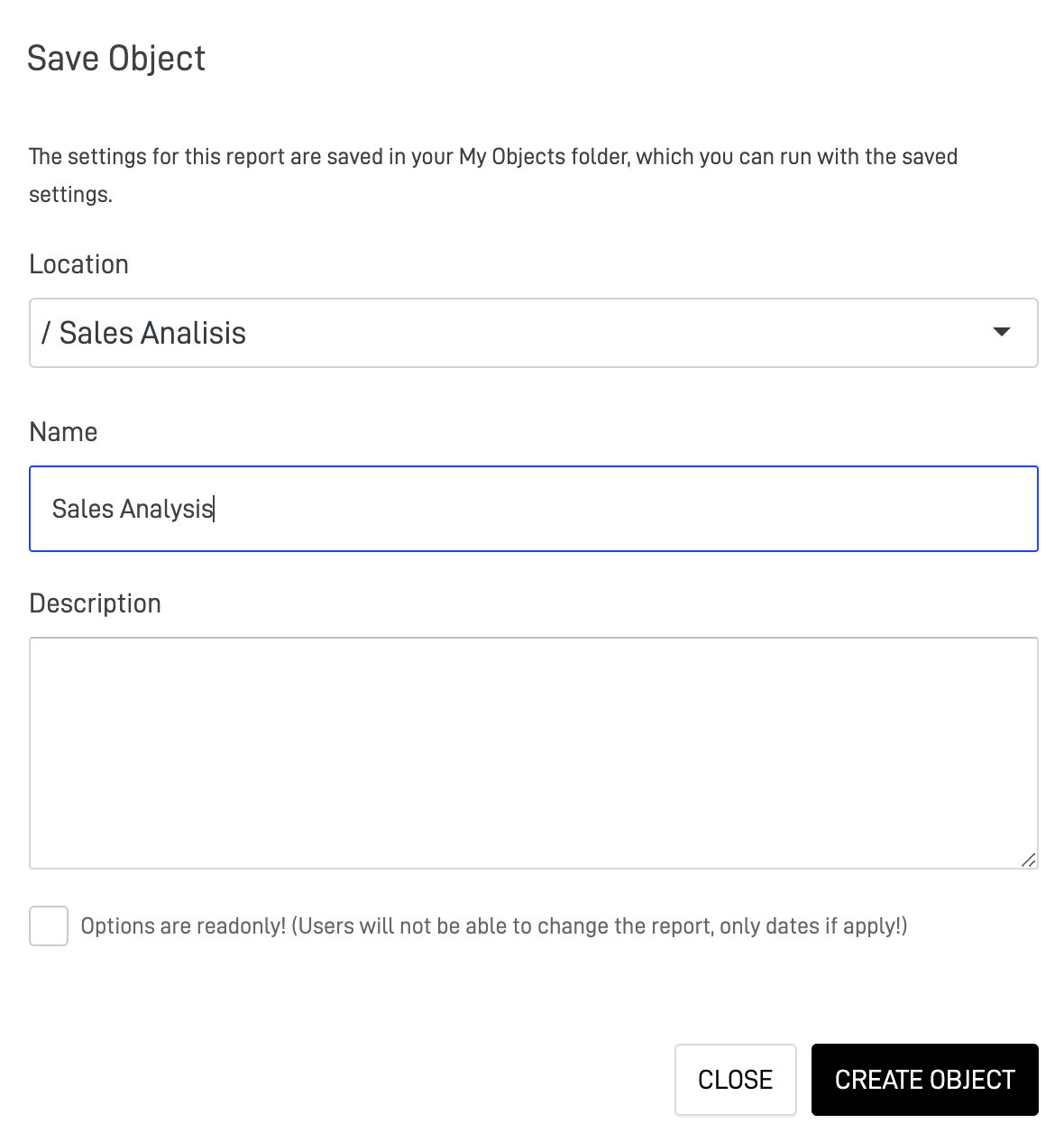
Step 4: Check the object in the selected folder
Once you create the object, you can see it within the "Sales Analysis" folder:
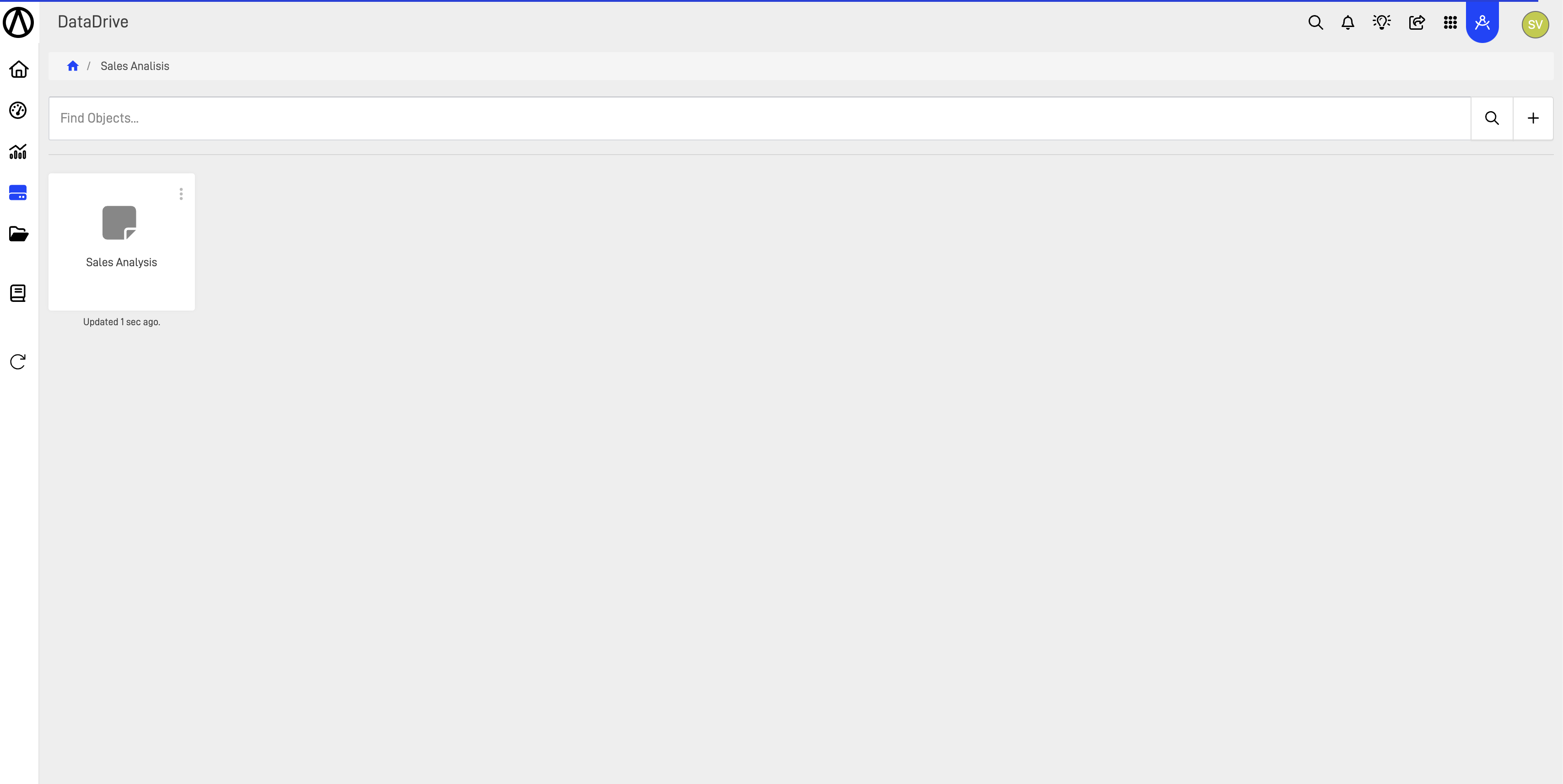
Updated 4 months ago
What’s Next
