How to create Actions
Step-by-Step Guide
Step 1: Access the Actions Tool
From your Orchestrator's Home page, select the Actions tool. You can choose either of the two options indicated in the images.
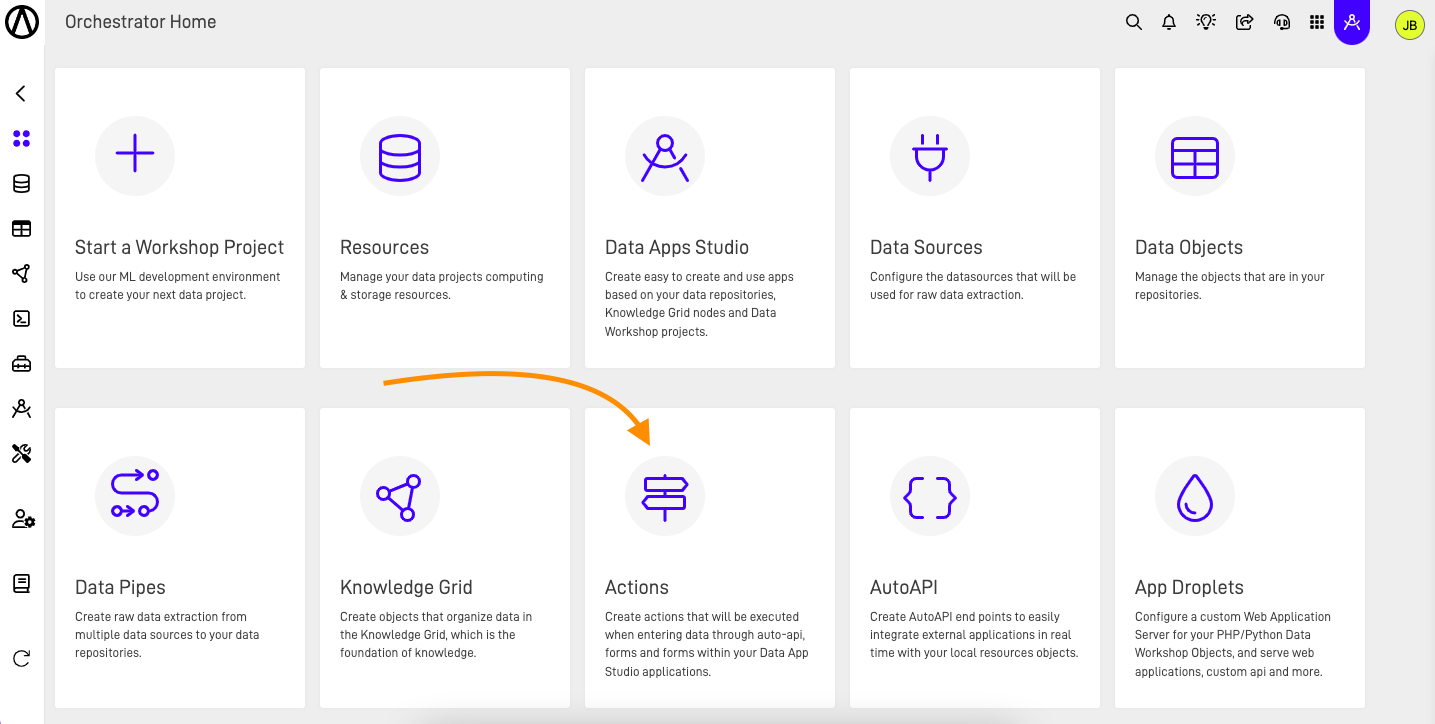
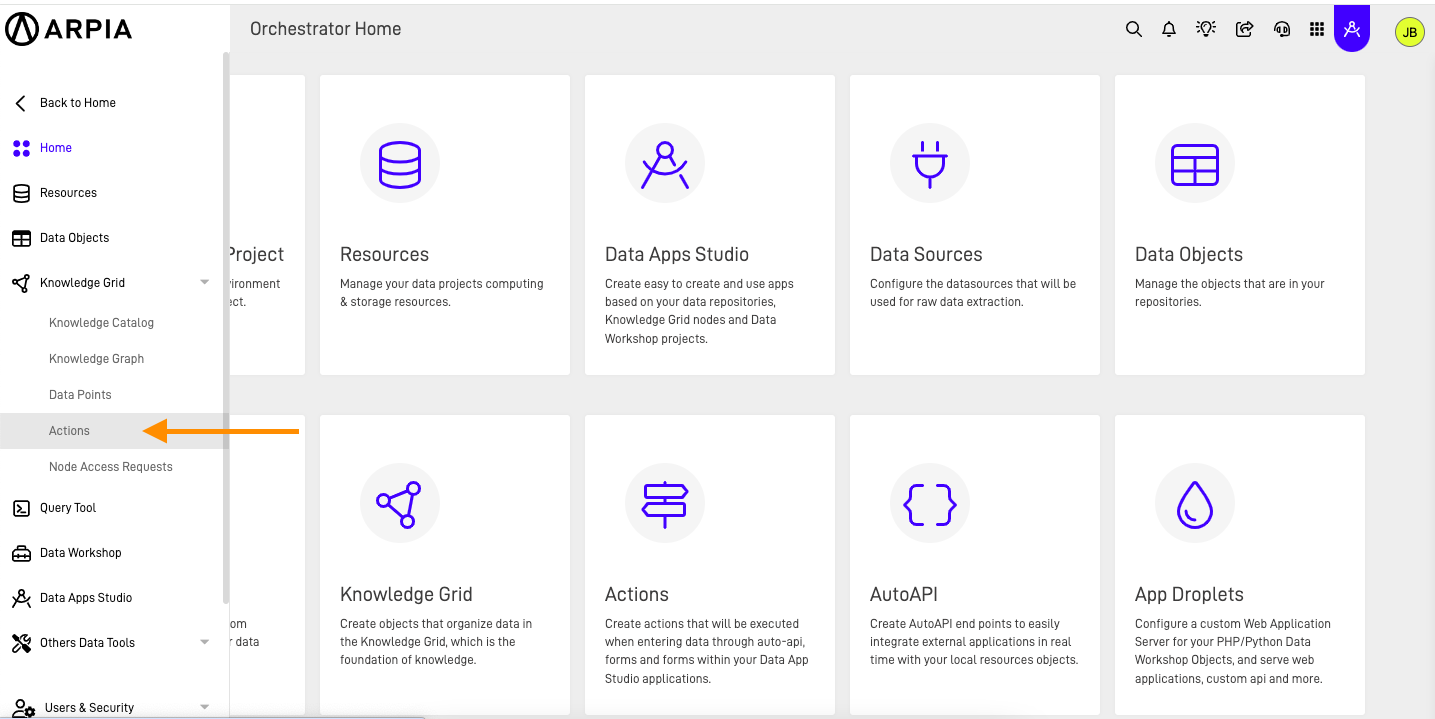
Step 2: Navigate to KnowGraphs
You will be directed to a new window displaying all the Actions you have created. To create a new Action, click the + button.
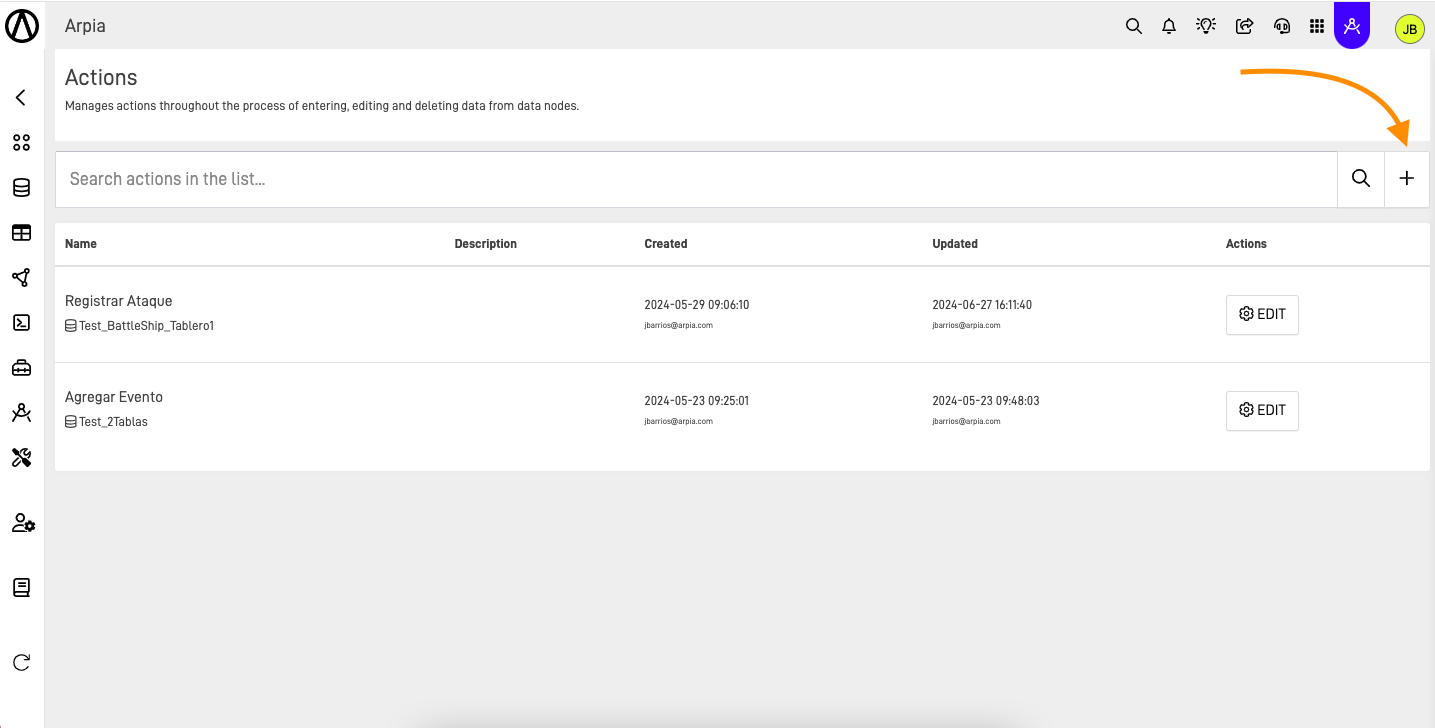
Step 3: Fill Create Action Form
A new screen will open for general information of the new Action. Select the desired node for which the Actions configuration will take effect. Fill in the desired Action name, preferably one that describes the Action, and optionally provide a description of the Action.
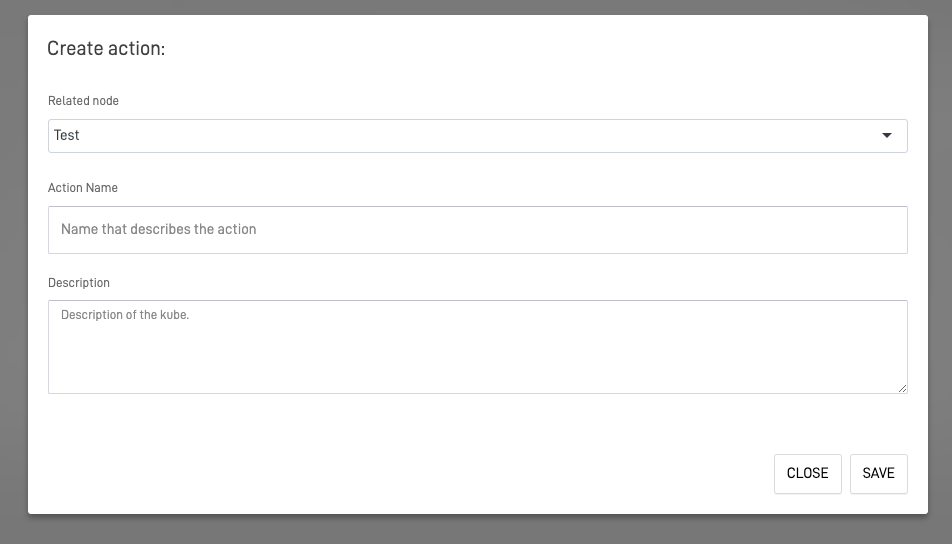
Step 4: Save the Configuration
Click the SAVE button to save your configurations. Now you can configure your Actions however you need it.
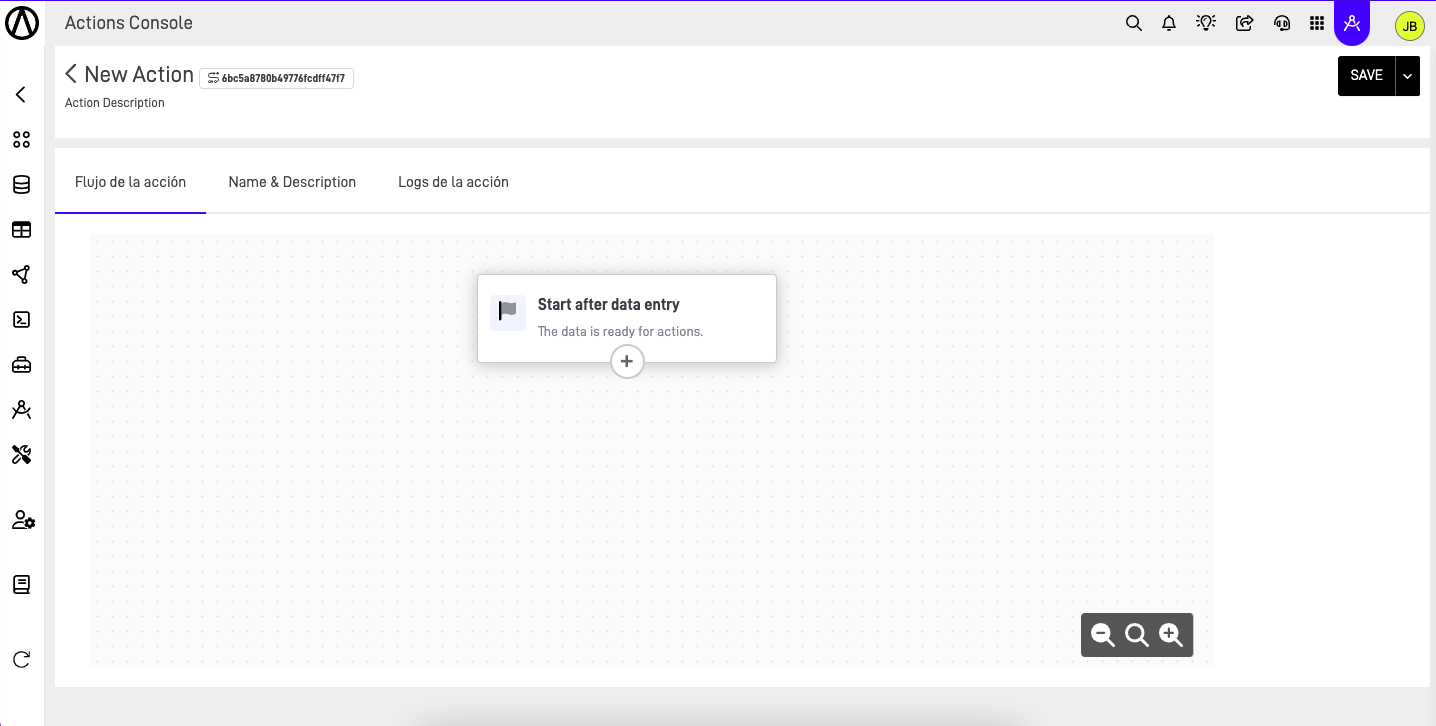
For more information on every action node, and the section of the actions configuration screen you can access the Actions documentation article on the WHAT'S NEXT below this article.
Updated 11 months ago
