How to Filter a Node by the User Session
In many applications, it’s essential to display data that is specific to the logged-in user. ARPIA allows you to filter nodes based on session user information—such as the user’s email address—to ensure that each user only sees the data relevant to them. Below are two ways to apply this filtering: using a full node filter or via a variant. Both methods rely on having a column in your node that stores the user’s email.
Full Node Filter
This method ensures that the node is always filtered based on the current session user, regardless of where or how it is used.
Step 1: Access the Node
Navigate to the node you want to filter.
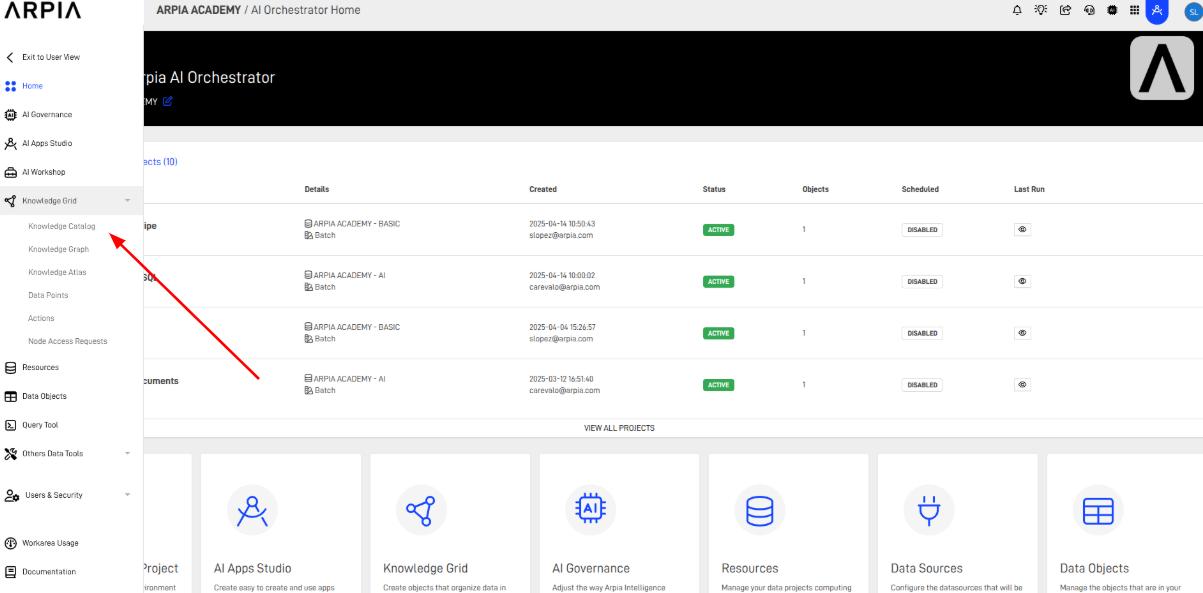
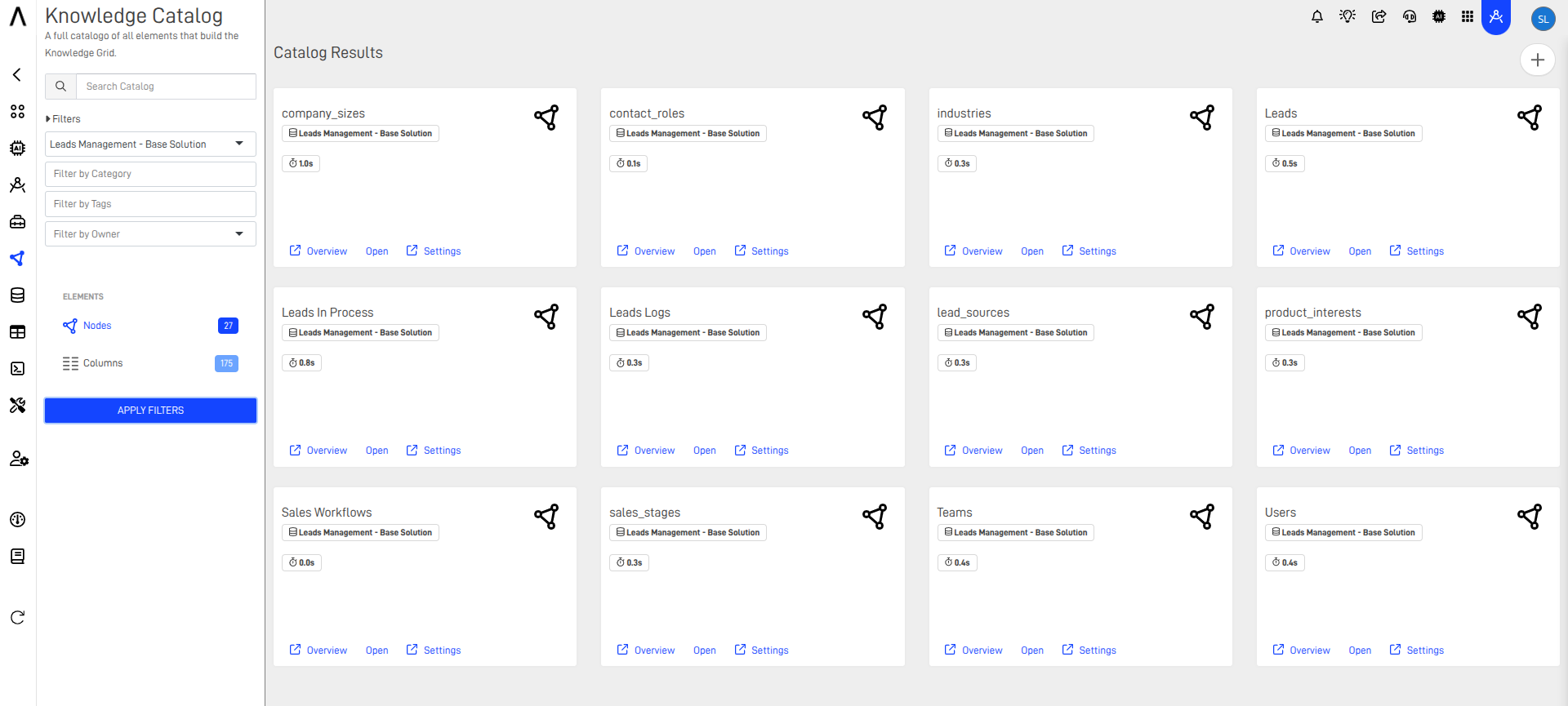
Step 2: Open Node Settings
Click on the settings icon of the node and go to the "Filters and Sorting" section.
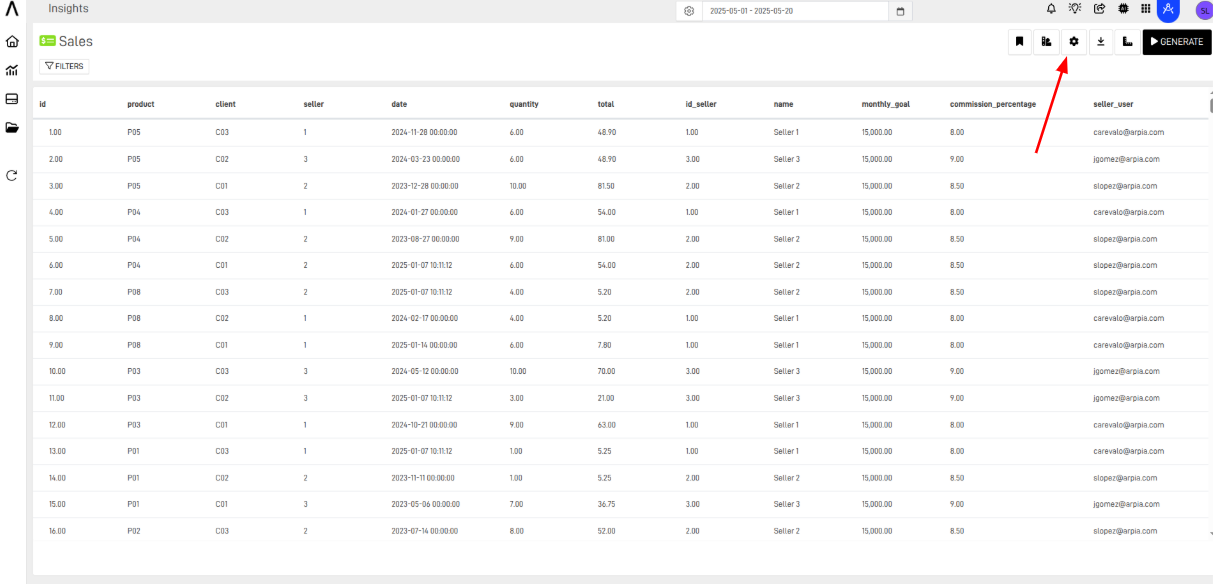
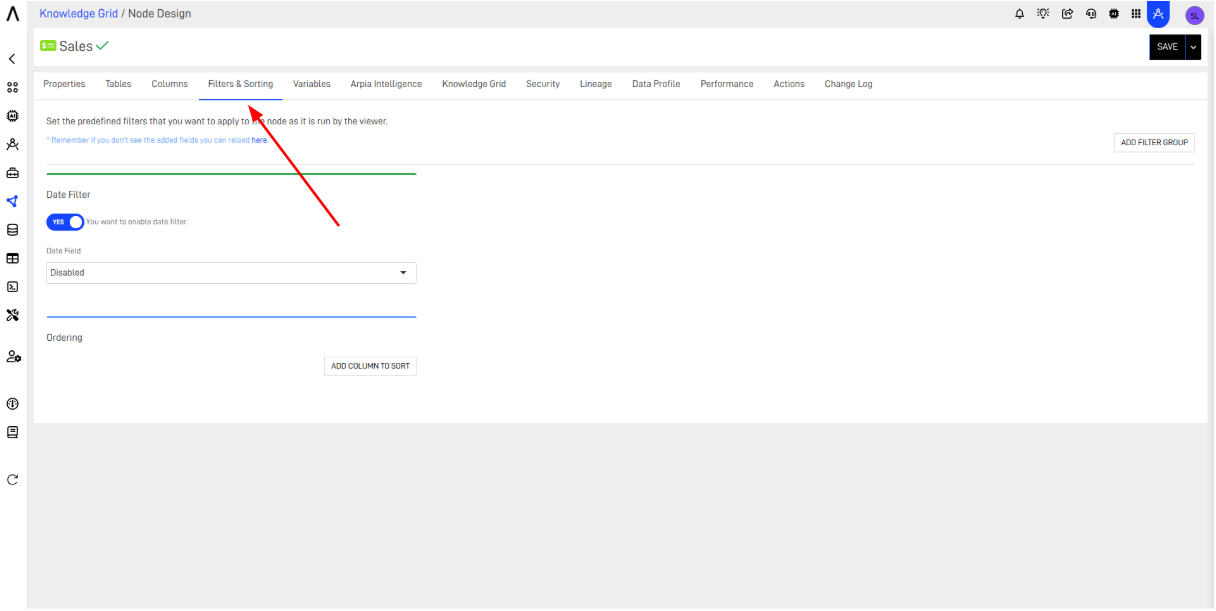
Step 3: Add a Filter Group
Create a new filter group, and within it, select the "Session User" filter type.
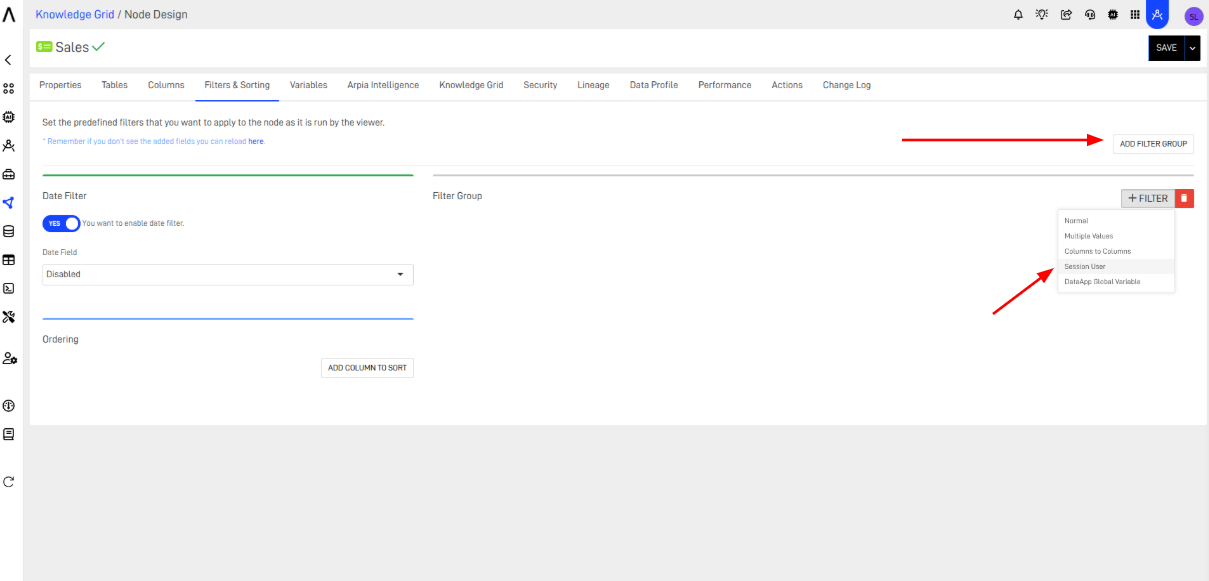
Step 4: Select the Email Column
Choose the column in the node that stores the user's email address—this is what the filter will match against the current session.
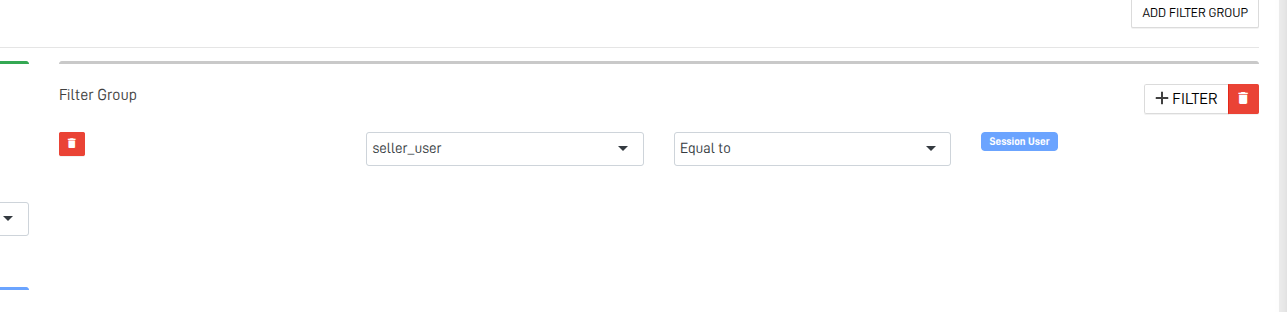
Step 5: Save and Test
Save the node. Then go to the Insights section and you will see data filtered according to the session user.
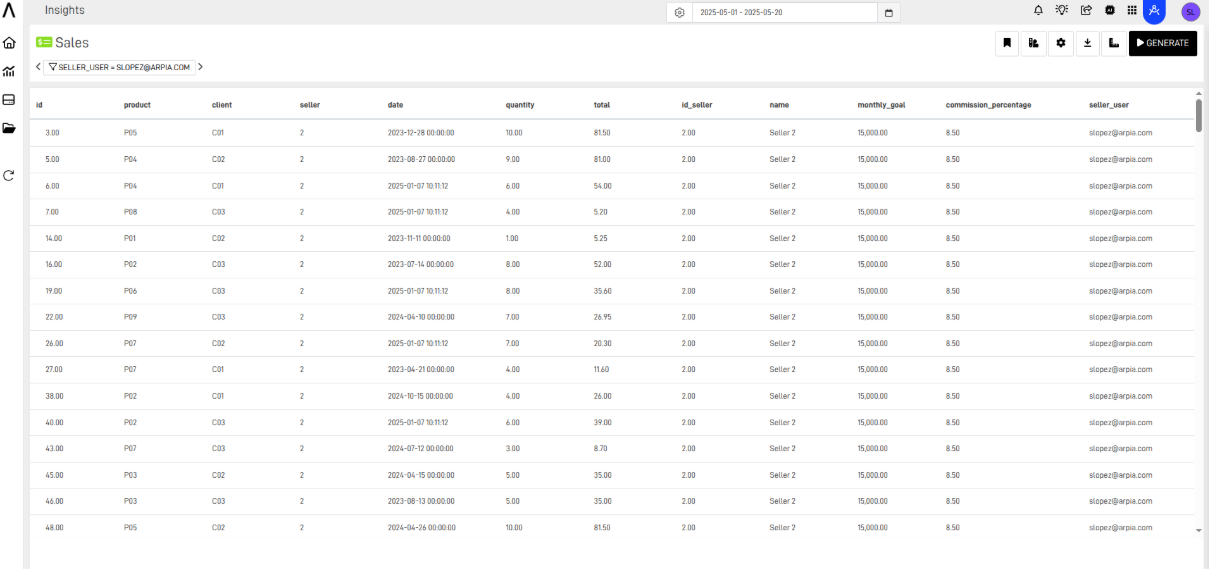
Filter via Variant
Variants are useful when you want to keep the original node intact but offer different filtered or sorted views depending on the use case.
Step 1: Access the Node
Go to the node you want to filter, just as in the previous method.
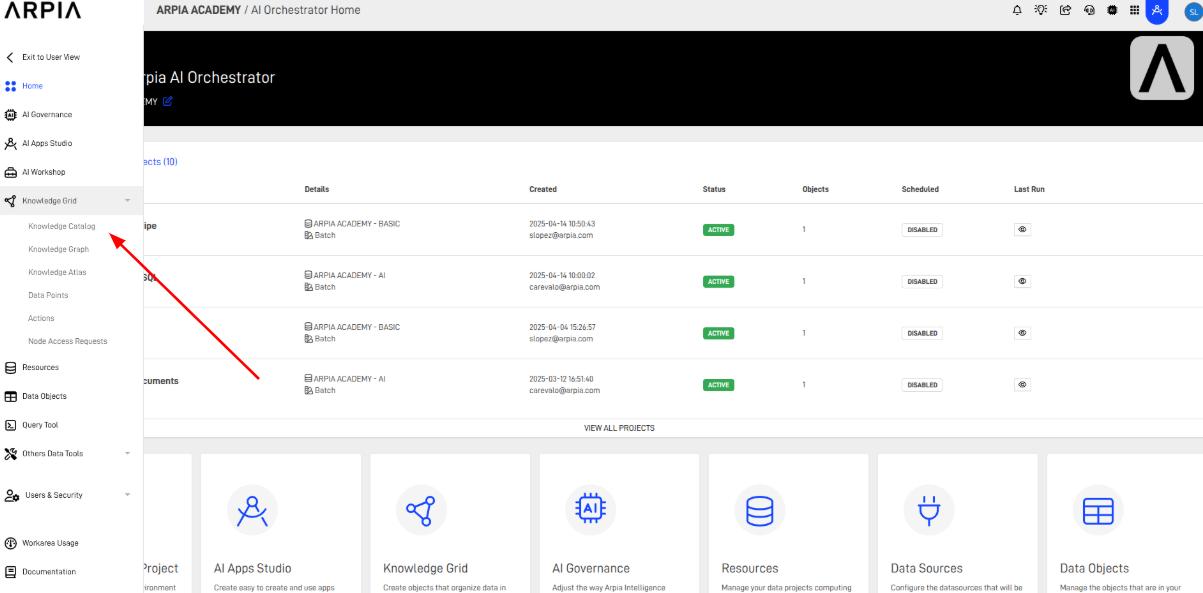
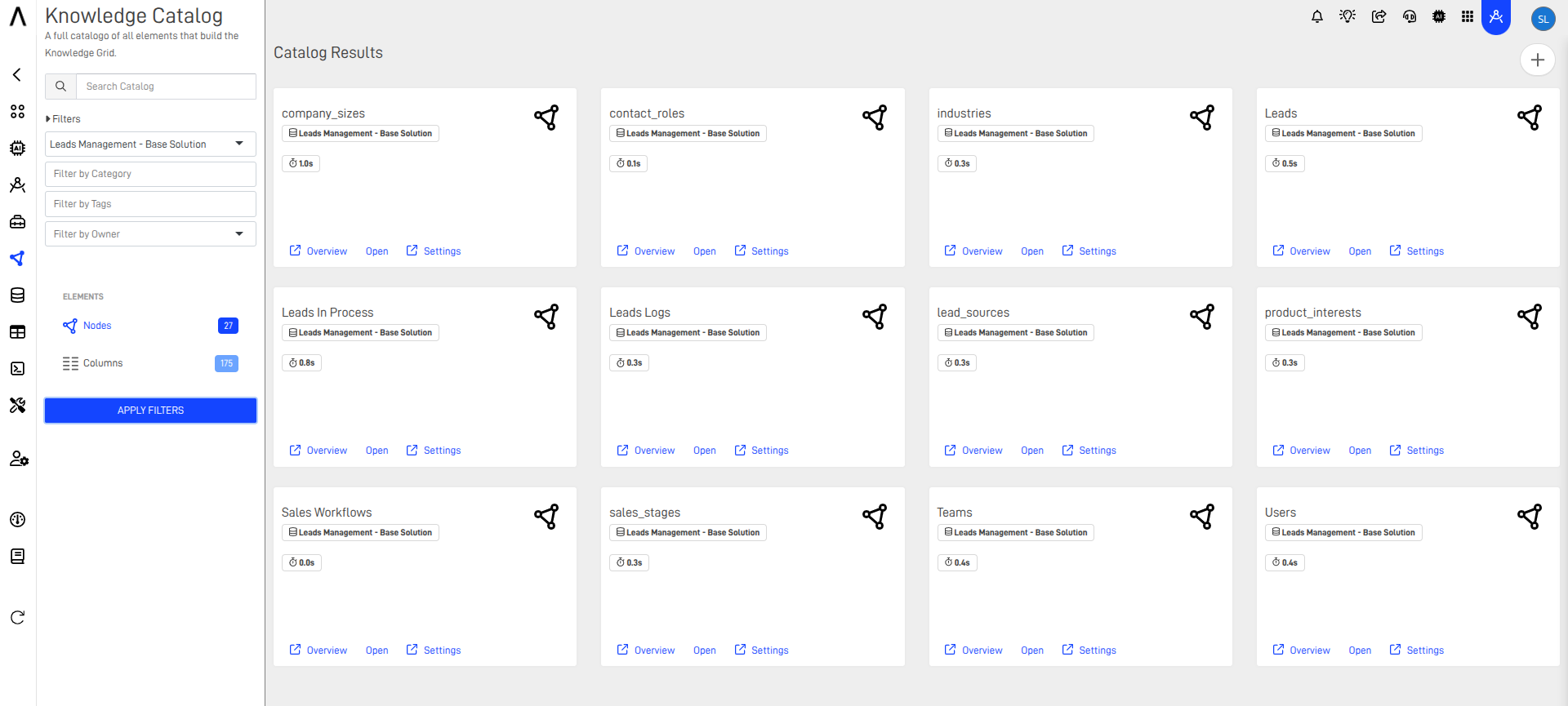
Step 2: Open the Filters Section
Locate the "Filters" section for the node. This is available without needing to open full settings.
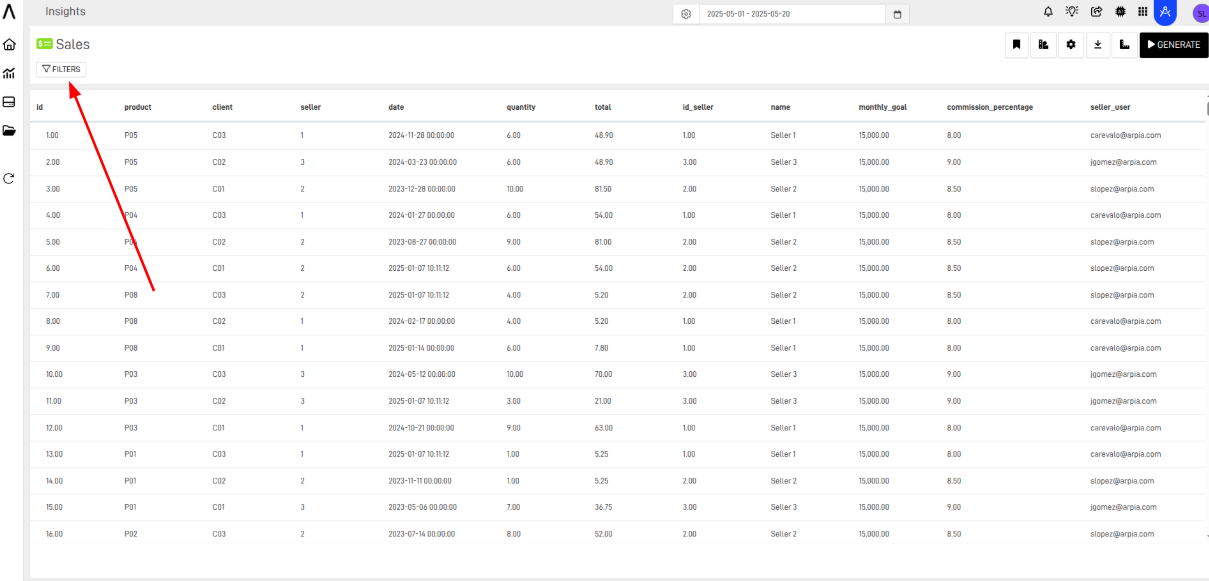
Step 3: Apply a Session User Filter
Add a filter of type "Session User" and link it to the column that stores user email, just as before.
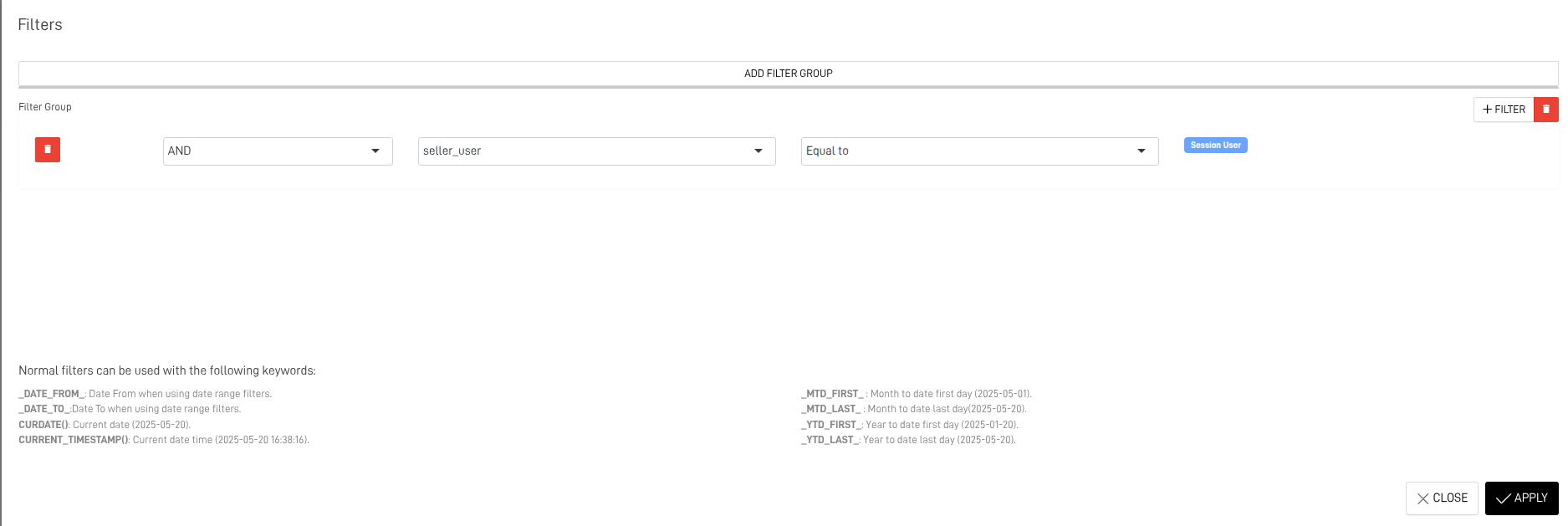
Step 4: Apply the Filter and Go to Variants
Apply the filter and then navigate to the Variants section of the node.
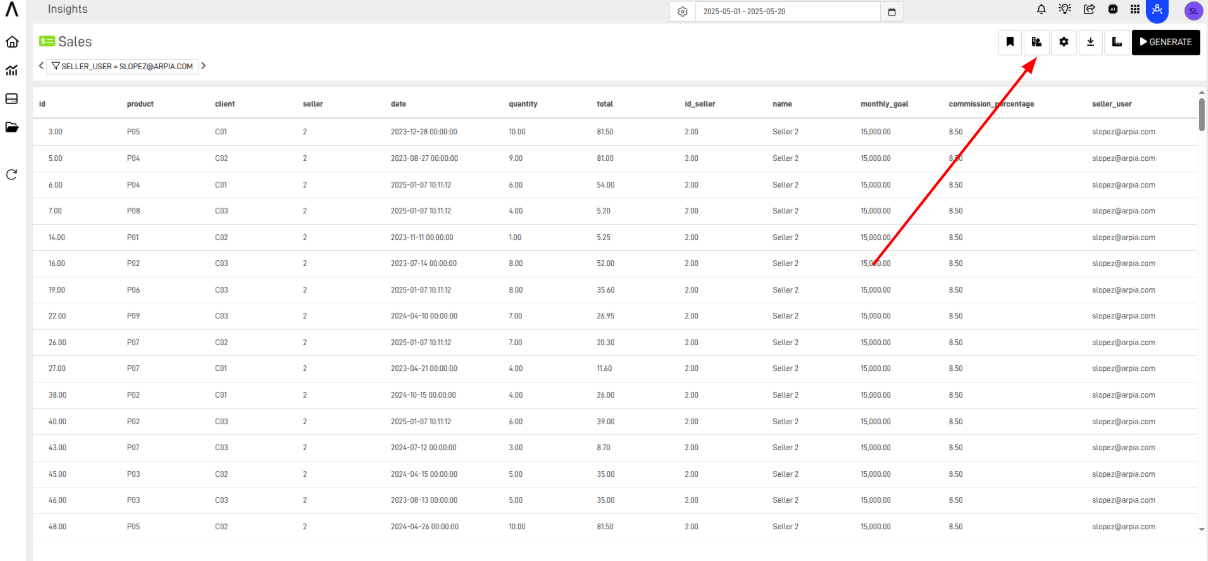
Step 5: Name and Save the Variant
Give your variant a meaningful name (e.g., Filtered Data) and save it.
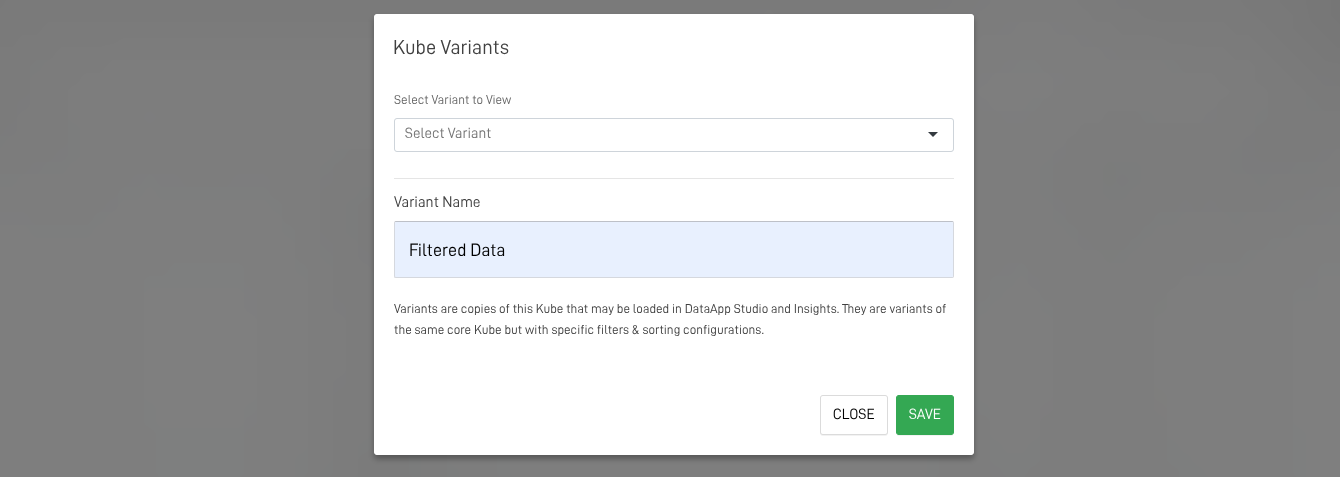
Step 6: Link the Variant in the App Settings
In the settings of the tool where the node is being used (e.g., Data Tables, AutoAPIs), select the newly created variant. This ensures that the view or component is properly filtered for each session user.
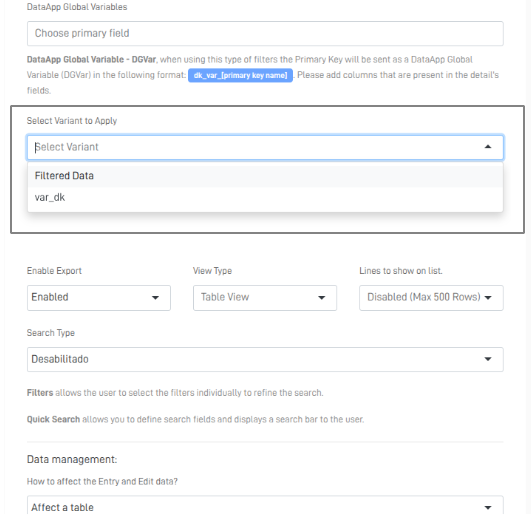
By using these filtering methods, you ensure a personalized and secure data experience for every user interacting with your application.
Updated 8 months ago
